Loading ...
Loading ...
Loading ...
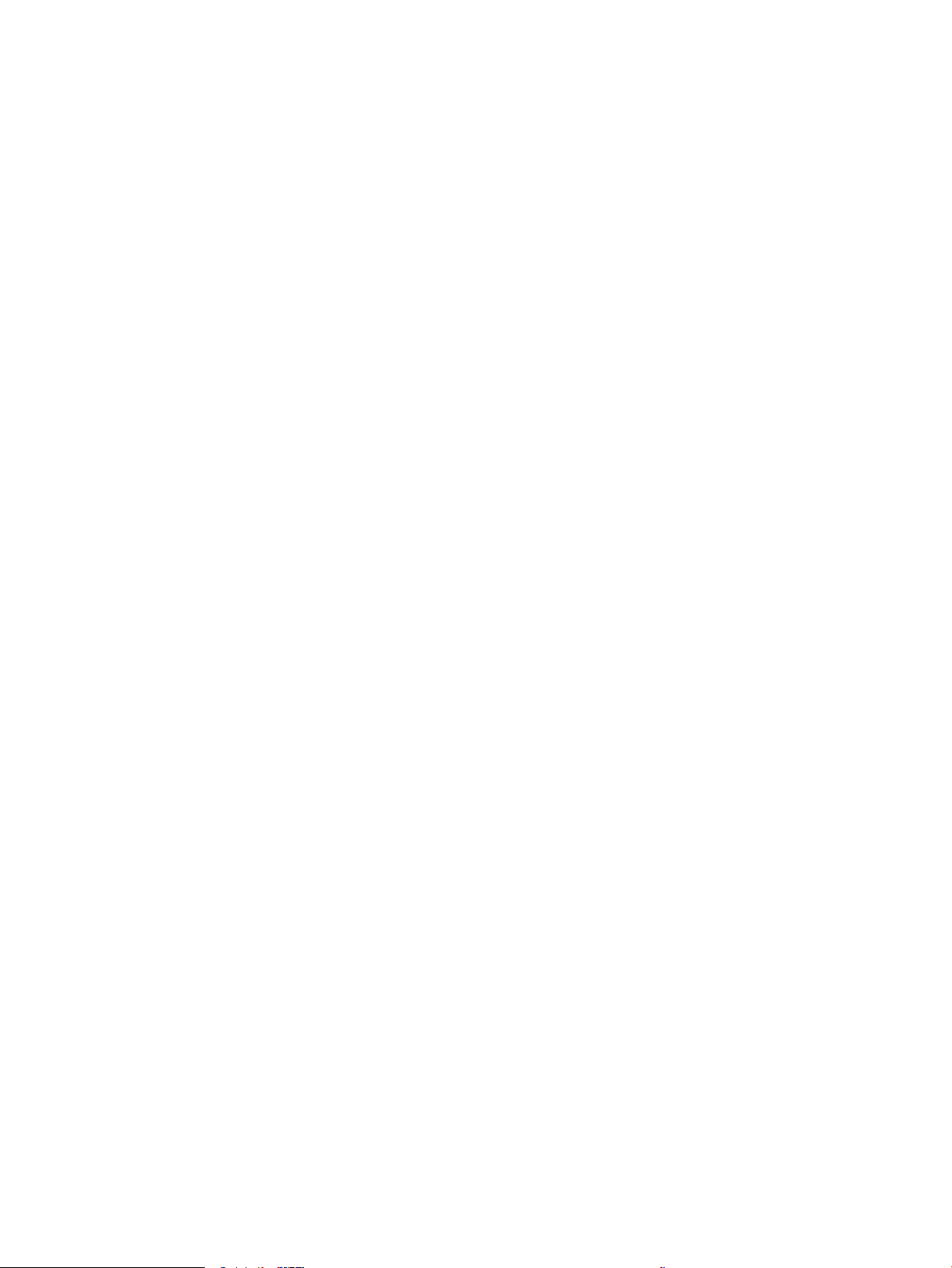
Clear paper jams in the output bin ............................................................................................................... 124
Clear paper jams in the duplexer .................................................................................................................. 124
Clear paper jams in the envelope feeder ..................................................................................................... 125
Clear paper jams in the HP Stapling Mailbox accessory ............................................................................ 127
Clear staple jams ............................................................................................................................................. 128
Improve print quality ........................................................................................................................................................... 131
Introduction ...................................................................................................................................................... 131
Print from a dierent software program .................................................................................................... 131
Check the paper-type setting for the print job ........................................................................................... 131
Check the paper type setting (Windows) ................................................................................ 131
Check the paper type setting (OS X) ........................................................................................ 132
Check toner-cartridge status ........................................................................................................................ 132
Print a cleaning page ...................................................................................................................................... 132
Visually inspect the toner cartridge ............................................................................................................. 133
Check paper and the printing environment ................................................................................................ 133
Step one: Use paper that meets HP specications ............................................................... 133
Step two: Check the environment ............................................................................................ 133
Step three: Set the individual tray alignment ........................................................................ 134
Try a dierent print driver .............................................................................................................................. 134
Check the EconoMode settings ..................................................................................................................... 135
Adjust print density ......................................................................................................................................... 135
Image defects table ............................................................................................................................................................. 137
Solve wired network problems .......................................................................................................................................... 144
Introduction ...................................................................................................................................................... 144
Poor physical connection ............................................................................................................................... 144
The computer is using the incorrect IP address for the printer ............................................................... 144
The computer is unable to communicate with the printer ....................................................................... 145
The printer is using incorrect link and duplex settings for the network ................................................. 145
New software programs might be causing compatibility problems ....................................................... 145
The computer or workstation might be set up incorrectly ....................................................................... 145
The printer is disabled, or other network settings are incorrect ............................................................. 145
Solve wireless network problems ..................................................................................................................................... 146
Introduction ...................................................................................................................................................... 146
Wireless connectivity checklist ...................................................................................................................... 146
The printer does not print after the wireless conguration completes ................................................. 147
The printer does not print, and the computer has a third-party rewall installed ............................... 147
The wireless connection does not work after moving the wireless router or printer .......................... 147
Cannot connect more computers to the wireless printer ......................................................................... 147
The wireless printer loses communication when connected to a VPN ................................................... 148
The network does not appear in the wireless networks list .................................................................... 148
The wireless network is not functioning ..................................................................................................... 148
ENWW vii
Loading ...
Loading ...
Loading ...