Loading ...
Loading ...
Loading ...
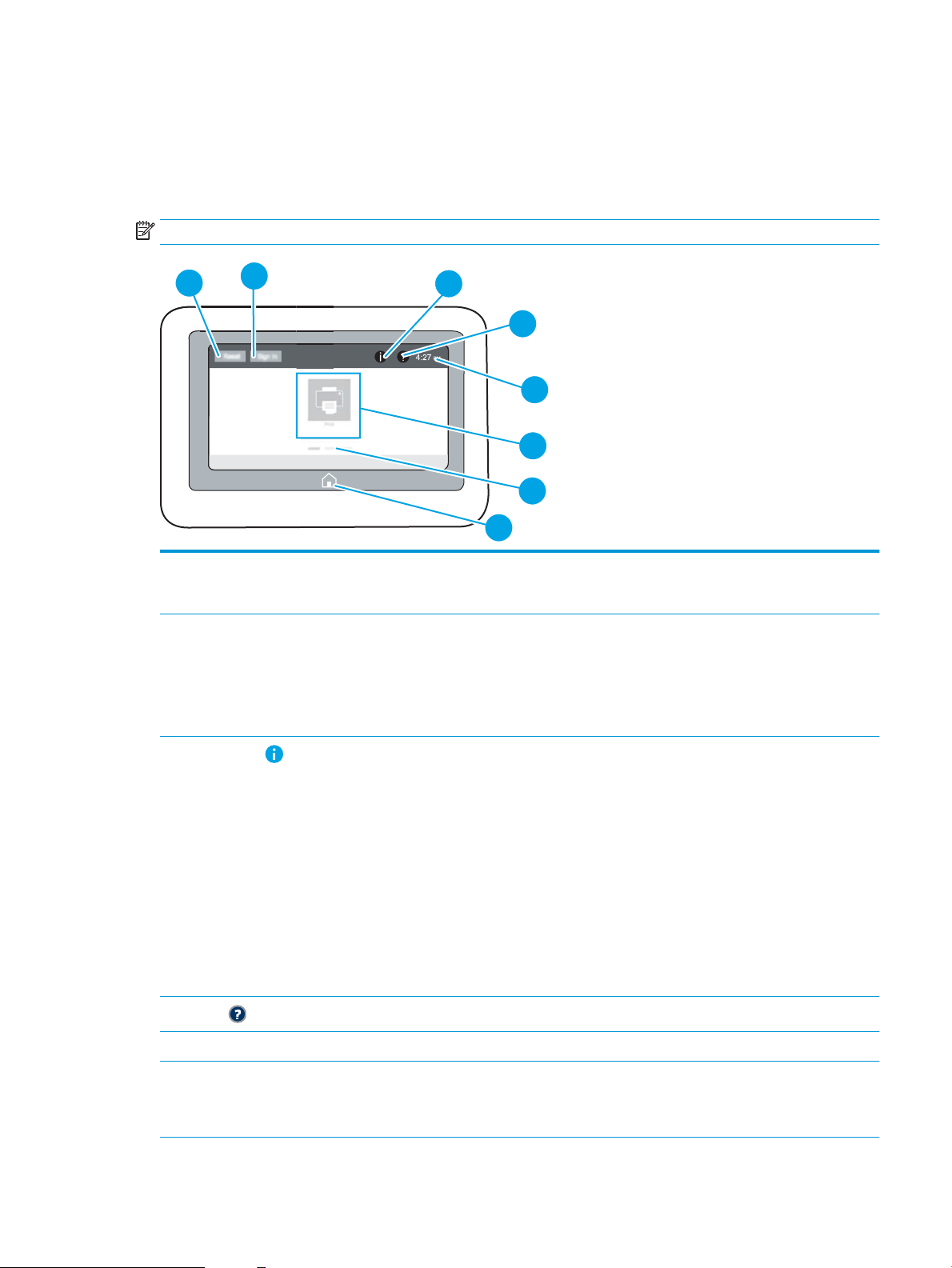
Control-panel view (touchscreen control panel, M608x, M609x models)
The Home screen provides access to the printer features and indicates the current status of the printer.
Return to the Home screen at any time by touching the Home button on the left side of the printer control panel,
or touch the Home button in the upper-left corner of most screens.
NOTE: The features that appear on the Home screen can vary, depending on the printer conguration.
4
6
7
5
8
2
3
1
1 Reset button Touch the Reset button to clear changes, release the printer from a paused state, reset the copy count
eld, display hidden errors, and restore the default settings (including the language and keyboard
layout).
2 Sign In or Sign Out button Touch the Sign In button to access secured features.
Touch the Sign Out button to sign out of the printer. The printer restores all options to the default
settings.
NOTE: This button displays only if the administrator has congured the printer to require permission
for access to features.
3
Information button
Touch the information button to access a screen that provides access to several types of printer
information. Touch the buttons at the bottom of the screen for the following information:
●
Display Language: Change the language setting for the current user session.
●
Sleep Mode: Place the printer into sleep mode.
●
Wi-Fi Direct: View information for how to connect directly to the printer using a phone, tablet, or
other device with Wi-Fi.
●
Wireless: View or change wireless connection settings (wireless models only).
●
Ethernet: View or change Ethernet connection settings.
●
HP Web Services: View information to connect and print to the printer using HP Web Services
(ePrint).
4
Help button
Touch the Help button to open the embedded help system.
5 Current time Displays the current time.
6 Applications area Touch any of the icons to open the application. Swipe the screen sideways to access more applications.
NOTE: The available applications vary by printer. The administrator can congure which applications
appear and the order in which they appear.
ENWW Printer views 7
Loading ...
Loading ...
Loading ...