Loading ...
Loading ...
Loading ...
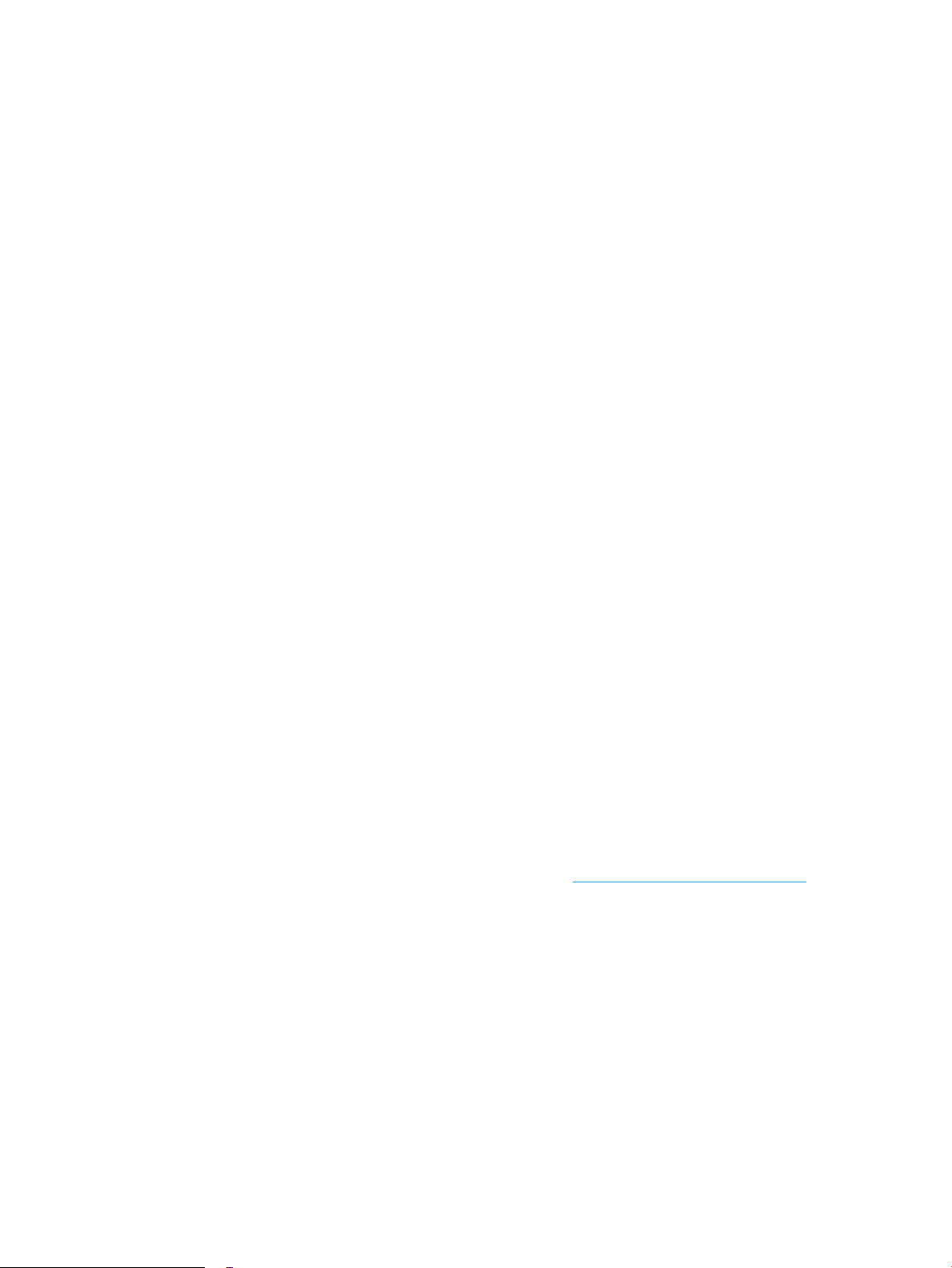
Check the paper type setting (OS X)
1. Click the File menu, and then click the Print option.
2. In the Printer menu, select the printer.
3. By default, the print driver displays the Copies & Pages menu. Open the menus drop-down list, and then
click the Finishing menu.
4. Select a type from the Media Type drop-down list.
5. Click the Print button.
Check toner-cartridge status
Follow these steps to check the estimated life remaining in the toner cartridges and if applicable, the status of
other replaceable maintenance parts.
1. Print the supplies status page
a. From the Home screen on the printer control panel, open the Reports menu.
b. Open the Conguration/Status Pages menu.
c. Select Supplies Status Page, and then select Print to print the page.
2. Check supplies status
a. Look at the supplies status report to check the percent of life remaining for the toner cartridges and if
applicable, the status of other replaceable maintenance parts.
Print quality problems can occur when using a toner cartridge that is at its estimated end of life. The
supplies status page indicates when a supply level is very low. After an HP supply has reached the
very low threshold, HP’s premium protection warranty on that supply has ended.
The toner cartridge does not need to be replaced now unless the print quality is no longer acceptable.
Consider having a replacement available to install when print quality is no longer acceptable.
If you determine that you need to replace a toner cartridge or other replaceable maintenance parts,
the supplies status page lists the genuine HP part numbers.
b. Check to see if you are using a genuine HP cartridge.
A genuine HP toner cartridge has the words “HP” or “Hewlett-Packard” on it, or has the HP logo on it.
For more information on identifying HP cartridges go to www.hp.com/go/learnaboutsupplies.
Print a cleaning page
During the printing process paper, toner, and dust particles can accumulate inside the printer and can cause print-
quality issues such as toner specks or spatter, smears, streaks, lines, or repeating marks.
Follow these steps to clean the printer's paper path.
1. From the Home screen on the printer control panel, open the Support Tools menu.
2. Open the following menus:
132 Chapter 6 Solve problems ENWW
Loading ...
Loading ...
Loading ...