Loading ...
Loading ...
Loading ...
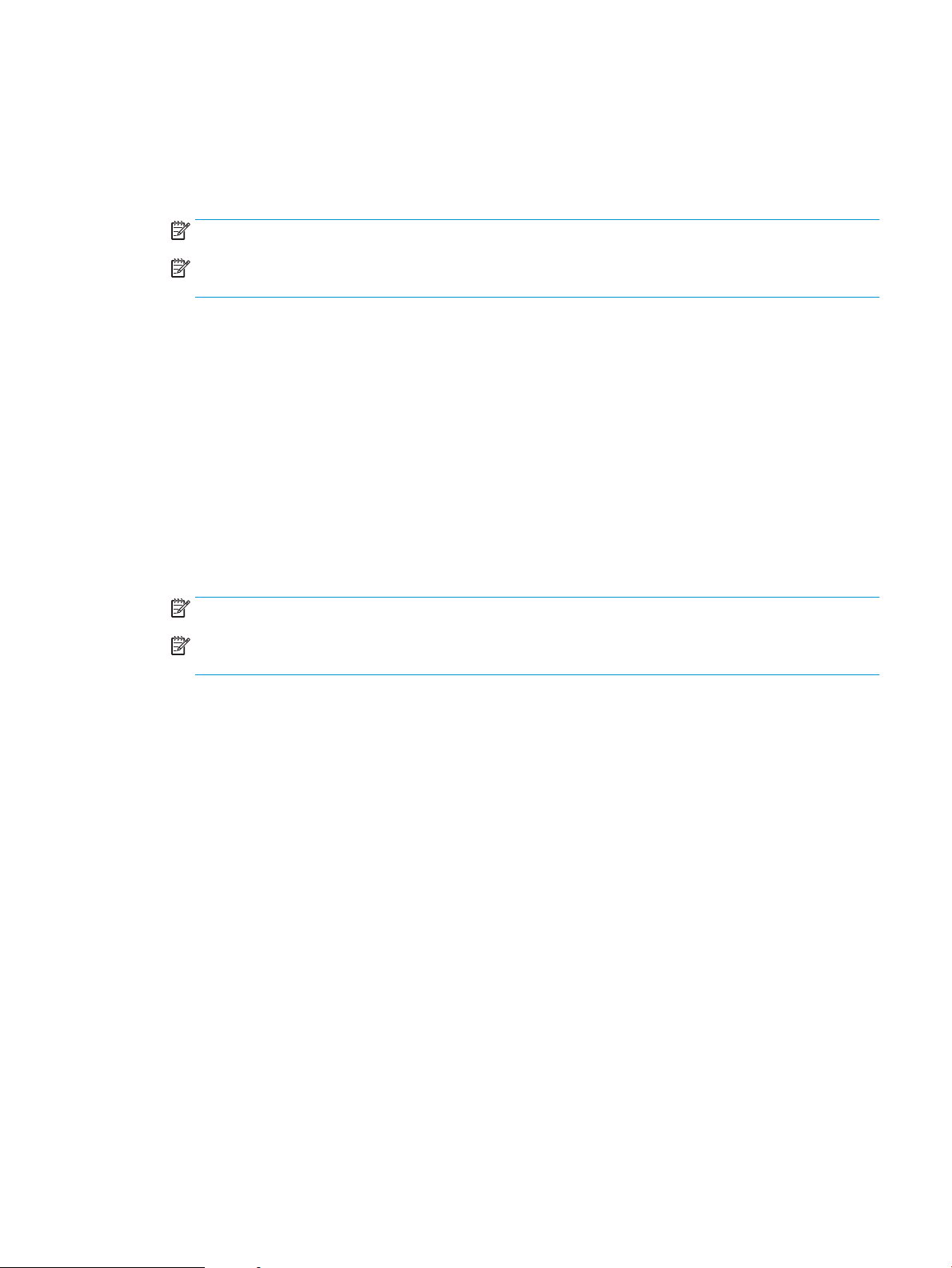
Print multiple pages per sheet (Windows)
1. From the software program, select the Print option.
2. Select the printer from the list of printers, and then click the Properties or Preferences button to open the
print driver.
NOTE: The name of the button varies for dierent software programs.
NOTE: To access these features from a Windows 8 or 8.1 Start screen app, select Devices, select Print,
and then select the printer.
3. Click the Finishing tab.
4. Select the number of pages per sheet from the Pages per sheet drop-down.
5. Select the correct Print page borders, Page order, and Orientation options. Click OK to close the Document
Properties dialog.
6. In the Print dialog, click Print to print the job.
Select the paper type (Windows)
1. From the software program, select the Print option.
2. Select the printer from the list of printers, and then click the Properties or Preferences button to open the
print driver.
NOTE: The name of the button varies for dierent software programs.
NOTE: To access these features from a Windows 8 or 8.1 Start screen app, select Devices, select Print,
and then select the printer.
3. Click the Paper/Quality tab.
4. From the Paper type drop-down, select the More... option.
5. Expand the list of Type is: options.
6. Expand the category of paper types that best describes your paper.
7. Select the option for the type of paper you are using, and then click OK.
8. Click OK to close the Document Properties dialog. In the Print dialog, click Print to print the job.
If the tray needs to be congured, a tray conguration message displays on the printer control panel.
9. Load the tray with the specied type and size of paper, and then close the tray.
10. Touch the OK button to accept the detected type and size, or touch the Modify button to choose a dierent
paper size or type.
11. Select the correct type and size, and then touch the OK button.
ENWW Print tasks (Windows) 61
Loading ...
Loading ...
Loading ...