Loading ...
Loading ...
Loading ...
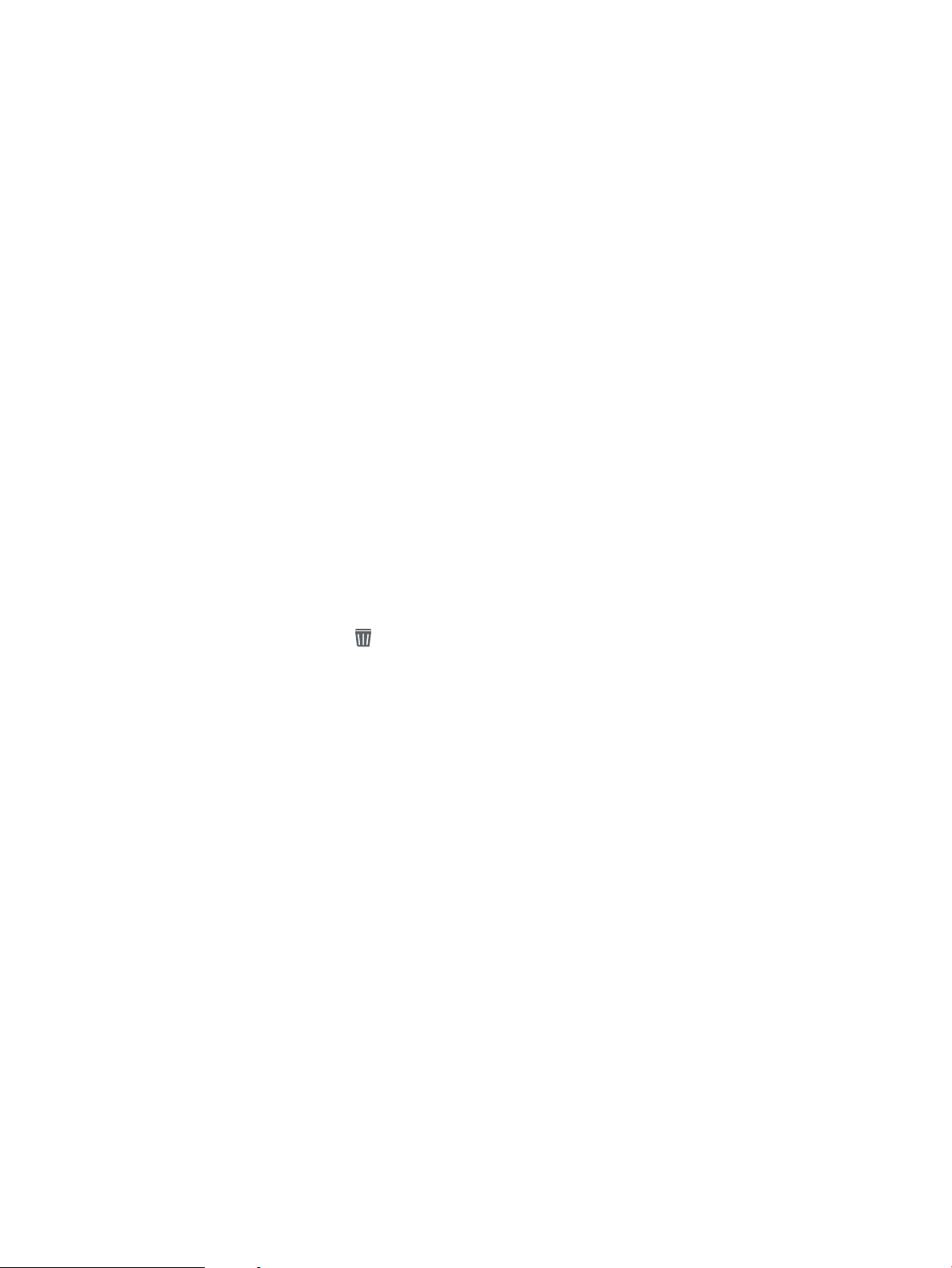
Delete a stored job
When a new job is stored in the printer memory, the printer overwrites any previous jobs with the same user and
job name. If a job is not already stored under the same user and job name, and the printer needs additional
space, the printer might delete other stored jobs starting with the oldest. To change the number of jobs that the
printer can store complete the following procedure:
1. From the Home screen on the printer control panel, open the Settings menu.
2. Open the following menus:
●
Print
●
Manage Stored Jobs
●
Temporary Job Storage Limit
3. Use the keypad to enter the number of jobs that the printer stores.
4. Press the OK button or touch Done to save the setting.
Use the following procedure to delete a job that is stored in the printer memory.
1. From the Home screen on the printer control panel, select Print.
2. Select Print from Job Storage.
3. Select Choose, and then select the name of the folder where the job is stored.
4. Select the name of the job. If the job is private or encrypted, enter the PIN or password.
5.
Press or touch the Trash button to delete the job.
Information sent to printer for Job Accounting purposes
Printing jobs sent from drivers on the client (e.g., PC) may send personally identiable information to HP’s
Printing and Imaging devices. This information may include, but is not limited to, user name and client name
from which the job originated that may be used for job accounting purposes, as determined by the Administrator
of the printing device. This same information may also be stored with the job on the mass storage device (e.g.,
disk drive) of the printing device when using the job storage feature.
ENWW Store print jobs on the printer to print later or print privately 69
Loading ...
Loading ...
Loading ...