Loading ...
Loading ...
Loading ...
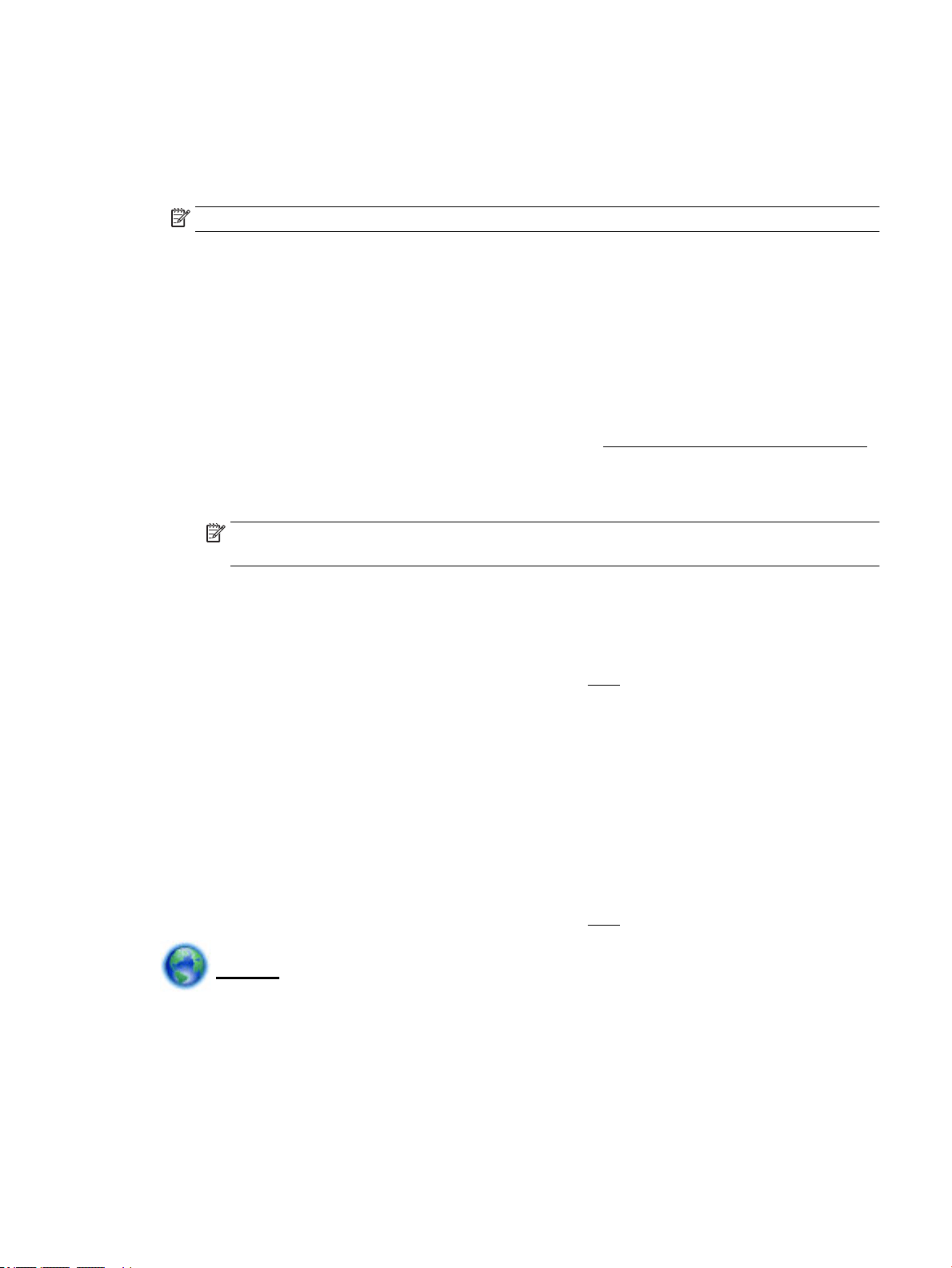
To print from a Wi-Fi Direct capable computer (Windows)
1. Make sure you have turned on Wi-Fi Direct on the printer.
2. Turn on the computer's Wi-Fi connection. For more information, see the documentation provided with
the computer.
NOTE: If your computer does not support Wi-Fi, you are not able to use Wi-Fi Direct.
3. From the computer, connect to a new network. Use the process you normally use to connect to a new
wireless network or hotspot. Choose the Wi-Fi Direct name from the list of wireless networks shown
such as DIRECT-**-HP OiceJet XXXX (where ** are the unique characters to identify your printer and
XXXX is the printer model located on the printer).
Enter the Wi-Fi Direct password when prompted.
4. Proceed to step 5 if the printer has been installed and connected to the computer over a wireless
network. If the printer has been installed and connected to your computer with a USB cable, follow the
steps below to install the printer software using the Wi-Fi Direct connection.
a. Open the HP printer software. For more information, see Open the HP printer software (Windows).
b. Click Tools.
c. Click Device Setup & Software, and then select Connect a new printer.
NOTE: If you have previously installed the printer over USB and want to convert to Wi-Fi Direct,
do not select the Convert a USB connected printer to wireless option.
d. When the Connection Options software screen appears, select Wireless.
e. Select your HP printer from the detected printer list.
f. Follow the onscreen instructions.
5. Print your document. For more information about print, see Print.
To print from a Wi-Fi Direct capable computer (OS X)
1. Make sure the printer enables Wi-Fi Direct.
2. Turn on Wi-Fi on the computer.
For more information, see the documentation provided by Apple.
3. Click the Wi-Fi icon and choose the Wi-Fi Direct name, such as DIRECT-**-HP OiceJet XXXX (where **
are the unique characters to identify your printer and XXXX is the printer model located on the printer).
4. If Wi-Fi Direct is turned on with security, enter the password when prompted.
5. Print your document. For more information about print, see Print.
Click here for online troubleshooting for Wi-Fi Direct, or for more help with setting up Wi-Fi Direct. At
this time, this website might not be available in all languages.
ENWW Use Wi-Fi Direct 39
Loading ...
Loading ...
Loading ...
