Loading ...
Loading ...
Loading ...
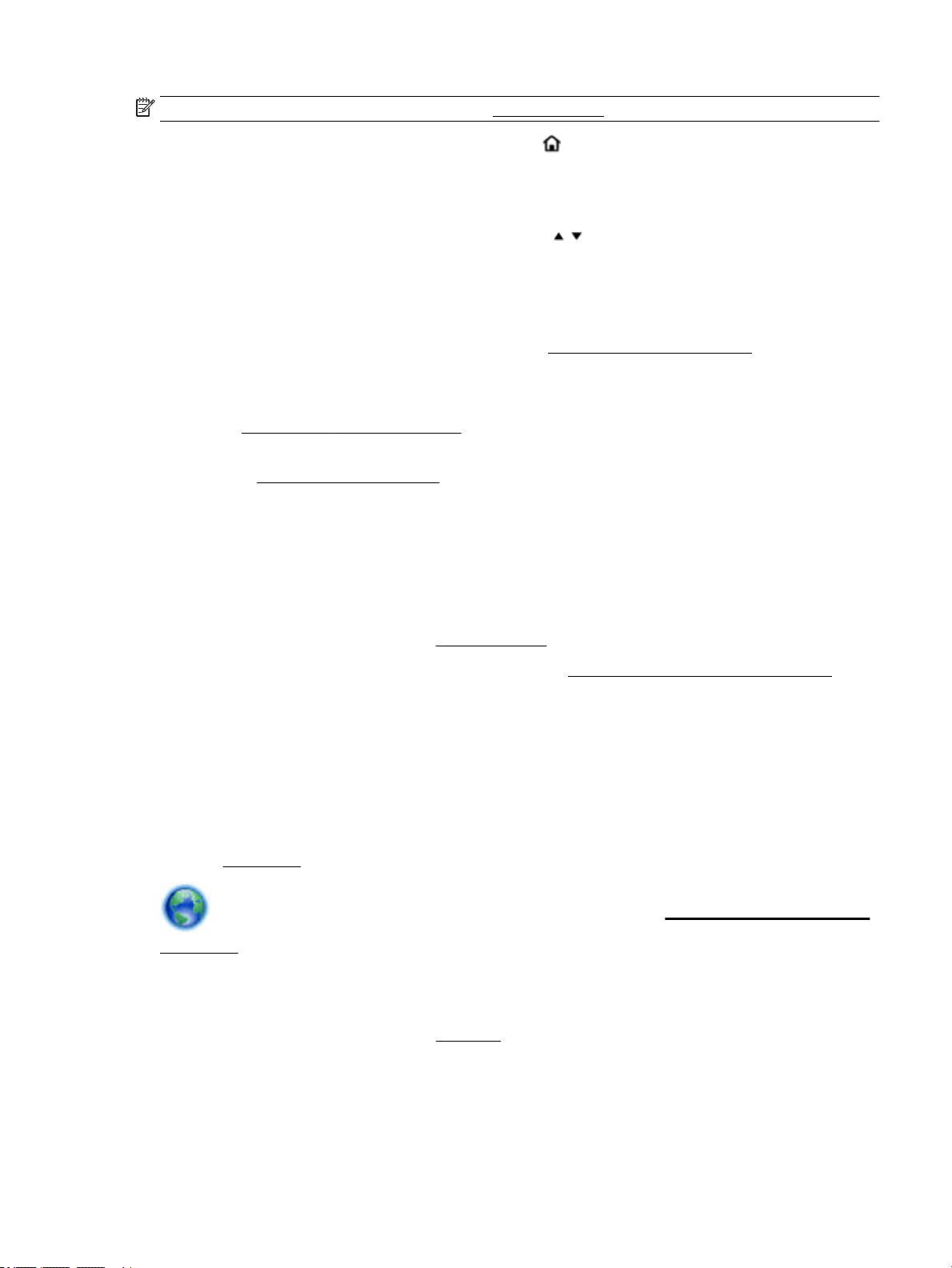
NOTE: Before you proceed, go through the list at Before you begin.
1.
On the printer control panel, press the Home button ( ) to display the Home screen.
2. Select Network, Wireless Settings, and then Wireless Setup Wizard.
The printer starts searching for the available wireless networks.
To select a function on a screen, use the arrow button ( , ) to select it, and then press the OK button.
3. From the list, select the wireless network shared with your computer or mobile device.
The printer starts connecting to the network. When it connects, you see a message indicating success
and connection information.
If you encounter problems connecting the printer, see Network and connection issues.
4. Press OK to return to the Wireless Settings screen. You will see the wireless is already turned on.
For more information about setting up and using the printer wirelessly, visit the HP Wireless Printing
Center www.hp.com/go/wirelessprinting.
If you are already using the printer with a dierent type of connection, such as a USB connection, follow the
instructions in Change the connection type to set up the printer on your wireless network.
Change the connection type
After you have installed the HP printer software, you can use this software to change the connection type
from a USB connection to a wireless connection or vice versa.
To change from a USB connection to a wireless network (Windows)
Before you proceed, go through the list at Before you begin.
1. Open the HP printer software. For more information, see Open the HP printer software (Windows).
2. Click Tools.
3. Click Device Setup & Software.
4. Select Convert a USB connected printer to wireless. Follow the onscreen instructions.
To change from a USB connection to a wireless network (OS X)
1. Connect the printer to your wireless network.
2. Use 123.hp.com to change the software connection to wireless for this printer.
Learn more about how to change from a USB to wireless connection. Click here to go online for more
information. At this time, this website might not be available in all languages.
To change from a wireless connection to a USB connection
●
Connect the printer and the computer with the provided USB cable. This USB port is at the rear of the
printer. For the specic location, see Back view.
Test the wireless connection
Print the wireless test report for information about the printer wireless connection. The wireless test report
provides information about the printer status, hardware (MAC) address, and IP address. If there is a problem
ENWW Set up the printer for wireless communication 35
Loading ...
Loading ...
Loading ...
