Loading ...
Loading ...
Loading ...
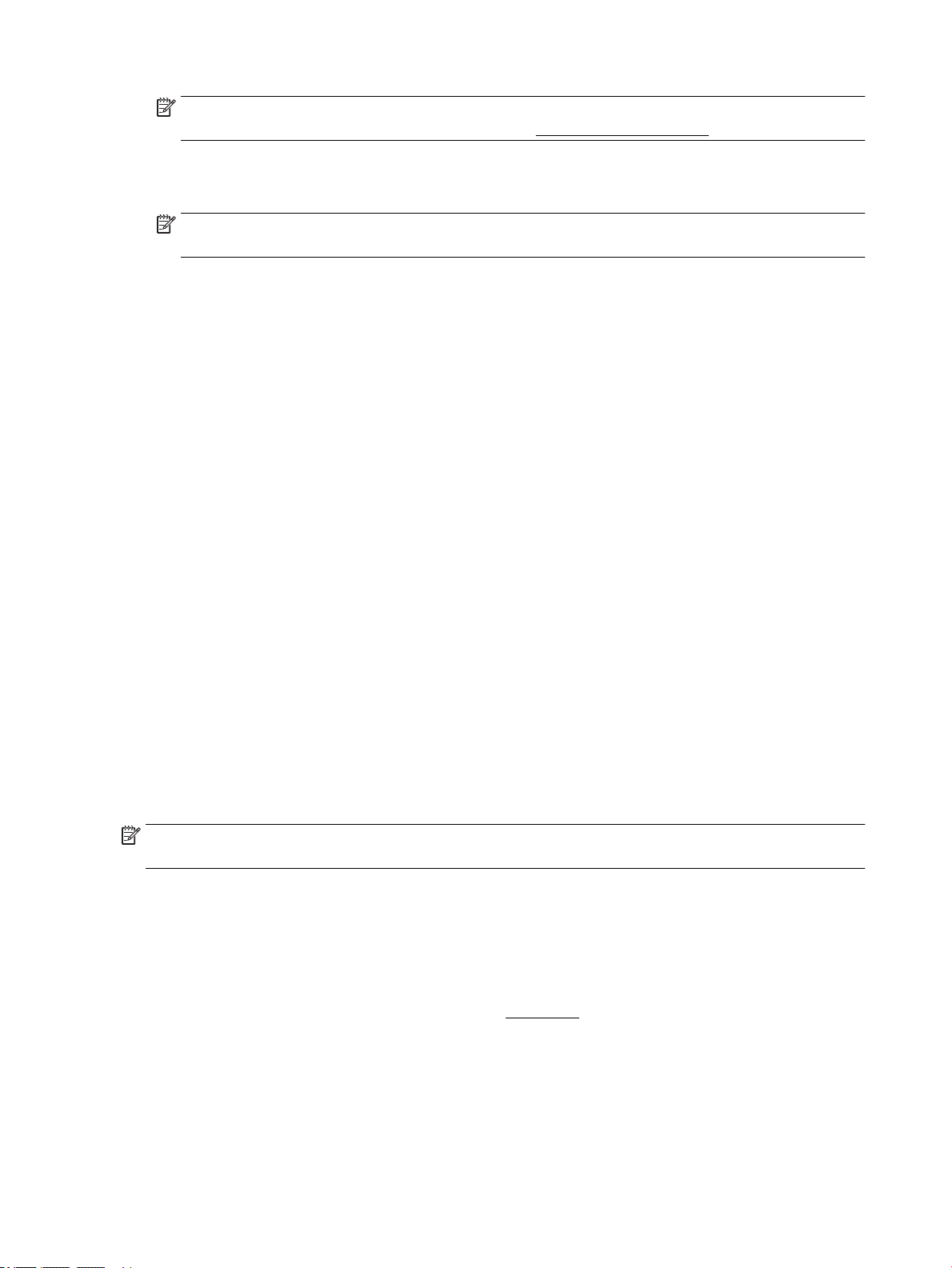
NOTE: To set print settings for all print jobs, make the changes in the HP software provided with the
printer. For more information on the HP software, see Printer management tools.
5. On the Layout tab or Paper/Quality tab, click the Advanced button.
6. In the Paper/Output area, select the custom size from the Paper Size drop-down list.
NOTE: If you change the paper size, be sure to load the correct paper in the input tray and set the
paper size on the printer control panel.
7. Select any other print settings that you want, and then click OK.
8. Click Print or OK to begin printing.
To print on special or custom-size paper (OS X)
Before you can print on custom-size paper, you must set up the custom size in the HP software.
1. Load the appropriate paper in the tray.
2. Create the new custom paper size.
a. In the software you want to print from, click File, and then click Print.
b. Make sure your printer is selected.
c. Click Manage Custom Sizes in the Paper Size pop-up menu.
If you do not see options on the Print dialog, click Show Details.
d. Click +, and then select the new item in the list and type a name for the custom paper size.
e. Enter the height and width for your custom paper.
f. Click Done or OK, and then click Save.
3. Use the created custom paper size to print.
a. From the File menu in your software application, click Print.
b. Make sure your printer is selected.
c. Choose the custom paper size name you created in the Paper Size pop-up menu.
d. Select any other print settings you want, and then click Print.
NOTE: Software and system requirements can be found in the Readme le, which is available on the HP
printer software CD provided with your printer.
Print on both sides
To print on both sides (Windows)
To print on both sides, you must do it manually. Automatic duplexing is not supported with this printer.
1. Load paper in the tray. For more information, see Load paper.
2. From the File menu in your software, select Print.
A Print window opens.
3. Select your printer.
4. Specify the page range and the number of copies you want to print.
24 Chapter 3 Print ENWW
Loading ...
Loading ...
Loading ...
