Loading ...
Loading ...
Loading ...
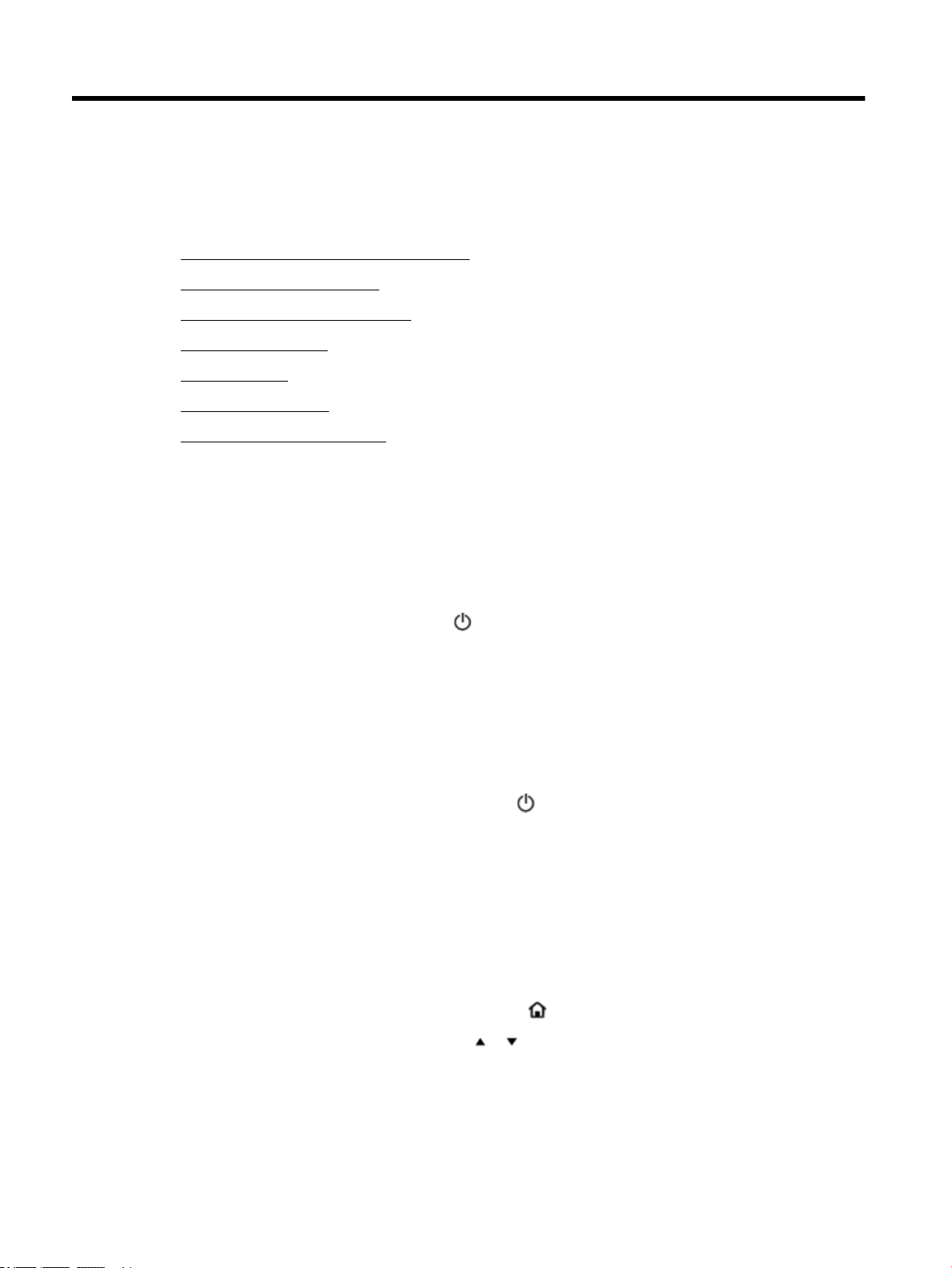
5 Work with cartridges
This section contains the following topics:
●
Information on cartridges and the printhead
●
Check the estimated ink levels
●
Printing with black or color ink only
●
Replace the cartridges
●
Order cartridges
●
Store printing supplies
●
Cartridge warranty information
Information on cartridges and the printhead
The following tips help maintain HP cartridges and ensure consistent print quality.
●
The instructions in this user guide are for replacing cartridges, and are not intended for rst time
installation. For the rst time installation, follow the instructions in the setup poster provided with the
printer.
●
When you turn the printer o, always use (the Power button). This allows the printer to cap the
printhead and protect it from damage.
●
Do not clean the printhead unnecessarily. This wastes ink and shortens the life of the cartridges.
●
Handle cartridges carefully. Dropping, jarring, or rough handling during installation can cause temporary
printing problems.
●
If you are transporting the printer, do the following to prevent ink leaking from the printer or other
damage from occurring to the printer:
◦
Make sure you turn o the printer by pressing (the Power button). Wait until all sounds of
internal motion stop before unplugging the printer.
◦
The printer must be transported sitting at; it should not be placed on its side, back, front, or top.
Check the estimated ink levels
You can check the estimated ink levels from the printer software or from the printer control panel.
To check the ink levels from the printer control panel
1.
On the printer control panel, press the Home button ( ) to display the Home screen.
2. Select Ink Information using arrow buttons ( or ), and then press the OK button.
3. Select Estimated Ink Levels, and then press OK.
30 Chapter 5 Work with cartridges ENWW
Loading ...
Loading ...
Loading ...
