Loading ...
Loading ...
Loading ...
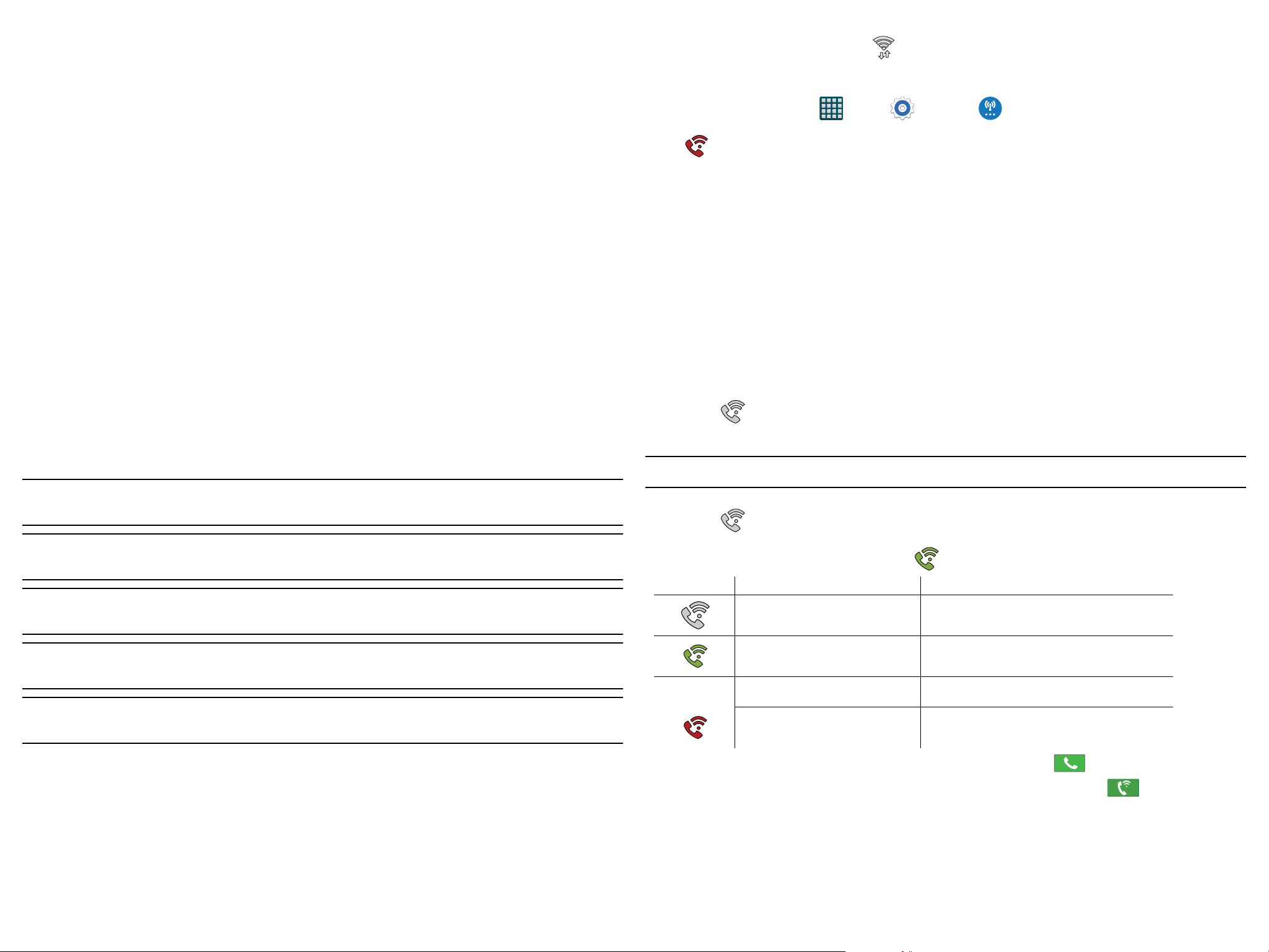
66
Connecting to a VPN
1. From the More networks page, tap the VPN field.
2. Tap the VPN entry you want to connect to.
3. Enter any requested credentials into the pop-up that opens.
4. Tap Connect.
Edit a VPN
1. From the main Settings page, tap Connections tab > More networks > VPN.
2. Touch and hold the VPN that you want to edit.
3. In the pop-up that opens, select Edit network.
4. Make the desired VPN setting changes.
5. Tap Save.
Delete a VPN
1. From the More networks page, tap the VPN field.
2. Touch and hold the VPN that you want to delete.
3. Tap Delete network within the pop-up that opens up.
Wi-Fi Calling
Wi-Fi Calling is a free feature for customers using this device with the new SIM card. Wi-Fi Calling is an
excellent solution for coverage issues in and around the home or wherever cellular coverage is limited.
Minutes used while connected to the Wi-Fi network count against available rate plan minutes.
The benefits of Wi-Fi Calling include the following:
● Wi-Fi Calling provides a coverage option to improve upon your current in-home coverage experience
● Wi-Fi Calling works anywhere there is a Wi-Fi signal available
Important! A new micro SIM card must be installed within the device prior to using this feature. Wi-Fi must first
be active and communicating prior to launching Wi-Fi Calling.
Note: This feature is active by default. If you are in an active Wi-Fi call and go out of range of your Wi-Fi, the call
will be dropped.
Note: To avoid international data roaming fees when using Wi-Fi calling when outside the United States, the
Data Roaming feature on your device must be turned off.
Note: With certain rate plans, minutes used while connected to the Wi-Fi network count against available rate
plan minutes.
Important! If you are not using a new ISIM card, you will receive an Error: ERxx Invalid SIM message. You must
be using a new ISIM card to use this feature.
Activating Wi-Fi Calling
1. Ensure that the Wi-Fi connected icon displays on the Status Bar.
● If prompted with an onscreen “Did you know your phone can make calls over Wi-Fi” popup, tap Learn and
follow the remaining onscreen instructions. Tap Next
> Done.
2. From the Home screen, tap Apps > Settings > More networks.
3. In a single motion touch and slide the Wi-Fi Calling slider to the right to turn it on.
4. If Missing 911 Address displays in the Status Bar, follow these steps to provide 911 an address for
emergency situations:
● Log into your account.
● Locate your customer information.
● Enter your emergency location information and complete the online registration.
5. From the More networks screen, tap Wi-Fi Calling > Connection Preferences and select a preference for
use by the Wi-Fi Calling feature:
● Wi-Fi Preferred: Wi-Fi network is preferred over cellular network when making calls. Calling requires you to
stay in the Wi-Fi range.
● Cellular Network Preferred: The cellular network is preferred over a Wi-Fi network when making calls.
● Never use Cellular Network: Use only Wi-Fi for calls. Do not use Cellular Network, even if available.
6. From the More networks screen, tap the Wi-Fi Calling slider to toggle off the feature, then tap it again to
reactivate the feature and re-register your device with the network.
7. Confirm Wi-Fi Calling Ready displays in the Status Bar.
Launching Wi-Fi Calling
Note: Verify you are currently connected to a Wireless Access Point.
1. Ensure that the Wi-Fi connected icon displays on the status bar.
2. Confirm Wi-Fi Calling Ready displays in the Status Bar.
3. Use the phone Dialer, Logs, or Contacts list to make a call.
4. Go to the dialer and make a call. Make sure Wi-Fi Calling in use appears during the call.
Action Then
Displays on the screen status
bar.
You are connected to the mobile network
and can make Wi-Fi calls.
Displays on the screen status
bar.
The Wi-Fi Calling feature is active and in use
within an active call.
Does not display on the screen
status bar.
You are charged normal calling rate minutes.
Displays on the screen status
bar.
There is an error in the use or 911
registration of the Wi-Fi Calling feature.
While Wi-Fi Calling mode is active, the call button shows a Wi-Fi indicator
.
When Wi-Fi Calling is disabled, the call button goes back to show normal operation .
Loading ...
Loading ...
Loading ...
