Loading ...
Loading ...
Loading ...
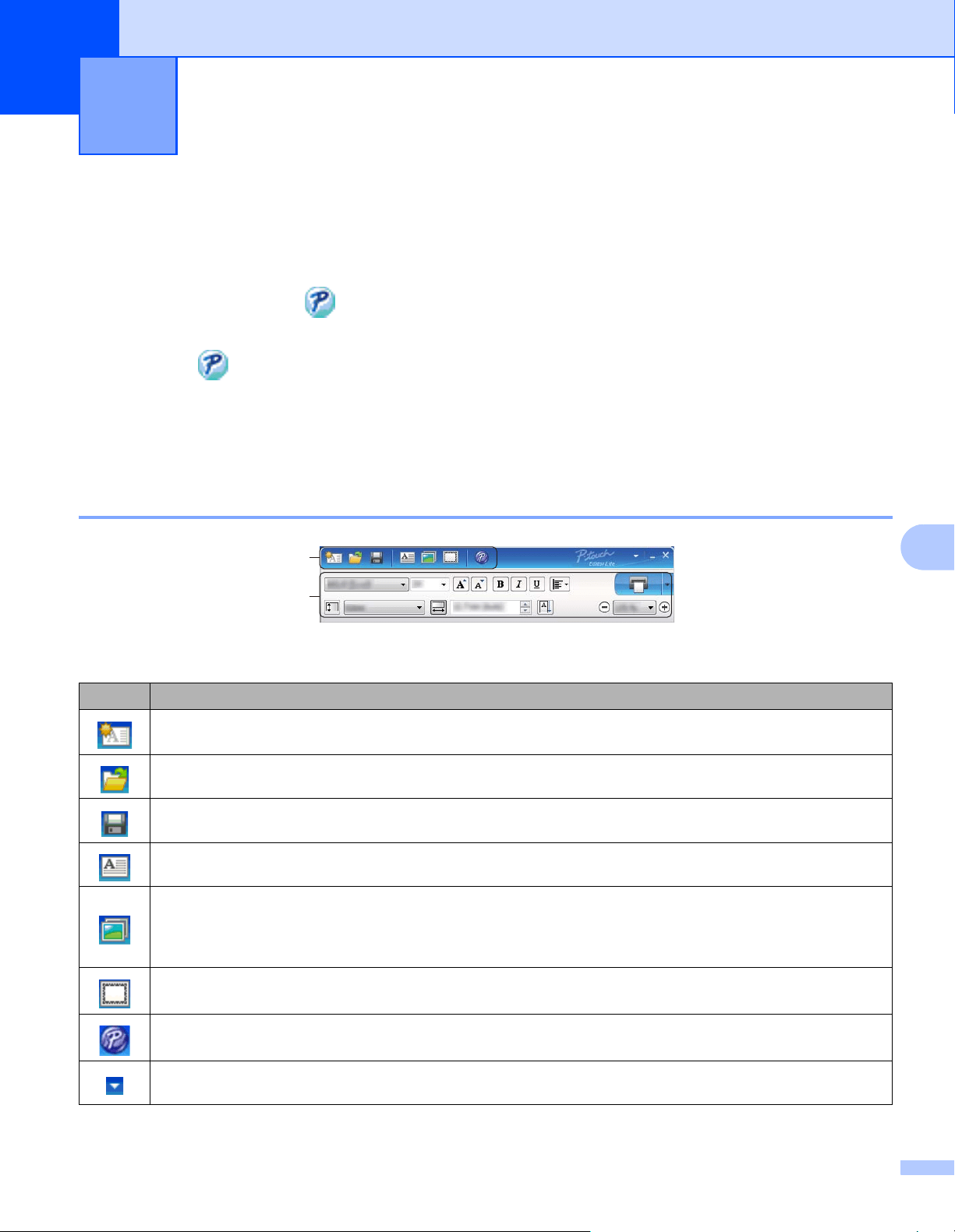
46
8
8
With P-touch Editor Lite, you can quickly create various simple label layouts without installing any drivers or
software.
P-touch Editor Lite is only supported when the printer is connected using a USB cable.
After the USB cable is connected, a dialog box appears on the computer screen.
• For Windows Vista
®
, click (P-touch Editor Lite).
• For Windows
®
7 / Windows
®
8 / Windows
®
8.1 / Windows
®
10, click "Open folder to view files" and then
double-click (PTLITE10).
P-touch Editor Lite starts.
* The printer must be set to P-touch Editor Lite mode. Press and hold the Editor Lite Button until the Editor
Lite LED turns on.
Layout Window
1 Command Toolbar
How to use P-touch Editor Lite
(Windows
®
only) 8
Icon Function
Displays the new label creation screen.
Opens a saved file with P-touch Editor Lite.
Saves the data to your computer, but not to the printer.
Inserts a new text box (useful when creating labels containing both single and multiple lines of text).
Inserts an image into your label.
From file: Inserts an image stored on your computer.
Screen capture: Inserts the selected area of the computer screen as a graphic.
Symbol: Inserts one of your computer's built-in symbols.
Inserts a frame.
Exits P-touch Editor Lite and starts up P-touch Editor.
Displays the menu.
The menu includes all P-touch Editor Lite functions.
2
1
Loading ...
Loading ...
Loading ...