Loading ...
Loading ...
Loading ...
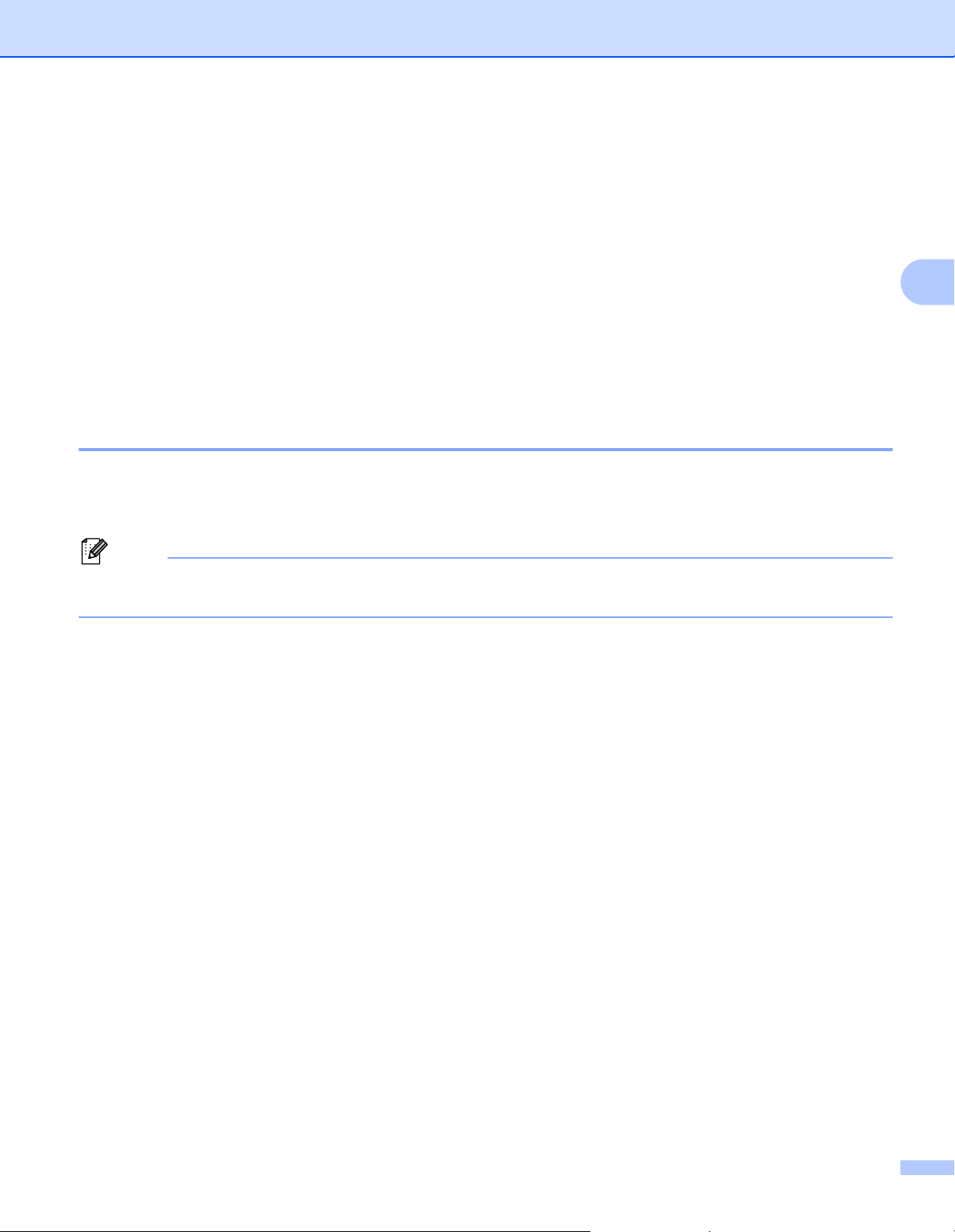
Printing Using the Mobile Device
12
3
Printing from a Mobile Device 3
1 Make sure that the printer is connected to your mobile device.
Start the mobile printing application on your mobile device.
2 Select a label template or design.
You can also select a previously designed label or image and print it.
3 Tap [Print] in the application menu.
Cutting Options 3
See Cutting Options on page 9.
Attaching Labels 3
1 Peel the backing from the label.
2 Position the label, and then press firmly from top to bottom with your finger to attach the label.
Note
Labels may be difficult to attach to surfaces that are wet, dirty, or uneven. The labels may peel off easily
from these surfaces.
Loading ...
Loading ...
Loading ...