Loading ...
Loading ...
Loading ...
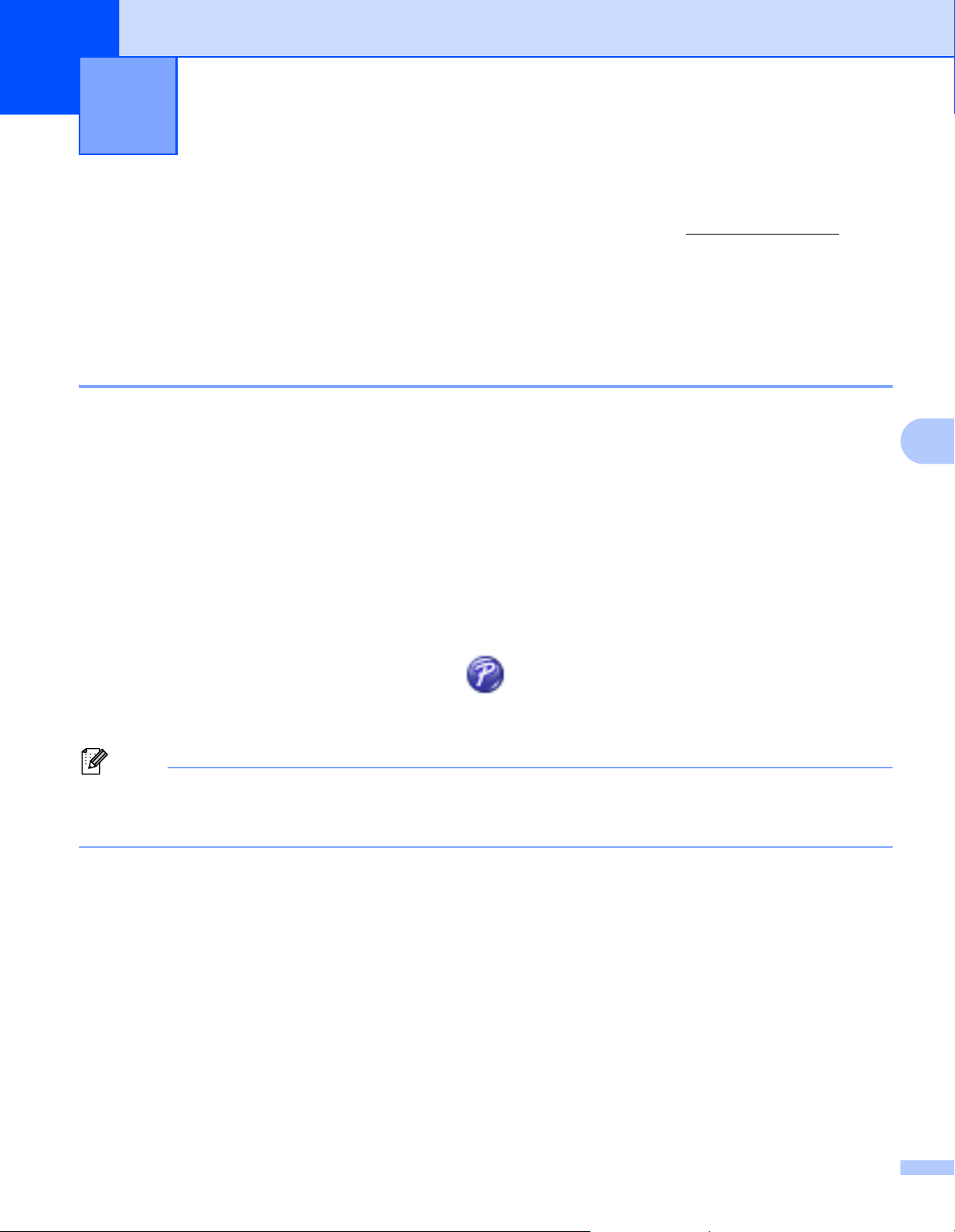
29
6
6
To use your printer with your computer, install P-touch Editor and the printer driver.
To download the latest driver and software, visit the Brother Solutions Center at support.brother.com
[Select your region/country.] - [Downloads] - [Choose your product]
For Windows
®
6
Starting P-touch Editor 6
1 Start the P-touch Editor.
For Windows Vista
®
/ Windows
®
7
From the Start button, click [All Programs] - [Brother P-touch] - [P-touch Editor 5.1], or double-click
[P-touch Editor 5.1] shortcut icon on the desktop.
For Windows
®
8 / Windows
®
8.1
Click [P-touch Editor 5.1] on the [Apps] screen or double-click [P-touch Editor 5.1] on the desktop.
For Windows
®
10
From the Start button, click [P-touch Editor 5.1] under [Brother P-touch], or double-click [P-touch
Editor 5.1] on the desktop.
2 When P-touch Editor starts, select whether you want to create a new layout or open an existing layout.
Note
To change how P-touch Editor functions when it starts, click [Tools] - [Options] in the P-touch Editor menu
bar to display the Options dialog box. On the left side, select the [General] heading, and then the setting
you want in the [Operations] list box under [Startup Settings]. The factory setting is [Display New View].
How to Use P-touch Editor 6
Loading ...
Loading ...
Loading ...