Loading ...
Loading ...
Loading ...
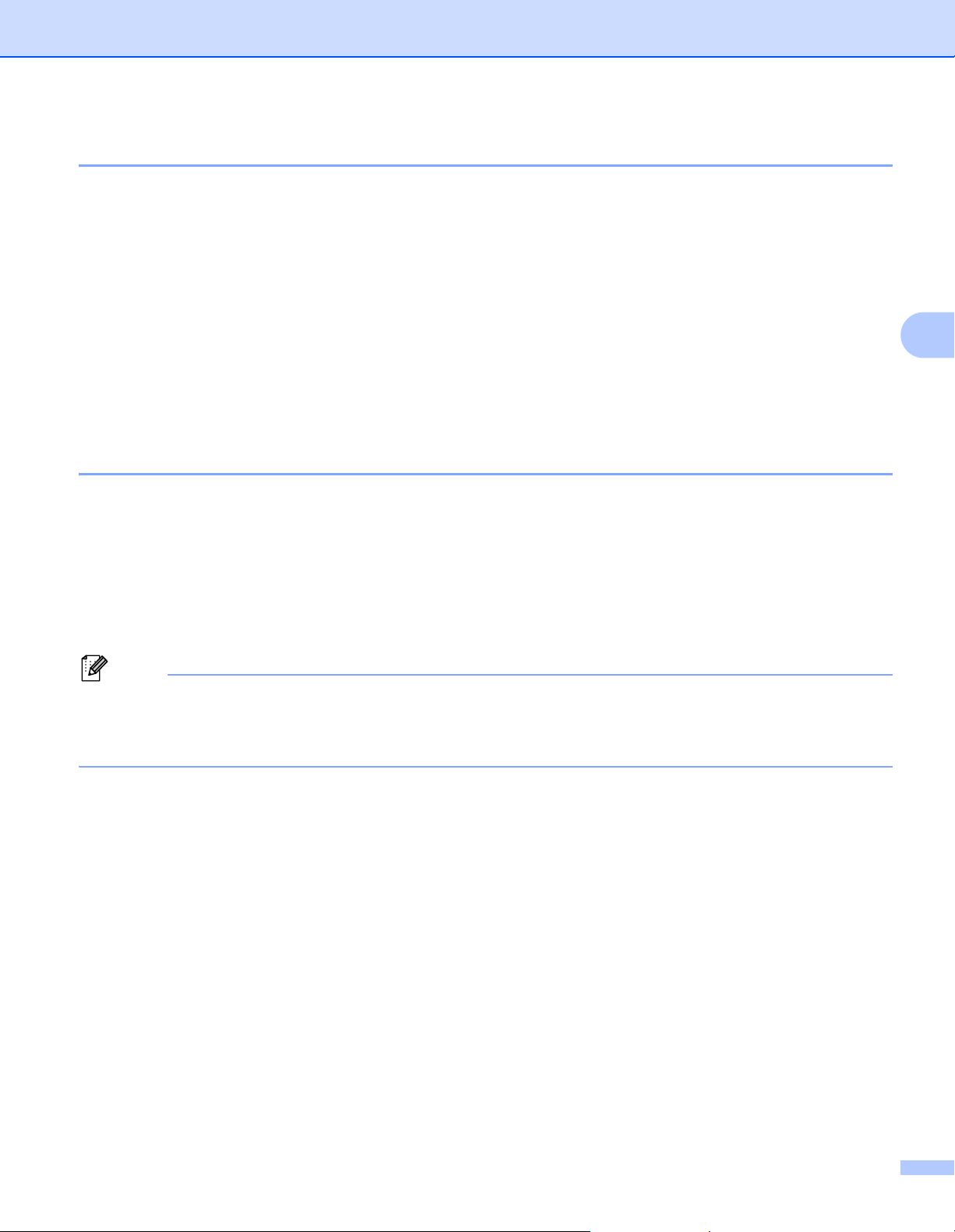
Changing the Label Printer Settings
19
4
Advanced Tab 4
The following explains about the Advanced Tab in the Settings Dialog Box.
• Print Density (Black)
Sets the density of black.
Available settings: [+6/+5/+4/+3/+2/+1/0/-1/-2/-3/-4/-5/-6]
• Print Density (Red)
Sets the density of red.
Available settings: [+6/+5/+4/+3/+2/+1/0/-1/-2/-3/-4/-5/-6]
• Print Data after Printing
Specifies whether or not print data is erased after printing.
Available settings: [Keep Print Data], [Erase All Print Data]
Applying Setting Changes to Multiple Label Printers 4
1 After applying settings to the first printer, disconnect the printer from the computer, and then connect the
second printer to the computer.
2 Select the newly connected printer from the [Printer] drop-down list.
3 Click [Apply]. The same settings that were applied to the first printer are applied to the second printer.
4 Repeat steps 1 – 3 for all printers whose settings you want to change.
Note
To save the current settings in a file, click [File] - [Export].
The same settings can be applied to another printer by clicking [File] - [Import], and then selecting the
exported settings file. For further information, see Device Settings for Windows
®
on page 16.
Loading ...
Loading ...
Loading ...