Loading ...
Loading ...
Loading ...
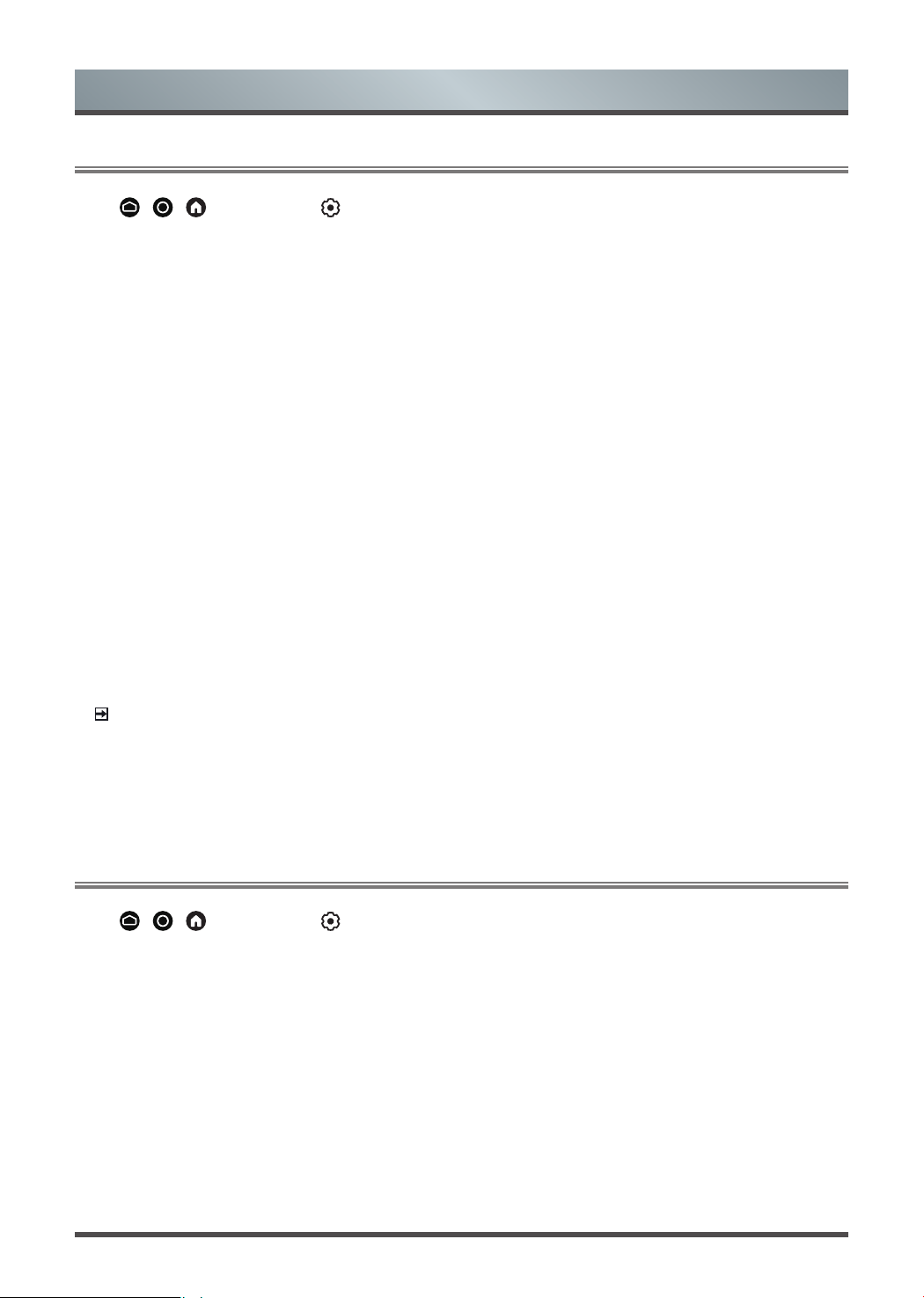
28
Accessibility and System
Using Parental Control
Press / / button
to select icon, and select
Parental Control
.
The Parental Control setting allows you to block content that is not appropriate for children to watch.
• Locks
Turning Parental Control On
1. Turn on Locks to enable the Parental Control function.
2. Create PIN window displays. Using the D-pad on your remote, create the password.
3. You will see other Parental Control settings change from a greyed out state to highlighted. When this
occurs, begin adding other settings to the
Block Time
,
Channel Block
,
Programme Block
,
Input
Block
,
Change PIN
or
Reset
features.
• Block Time
Block certain channels, programmes and inputs during certain periods of time.
• Channel Block
Block selected channels.
• Programme Block
Block programmes by ratings.
• Input Block
Block selected inputs.
• Change PIN
Change the PIN that you use to access Parental Control.
NOTE
• If you forget your password, call the Consumer Electronics Care Centre.
• Reset
Reset Parental Control back to the factory setting.
Configuring Device Preferences Settings
Press / / button
to select icon, and select
Device Preferences
.
Date & time
• Automatic date & time
Set to On to use network-provided time.
You can also set the current time manually when Off is selected.
• Set date
Set the date.
• Set time
Set the time.
• Set time zone
Select your time zone.
Loading ...
Loading ...
Loading ...