Loading ...
Loading ...
Loading ...
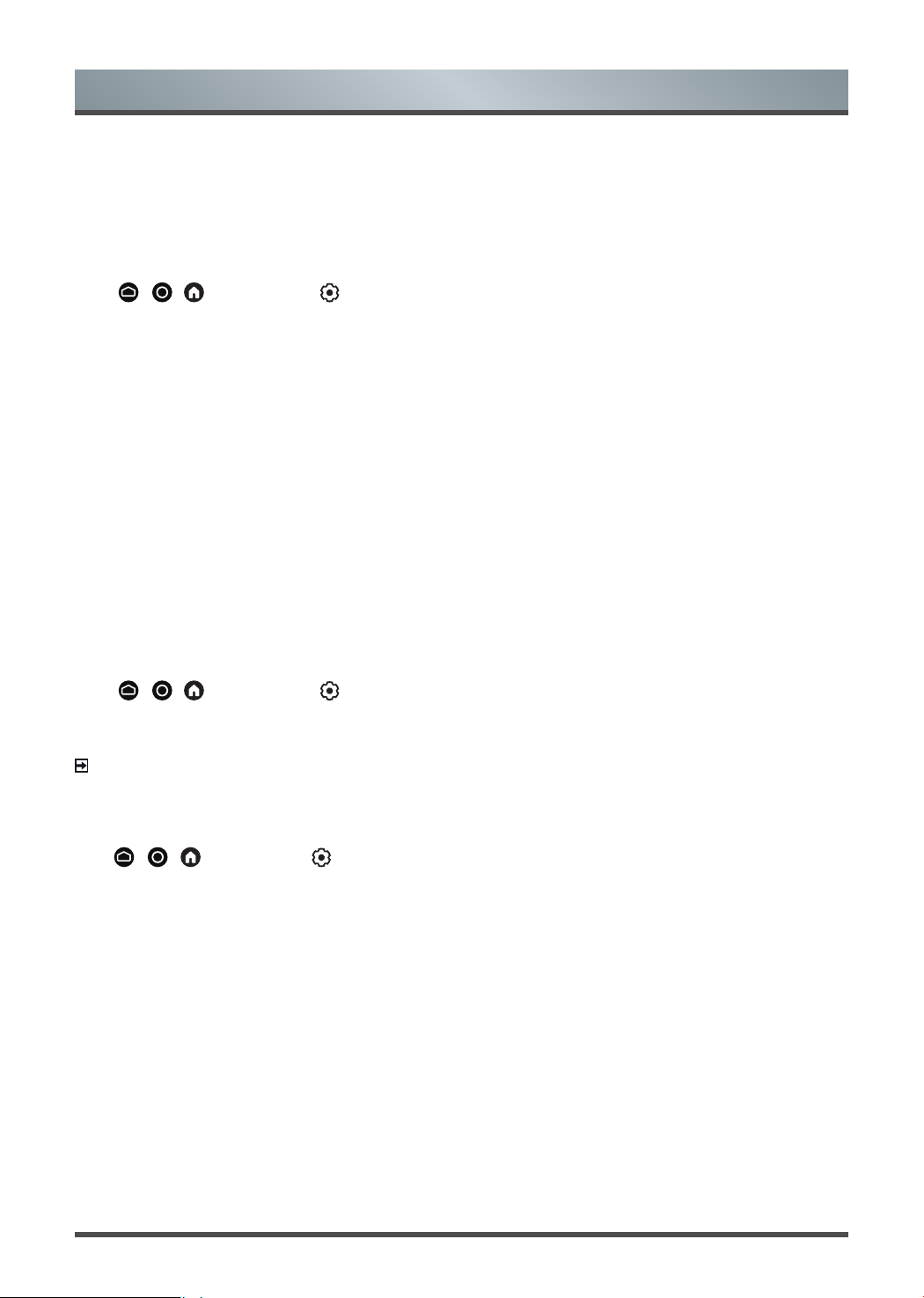
23
Picture and Sound
• Tint
Adjust the colours from green to magenta tint to view the natural skin tones of people on the screen.
• Sharpness
Adjust how sharp or soft edges of images appear.
Changing the aspect ratio
Press
/ /
button to select icon, and select
Picture
>
Aspect Ratio
.
You can change the size of the picture displayed on the TV screen.
• Automatic
Automatically switch Aspect Ratio between 16:9 and 4:3 based on the signal information.
• 16:9
Best suited for 16:9 Widescreen content. This will also stretch 4:3 content to Widescreen.
• 4:3
Best suited for 4:3 content.
• Panoramic
Provides a full-screen image by stretching the edges whilst leaving the middle untouched.
• Movie Zoom
Provides a full-screen image by zooming in on the movie.
• Direct
Point to point display also known as 1:1 Pixel Mapping.
Enabling smart scene function
Press
/ /
button to select icon, and select
Picture
>
Smart Scene
.
Set to On to enable your TV to recognize the scene in the content watching and enhance the picture quality on
all input sources.
NOTE
• Some specific application has explicit constraints that the content recognition is not allowed.
Conguringadvancedpicturesettings
Press
/
/
button
to select
icon
, and
select
Picture
>
Advanced Settings
.
Youcancongurepicturemodesettingsthatprovidesthebestviewingexperience.
• Overscan
Change the video size settings to slightly crop the edges of the displayed image.
• Colour Temperature
Adjust how warm (red) or cool (blue) the white areas of an image appears.
• Motion Enhancement
Reduce seeing afterimages that are left on the screen when viewing fast-moving objects.
If you select
Custom
,youcancongure
Blur Reduction
and
Judder Reduction
manually.
• Motion Clearness
Improve the clarity when viewing fast moving scenes.
• Noise Reduction
Improve how clear the picture appears by reducing noise.
• Digital Noise Reduction
Improve picture clarity by reducing video noise.
Loading ...
Loading ...
Loading ...