Loading ...
Loading ...
Loading ...
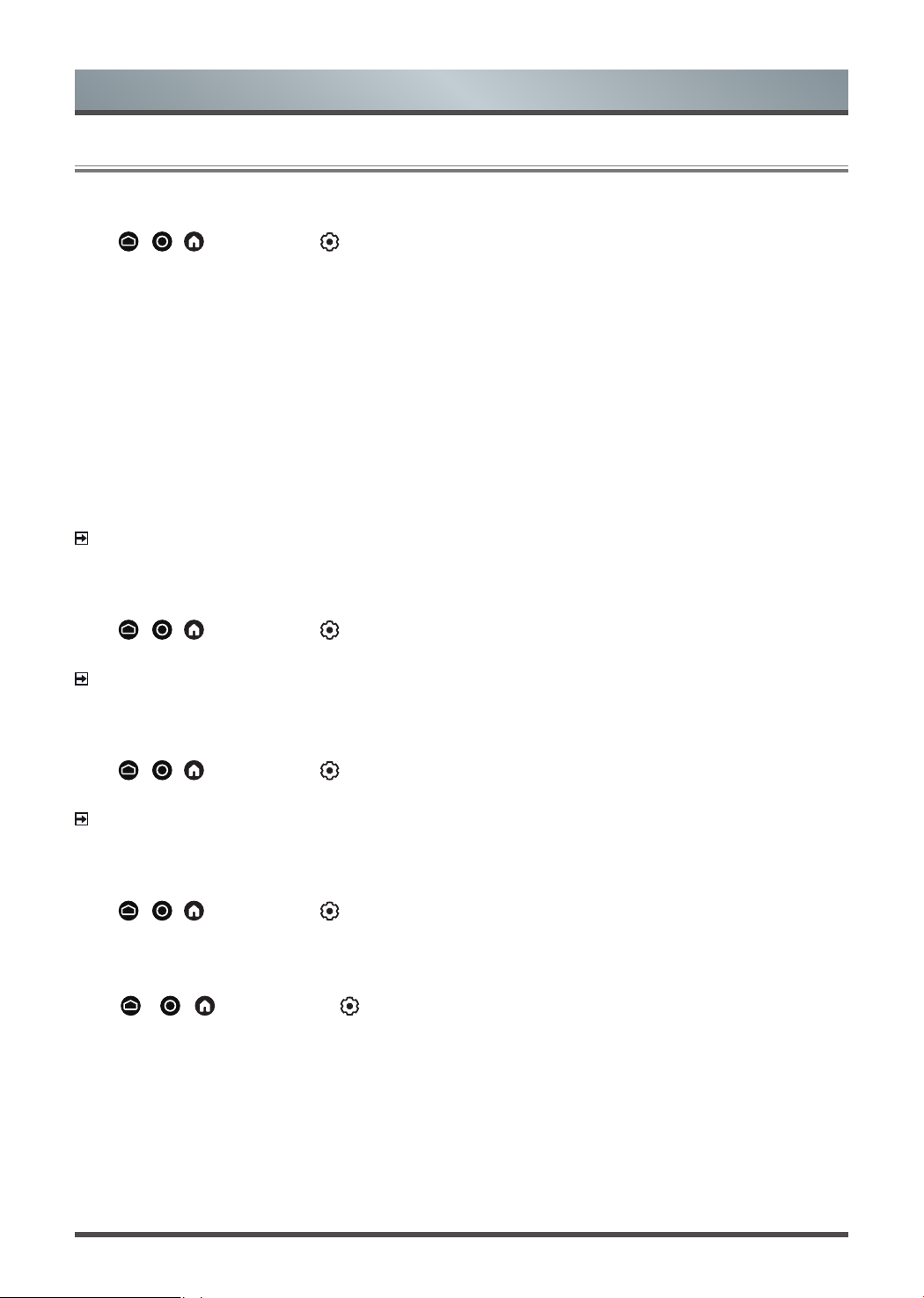
22
Picture and Sound
Adjusting the Picture Quality
Using the backlight function
Press
/ /
button to select icon, and select
Picture
>
Backlight
.
You can change the overall brightness of the screen.
• Local Dimming
Enable the TV to automatically adjust the backlight by sections according to the changes in the image and
increase the contrast.
• Dynamic Backlight Control
Enhance the contrast ratio between light and dark areas of the picture.
• Backlight Level
Adjust how bright you want images to appear, lower settings create darker images.
• Automatic Light Sensor
Enable the TV to automatically adjust the picture settings according to the amount of ambient light in your
room.
NOTE
• Some functions above may not be applicable in some models/countries/regions.
Enabling OLED light
Press
/ /
button to select icon, and select
Picture
>
OLED Light
.
Set the overall brightness of the screen.
NOTE
• This function may not be applicable in some models/countries/regions.
Adjusting peaking brightness dynamic range
Press
/ /
button to select icon, and select
Picture
>
Peaking Brightness Dynamic Range
.
Adjust the maximum brightness of the screen area.
NOTE
• This function may not be applicable in some models/countries/regions.
Choosing a picture mode
Press
/ /
button to select icon, and select
Picture
>
Picture Mode
.
You can select the picture mode that provides the best viewing experience.
Adjusting the picture quality for each picture mode
Press
/ /
button to select icon, and select
Picture
>
Contrast
,
Brightness
,
Colour
,
Tint
or
Sharpness
.
Choose a picture mode and then adjust the settings.
• Contrast
Adjust the Contrast level to increase or decrease how bright images appear.
• Brightness
Adjust the Brightness level to generate lighter or darker images.
• Colour
Adjust the colour intensity of the picture for a more vibrant image.
Loading ...
Loading ...
Loading ...