Loading ...
Loading ...
Loading ...
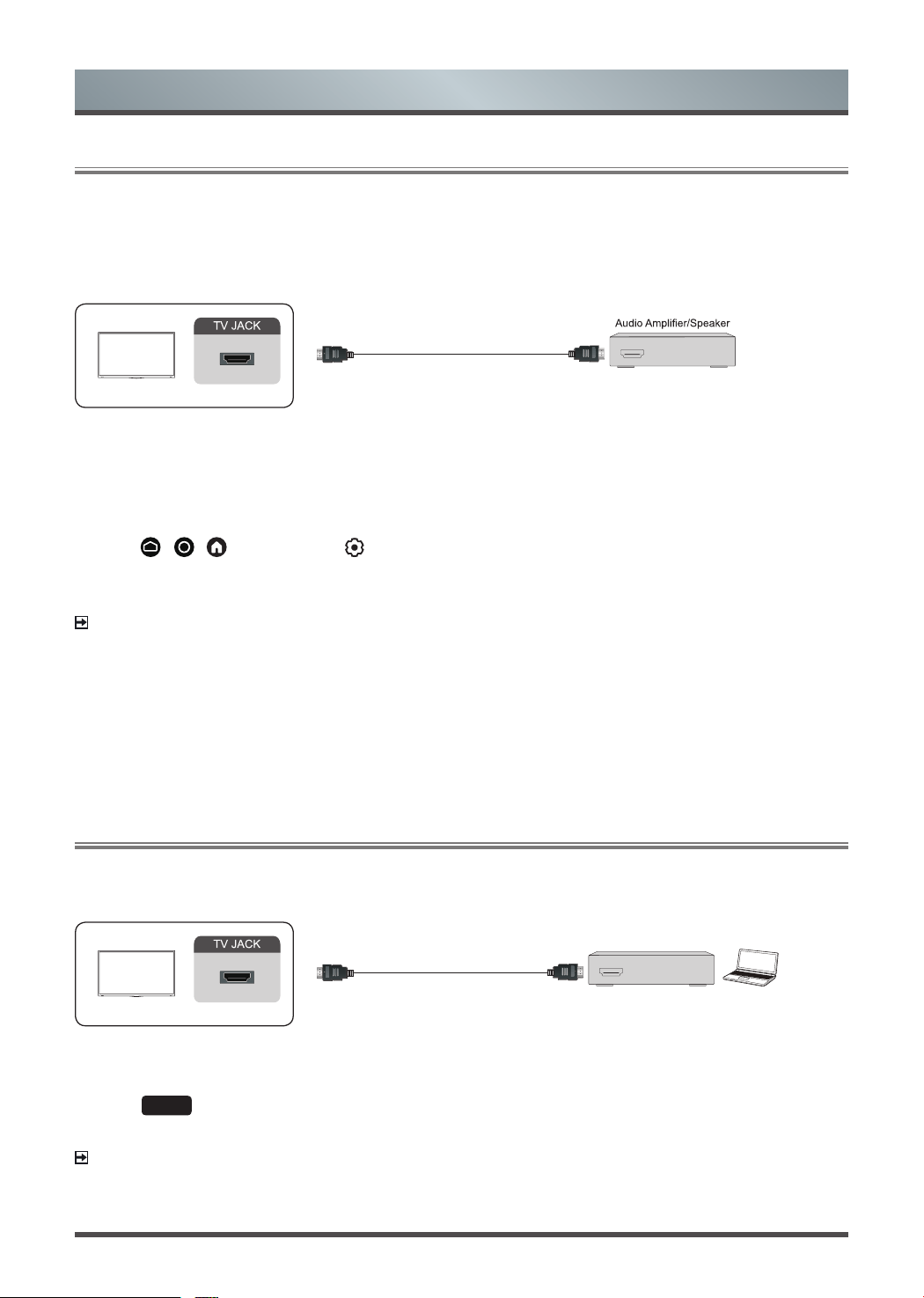
13
Connecting a Digital Audio System to Use eARC/ARC
If you’d like to use the Enhanced Audio Return Channel (eARC) / the Audio Return Channel (ARC) feature to
send sound from the TV back down an HDMI cable to a digital sound system, you can connect it to the HDMI
(eARC/ARC) port of your TV.
HDMI cable
(not included)
HDMI
eARC/ARC
HDMI
By using this feature, you can also control the sound system with your TV remote instead of using the remotes
for each device.
After the connection:
1. Power on the sound system.
2. Press
/ /
button to select icon, and select
Sound
>
Audio Output
>
eARC
/
ARC
.
If the device support eARC function, first select
Sound
>
eARC
to set it to On.
NOTE
• It works only when the TV is connected to the audio receiver that supports the eARC/ARC function.
• If the device has an Input Selector feature then make sure to change it to TV.
• When this port is used for eARC/ARC function, it can be used as signal input when DVD is connected to
an amplifier and the amplifier is connected to the TV at the same time. (Some amplifiers may not support
series connection.)
Connecting an AV device, a PC or a Game Console with an HDMI cable
You can connect an AV device, a PC or a Game Console with an HDMI cable.
HDMI cable
(not included)
HDMI
HDMI
DVD/Blu-Ray/AV receiver/
Set-top Box/Game Console
PC
After the connection:
1. Power on the device.
2. Press
INPUT
button on your remote, select the corresponding
HDMI
as the input source.
NOTE
• Refer to the
"
Quick Setup Guide
"
for more connection information.
• Some devices such as DVD player require HDMI signal to be set to output in the device’s settings. Please
Connection
Loading ...
Loading ...
Loading ...