Loading ...
Loading ...
Loading ...
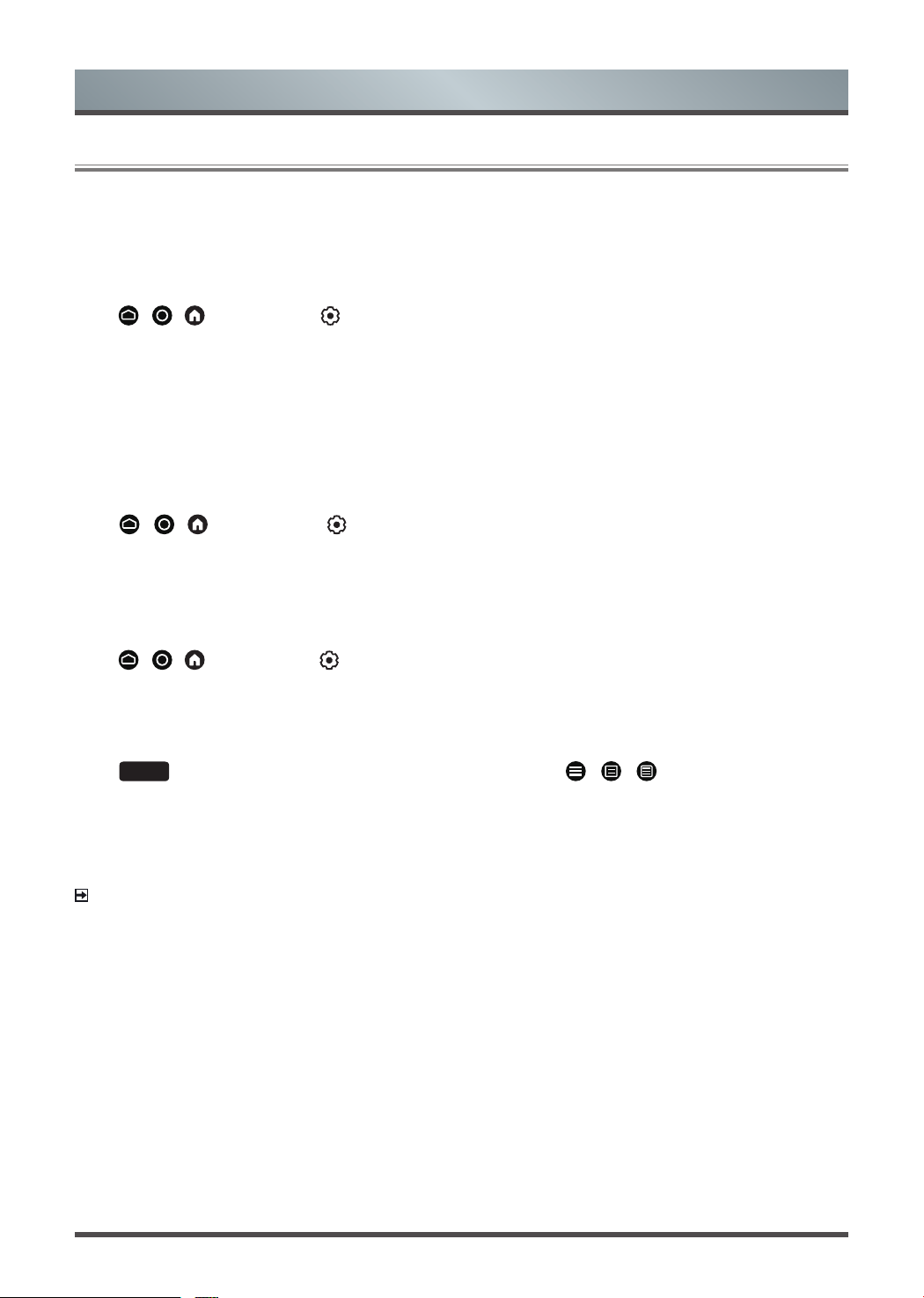
12
Using HDMI&CEC
Use the TV's remote to control external devices that are connected to the TV by an HDMI cable. The external
devices need to support HDMI&CEC function.
Connecting an external device through HDMI&CEC function
Press
/ /
button to select icon, and select
Device Preferences
>
Inputs
>
HDMI control
.
1. Set
HDMI control
to On.
2. Connect an HDMI&CEC compliant device to the TV.
3. Turn on the connected external device. The device will be connected to the TV automatically. After
connection is finished, you can access the menu of the connected device on your TV screen using your TV
remote and control the device.
Enabling device auto power off
Press
/ /
button to select icon, and select
Device Preferences
>
Inputs
>
Device auto power
off
.
Set to On to turn off CEC compatible external devices when the TV is turned off.
Enabling TV auto power on
Press
/ /
button to select icon, and select
Device Preferences
>
Inputs
>
TV auto power on
.
Set to On to turn on the TV when CEC compatible external devices is turned on.
Using HDMI 2.0 Format function
Press
INPUT
button on your remote to select
HDMI
, and then press / /
button to select
HDMI 2.0
Format
.
Please select the Enhanced format if your HDMI device supports 4K HDR and above. If it does not support 4K
HDR, please select Standard format.
NOTE
• HDMI cables must be used to connect HDMI&CEC compatible devices to your TV.
• The HDMI&CEC feature of the connected device must be turned on.
• If you connect an HDMI device that is not HDMI&CEC compatible, all the HDMI&CEC control features do
not work.
• Depending on the connected HDMI device, the HDMI&CEC control feature may not work.
• The HDMI&CEC feature supports One Touch Play, Routing Control, System Standby, Device OSD Name
Transfer, Remote Control Pass Through, Give Device Power Status, System Audio Control.
Connection
Loading ...
Loading ...
Loading ...