Loading ...
Loading ...
Loading ...
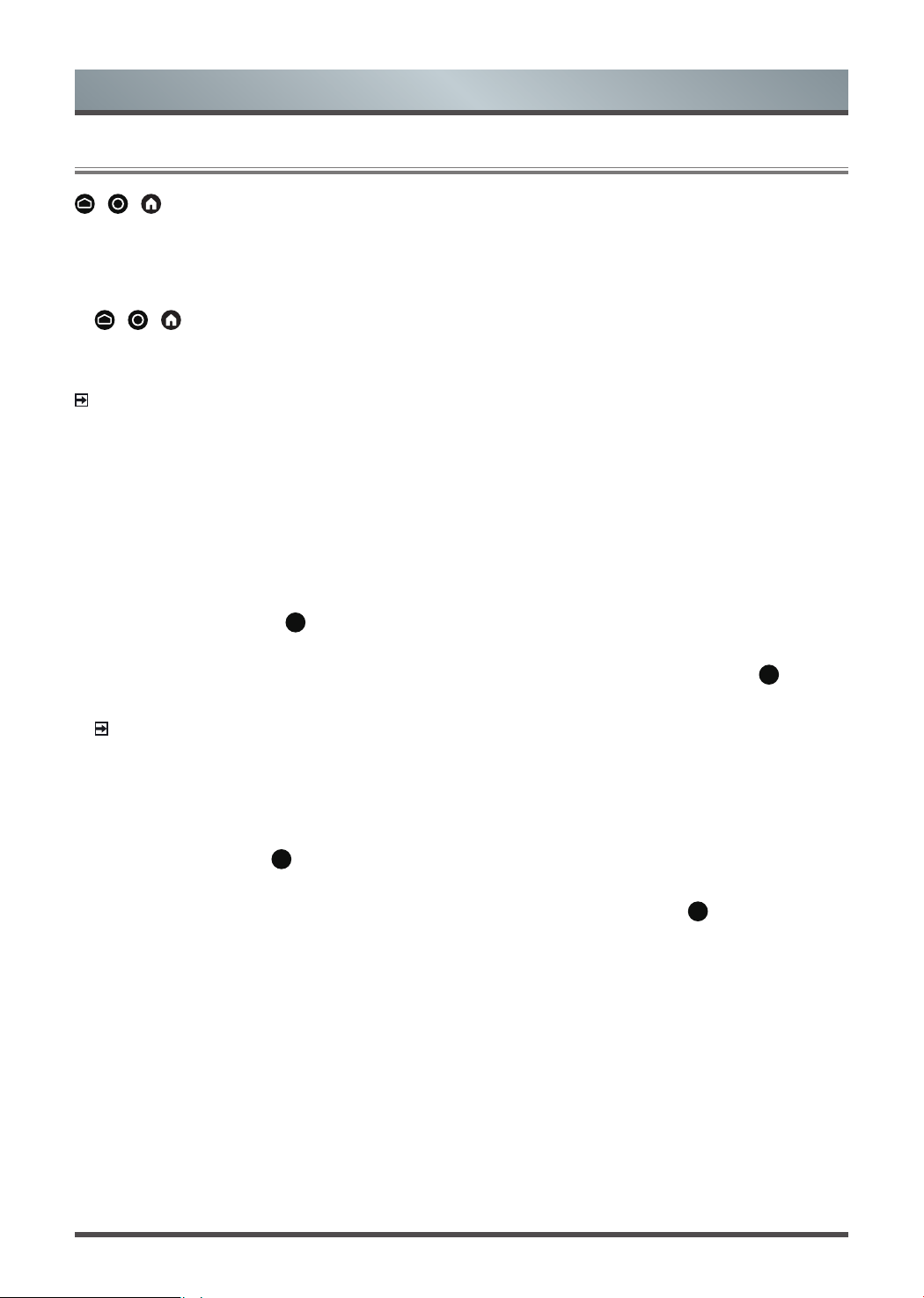
17
Smart Functions
Apps
/ / >
Apps
Numerous factory-installed apps are available for you to choose for your entertainment preferences.
Installing an app
To install an app:
1. / / >
Apps
>
Get more apps
>
Google Play
.
2. Use the navigation buttons on your remote to select the app that you want to install.
3. Select the
Install
.
The selected app is installed on the TV.
NOTE
• To use this function, the TV must be connected to the Internet.
• Adding apps is free, but it might cost you money when using some apps.
Managing installed apps
• Removing an app
You can only delete apps that you’ve installed to the TV. Factory-installed apps can not be deleted.
To delete an app:
1. From the Apps screen, use the navigation buttons on your remote to
select the app that you want to
remove. Long press the
ok
button.
2. Select
Uninstall
.
3. A dialogue message displays and asks whether you want to uninstall this app. Press the
ok
button to
confirm and the icon is removed from the apps screen.
NOTE
• If an app is deleted, the information related to that app is also removed.
• Moving app icons around
To move an app:
1. From the apps screen, use the navigation buttons on your remote to select the app that you want to
move. Long press the
ok
button.
2. Select
Move
.
3. Use the navigation buttons on your remote to move the location of app. Press the
ok
button to confirm.
Loading ...
Loading ...
Loading ...