Loading ...
Loading ...
Loading ...
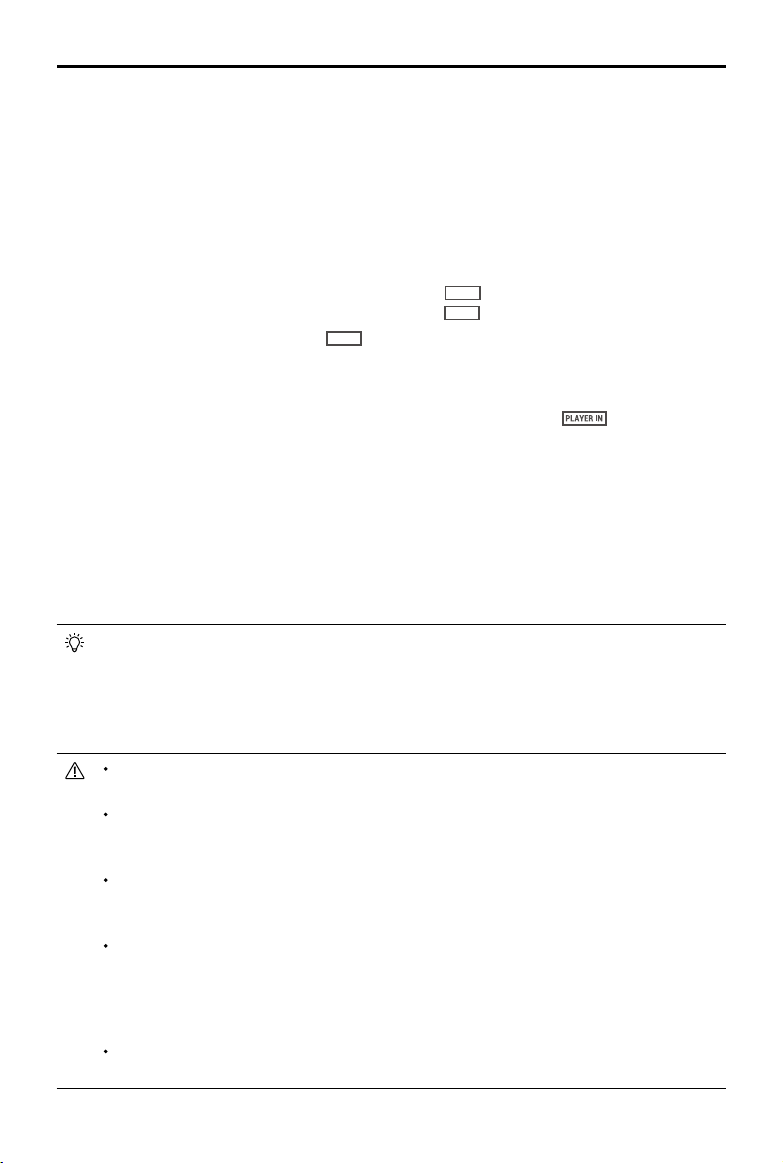
26
©
2019 DJI All Rights Reserved.
DJI Digital FPV System User Manual
When linked to the remote controller, the remote controller can be used to operate the
screen of the goggles.
a) Use the right dial to scroll in the menu screen and press the right dial to confirm.
b) Press the back button to return to the previous menu or exit the current mode.
c) Press the record button to start or stop recording video.
Live view will be temporarily unstable when entering Player or Audience mode as the
transmission system will scan all channels.
The goggles can save the selected channel, so that they will enter the previous channel
when restarted. The saved channel will be scanned before entering, and the goggles will
enter the channel if it is not occupied. Otherwise, the goggles will enter the public channel.
When powering on, the devices enter the public channel by default to link. Note that
before entering the saved channel, the goggles will temporarily indicate that they are in
the public channel.
In Player mode, if an occupied channel is selected, the goggles currently occupying that
channel will receive a warning prompt that another pair of goggles will occupy the channel
and a countdown begins. The goggles currently occupying the channel must land the
aircraft as soon as possible, as it will be set to the public channel after the countdown
finishes. Once the countdown has finished, the new goggles will occupy the channel.
To avoid potential interference, it is not recommended to select an occupied channel. Any
interference may affect image stabilization or even result in disconnection.
9. Air Unit microSD Card Status
Shows whether or not a microSD card is inserted in the air unit and the remaining capacity. A
flashing icon will appear when recording.
10. Menu Bar
Press the 5D button on the goggles, or press the right dial of the remote controller to enter the
menu bar.
a) Player
Shows the occupancy of each channel. The red
RACING
means occupied. You can select a
vacant player channel. The icon will turn to a green
RACING
if a channel is successfully entered.
The public channel is the yellow
PUBLIC
. Note the public channel is easily prone to interference
from other devices on this channel. Change to a vacant channel.
b) Audience
Shows whether each channel is used by a player or not. The blue
means that there
is a player using this channel. You can select the channel to see the camera view as a
spectator.
c) Playback
Shows the videos in the specified directory of the microSD card. Select a video to play.
d) Settings
Adjust the display of the video transmission, set the parameters for the recording, the flight
controller, the camera on the air unit, and more.
Loading ...
Loading ...
Loading ...
