Loading ...
Loading ...
Loading ...
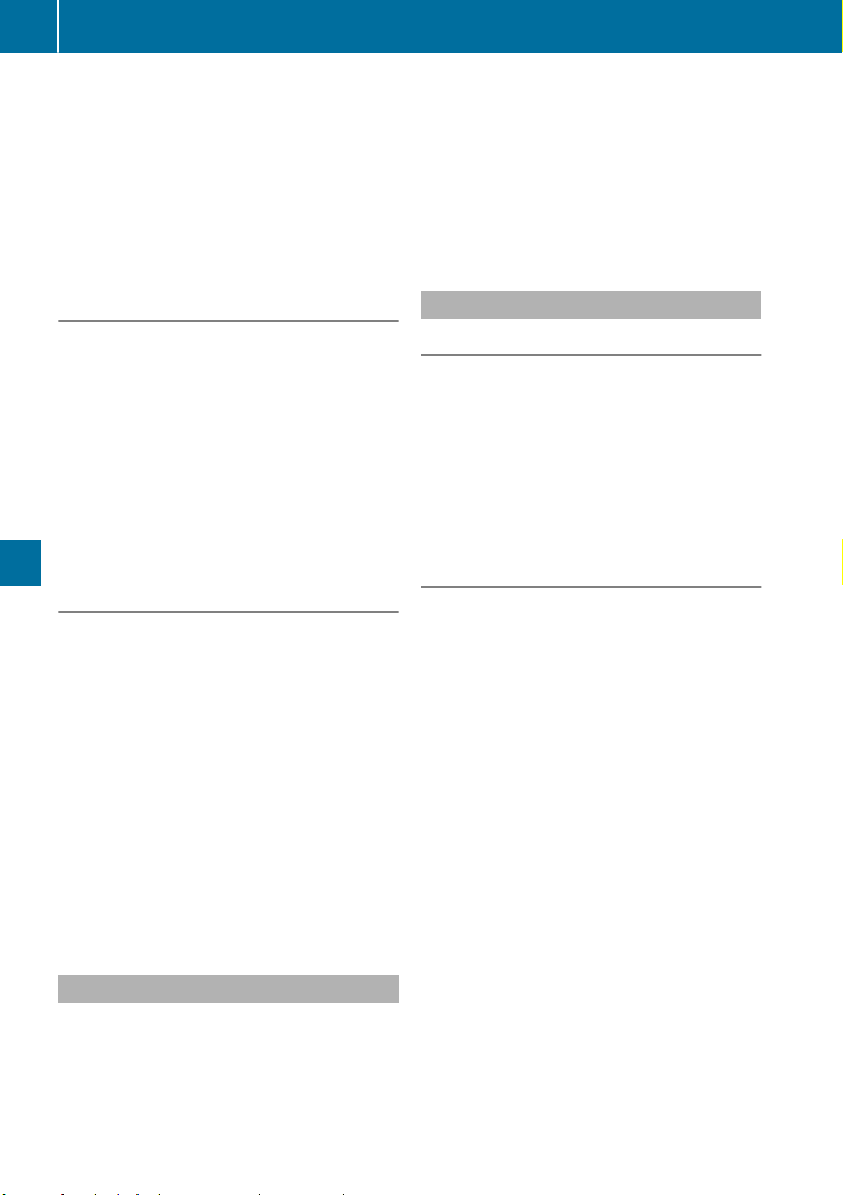
X
Press the : or 9 button to set OffOff,
Standard
Standard or SensitiveSensitive.
X
Press the a button to save the setting.
When ATTENTION ASSIST is deactivated, the
é symbol appears in the multifunction dis-
play in the assistance graphics display.
For further information about ATTENTION
ASSIST, see (Y page 173).
Activating/deactivating Blind Spot
Assist
X
Press the = or ; button on the steering
wheel to select the DriveAssistDriveAssist menu.
X
Press the 9 or : button to select
Blind Spot AssistBlind Spot Assist.
X
Press a to confirm.
The current selection appears.
X
To activate/deactivate: press the a but-
ton again.
For further information about Blind Spot Assist,
see (Y page 174).
Activating/deactivating Lane Keeping
Assist
X
Press the = or ; button on the steering
wheel to select the DriveAssistDriveAssist menu.
X
Press the 9 or : button to select
Lane Keeping AssistLane Keeping Assist.
X
Press a to confirm.
The current selection appears.
X
Press a again to confirm.
X
Press the : or 9 button to set OffOff,
StandardStandard or AdaptiveAdaptive.
X
Press the a button to save the setting.
When Lane Keeping Assist is activated, the
multifunction display shows the lane mark-
ings as bright lines in the assistance graphic.
For further information about Lane Keeping
Assist, see (Y page 176).
Service menu
Depending on the equipment installed in the
vehicle, you have the following options in the
Serv.Serv. menu:
R
Calling up display messages in message
memory (Y page 193)
R
Restarting the tire pressure loss warning sys-
tem (Canada only) (Y page 297)
R
Checking the tire pressure electronically
(USA only) (Y page 297)
R
Calling up the service due date
(Y page 264)
Settings menu
Introduction
Depending on the equipment installed in the
vehicle, you have the following options in the
Sett.Sett. menu:
R
Changing the instrument cluster settings
R
Changing the light settings
R
Changing the vehicle settings
R
Changing the convenience settings
R
Restoring the factory settings
Instrument cluster
Selecting the distance unit
The Display Unit Speed-/Odometer:
Display Unit Speed-/Odometer: func-
tion allows you to choose whether certain dis-
plays appear in kilometers or miles in the mul-
tifunction display.
X
Press the = or ; button on the steering
wheel to select the Sett.Sett. menu.
X
Press the : or 9 button to select the
Instrument ClusterInstrument Cluster submenu.
X
Press a to confirm.
X
Press the : or 9 button to select the
Display Unit Speed-/OdometerDisplay Unit Speed-/Odometer function.
You will see the selected setting: kmkm or milesmiles.
X
Press the a button to save the setting.
The selected unit of measurement for distance
applies to:
R
Digital speedometer in the TripTrip menu
R
Odometer and the trip odometer
R
Trip computer
R
Current fuel consumption and approximate
range
R
Navigation instructions in the NaviNavi menu
R
Cruise control
188
Menus and submenus
On-board computer and displays
Loading ...
Loading ...
Loading ...