Loading ...
Loading ...
Loading ...
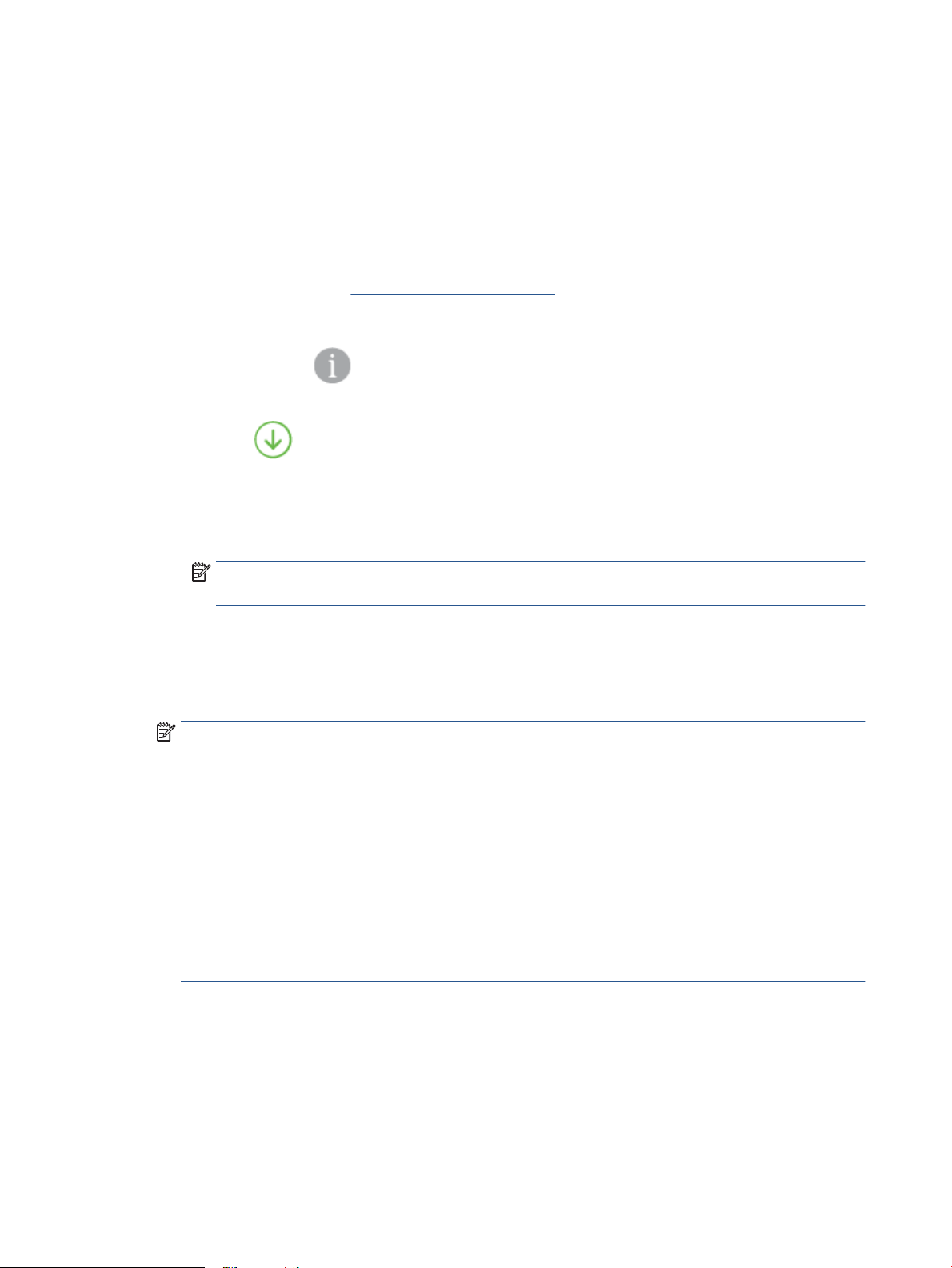
Print with HP ePrint
HP ePrint allows you to print to your HP ePrint-enabled printer anytime, from any location.
Before you can use HP ePrint, make sure the printer is connected to an active network providing Internet access.
To print a document using HP ePrint
1. Make sure you have set up Web Services.
For more information, see Set up Web Services on page 75.
2. To obtain the email address for your printer:
a.
Press and hold (the Information button) for three seconds until all the control panel buttons are
lit.
b.
Press (the Resume button) to print a Web Services information page, and then nd the email
address for your printer from the page.
3. Email your document to the printer.
a. On your computer or mobile device, open your email application.
NOTE: For information about using the email application on your computer or mobile device, see
the documentation provided with the application.
b. Create a new email and attach the document to print.
c. Send the email to the printer email address.
The printer prints the attached document.
NOTE:
● Enter only the HP ePrint email address in the "To" eld. Do not enter any additional email addresses in
the other elds. The HP ePrint server does not accept email print jobs if there are multiple addresses
in the "To" eld or any address in the "Cc" eld."
● The email will be printed once it is received. As with any email, there is no guarantee when or whether
it will be received. You can check the print status on HP Smart website (might not be available in all
countries/regions).
● Documents printed with HP ePrint may appear dierent from the original. Style, formatting, and text
ow may dier from the original document. For documents that need to be printed with a higher
quality (such as legal documents), we recommend that you print from the software application on
your computer, where you will have more control over what your printout looks like.
76 Chapter 8 Web Services ENWW
Loading ...
Loading ...
Loading ...