Loading ...
Loading ...
Loading ...
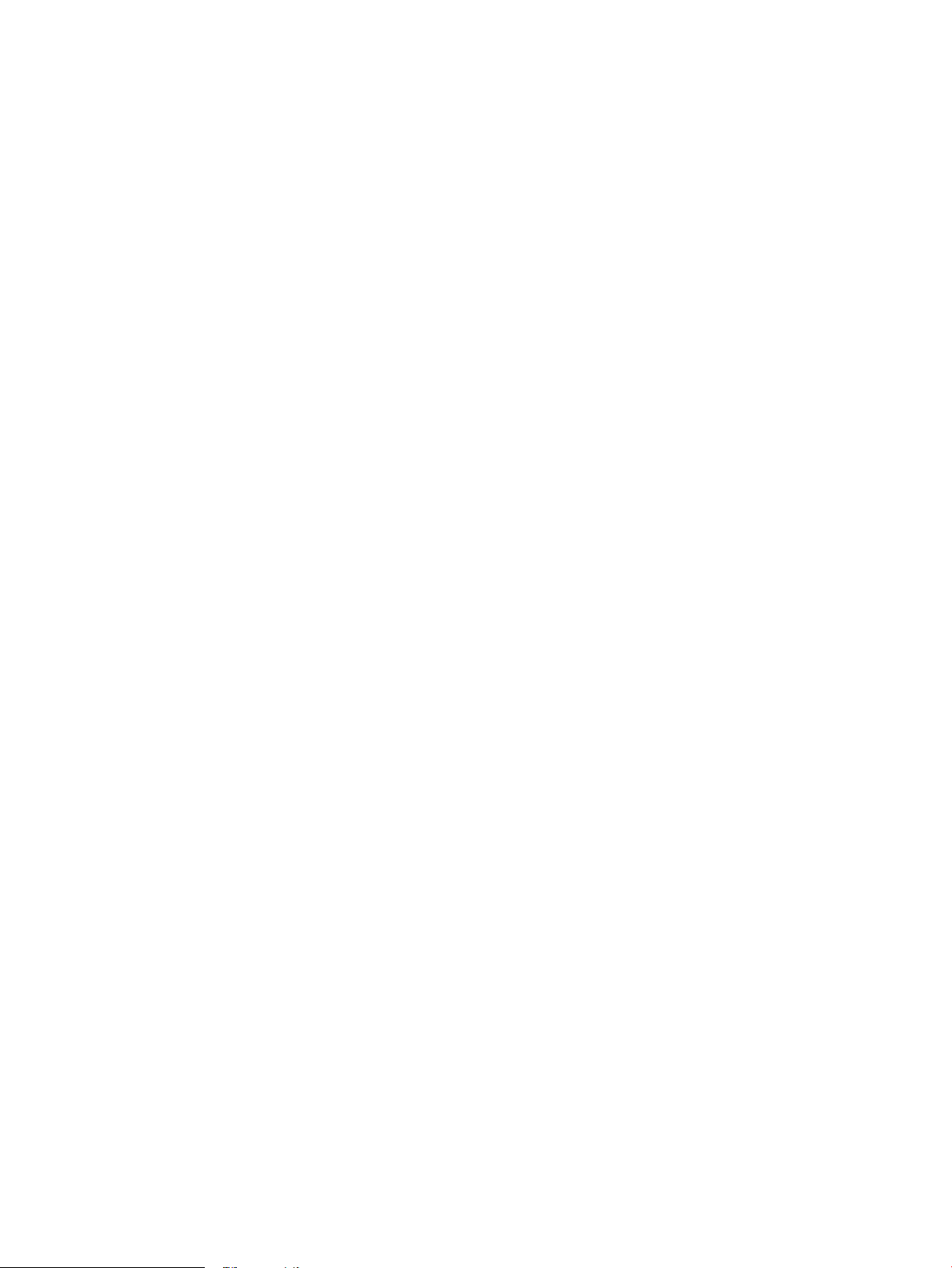
– Paper Size: Select the paper size you loaded in the paper tray.
– Paper Type or Media: Select the paper type you are using.
● To understand color or black and white settings:
– Color: Uses ink from all cartridges for full color prints.
– Black & White or Black Ink Only: Uses the black ink only for normal or lower quality black and white
prints.
– High Quality Grayscale: Uses ink from both the color and black cartridges to produce a wider range of
black and grey tones for high quality black and white prints.
● To understand print quality settings:
The print quality is measured in print resolution dots per inch (dpi). Higher dpi produces clearer and more
detailed prints, but slows print speed and might use more ink.
– Draft: Lowest dpi typically used when ink levels are low or when high quality prints are not needed.
– Normal: Suitable for most print jobs.
–
Best: Better dpi than Better.
– Max DPI Enabled: Highest dpi setting available for print quality.
● To understand page and layout settings:
– Orientation: Select Portrait for vertical prints or Landscape for horizontal prints.
– Print on Both Sides: Manually ip the pages after one side of the paper prints out so that you can print
on both sides of the paper.
○ Flip on Long Edge: Select it if you want to ip pages by the long edge of the paper when printing
on both sides of the paper.
○ Flip on Short Edge: Select it if you want to ip pages by the short edge of the paper when
printing on both sides of the paper.
– Pages per Sheet: Helps you specify the order of the pages if you print the document with more than
two pages per sheet.
ENWW Tips for print success 53
Loading ...
Loading ...
Loading ...