Loading ...
Loading ...
Loading ...
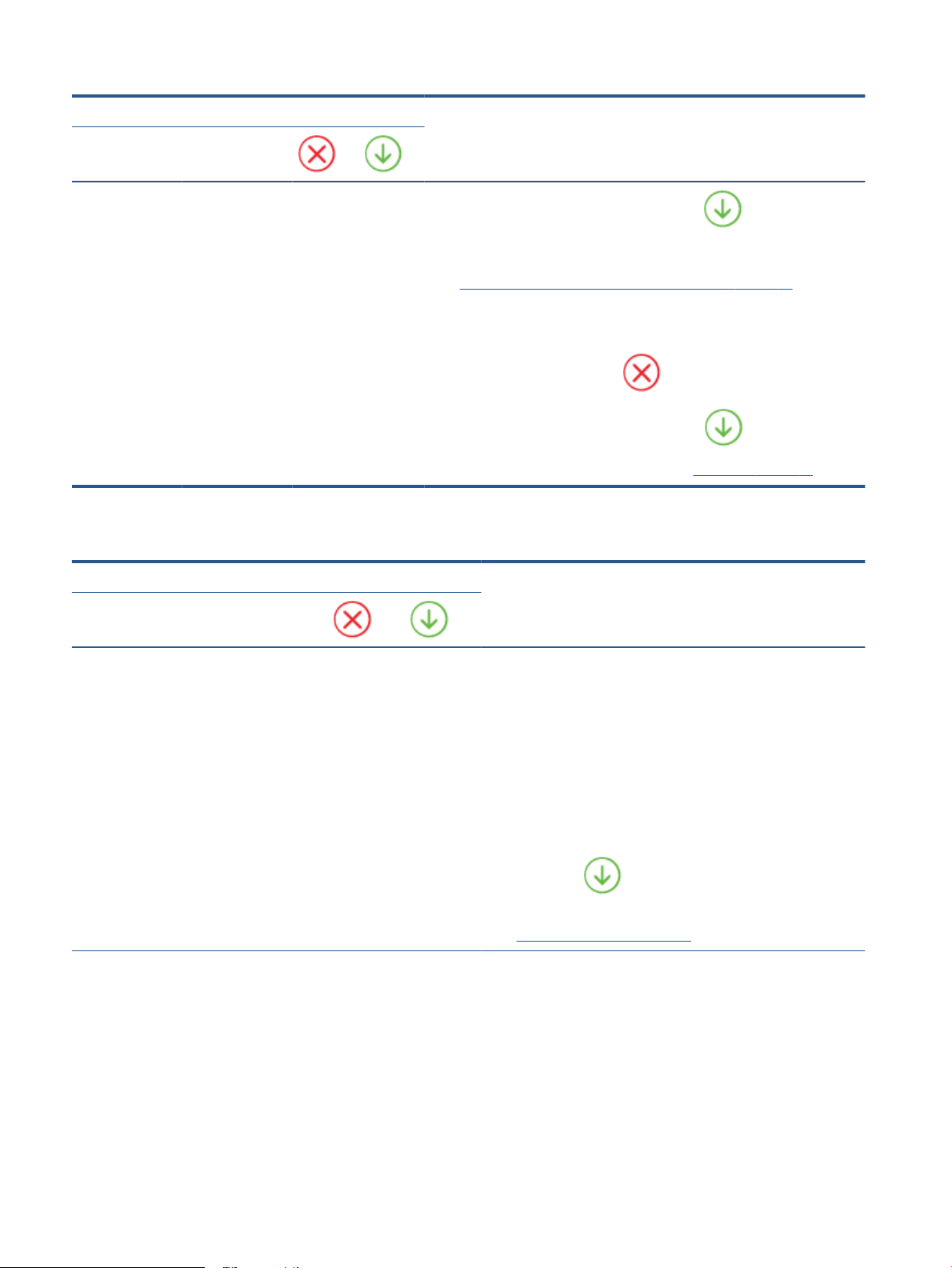
Light behavior
Cause and Solution
Edge lighting Paper tray light
To continue printing the remaining pages, press (the Resume button).
The remaining pages will have the same errors as the
rst page.
To change the default paper size automatically detected by the printer, see
Change the default paper size detected by the printer on page 22.
● The printer receives a printing job, and detects that there is no paper in the
paper tray.
To cancel the printing job, press (the Cancel button).
To continue printing, load paper, and then press (the Resume button).
For information about how to load paper, see Load media on page 18.
Ink error status
Light behavior
Cause and Solution
Edge
lighting
Cartridge
access door
Ink cartridge light
Amber
across the
large light
bar
Blinking On for the
cartridge with
issue
On On One of the following might have occurred.
● A counterfeit or previously used cartridge is installed.
● The corresponding cartridge is very low on ink.
Try the following solutions to solve the problem.
● If the corresponding cartridge is newly installed, it might be
counterfeit or previously used. Refer to the message in the HP
printer software or the HP Smart app for more information.
● If the corresponding cartridge is not newly installed, it is very low
on ink. Press (the Resume button) to continue printing, and
replace the cartridge when the print quality is no longer
acceptable. For information about how to replace cartridges, see
Replace the cartridges on page 59.
Amber
across the
large light
bar
Blinking Blinking for the
cartridge with
issue
On O One of the following might have occurred.
● The corresponding cartridge is missing.
If one of the cartridges is missing, the printer enters single
cartridge mode. To exit the single cartridge mode, insert the
98 Chapter 9 Solve a problem ENWW
Loading ...
Loading ...
Loading ...