Loading ...
Loading ...
Loading ...
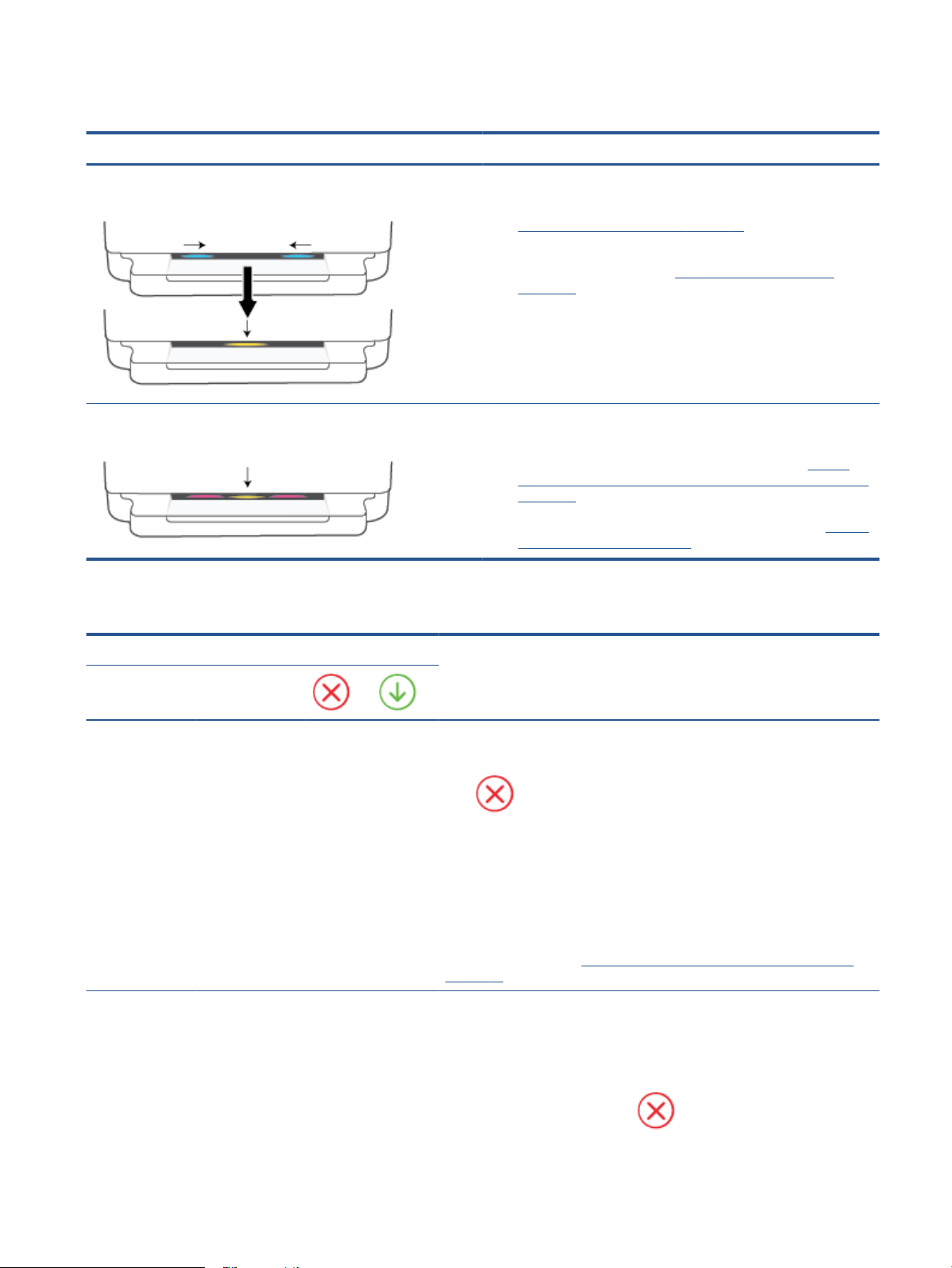
Wireless connection errors
Light behavior Cause and Solution
The large light bar pulses blue from the middle to the edges, repeating.
Between each cycle, there is an amber ash on the large light bar.
There is an Auto Wireless Connect (AWC) error.
● If it occurs during the AWC setup mode, for the more instructions, see
Connect using the HP Smart app on page 25.
● If it occurs after the connection has been completed successfully, for
troubleshooting the issue, see Network and connection issues
on page 94.
The large light bar glows purple at the outside edges and ashes amber in
the center.
There is a wireless connection error during the Wi-Fi Protected Setup
(WPS) mode.
● For more information on how to connect the printer, see Connect
your printer to a wireless network using Wi-Fi Protected Setup (WPS)
on page 26.
● For more information on how to troubleshoot the issue, see Network
and connection issues on page 94.
Paper error status
Light behavior
Cause and Solution
Edge lighting Paper tray light
Amber across the
large light bar
Blinking On O The printer receives a printing job, starts feeding paper, and detects that the paper
width for the printing job is bigger than the width of the loaded paper.
Press (the Cancel button) to cancel the printing job and eject paper.
To avoid the paper size mismatch problem, do one of the following before printing.
● Change the paper size setting for the printing job to match the paper loaded.
● Remove all paper from the paper tray, and then load paper that matches the
paper size setting for the printing job.
TIP: You can change the default paper size automatically detected by the printer.
For more information, see Change the default paper size detected by the printer
on page 22.
Amber across the
large light bar
Blinking On On One of the following might have occurred.
● The printer receives a multipage printing job, detects that the paper length for
the printing job does not match the length of the loaded paper, and then
prints out the rst page of the job with errors.
To cancel the printing job, press (the Cancel button).
ENWW Get help in this guide 97
Loading ...
Loading ...
Loading ...