Loading ...
Loading ...
Loading ...
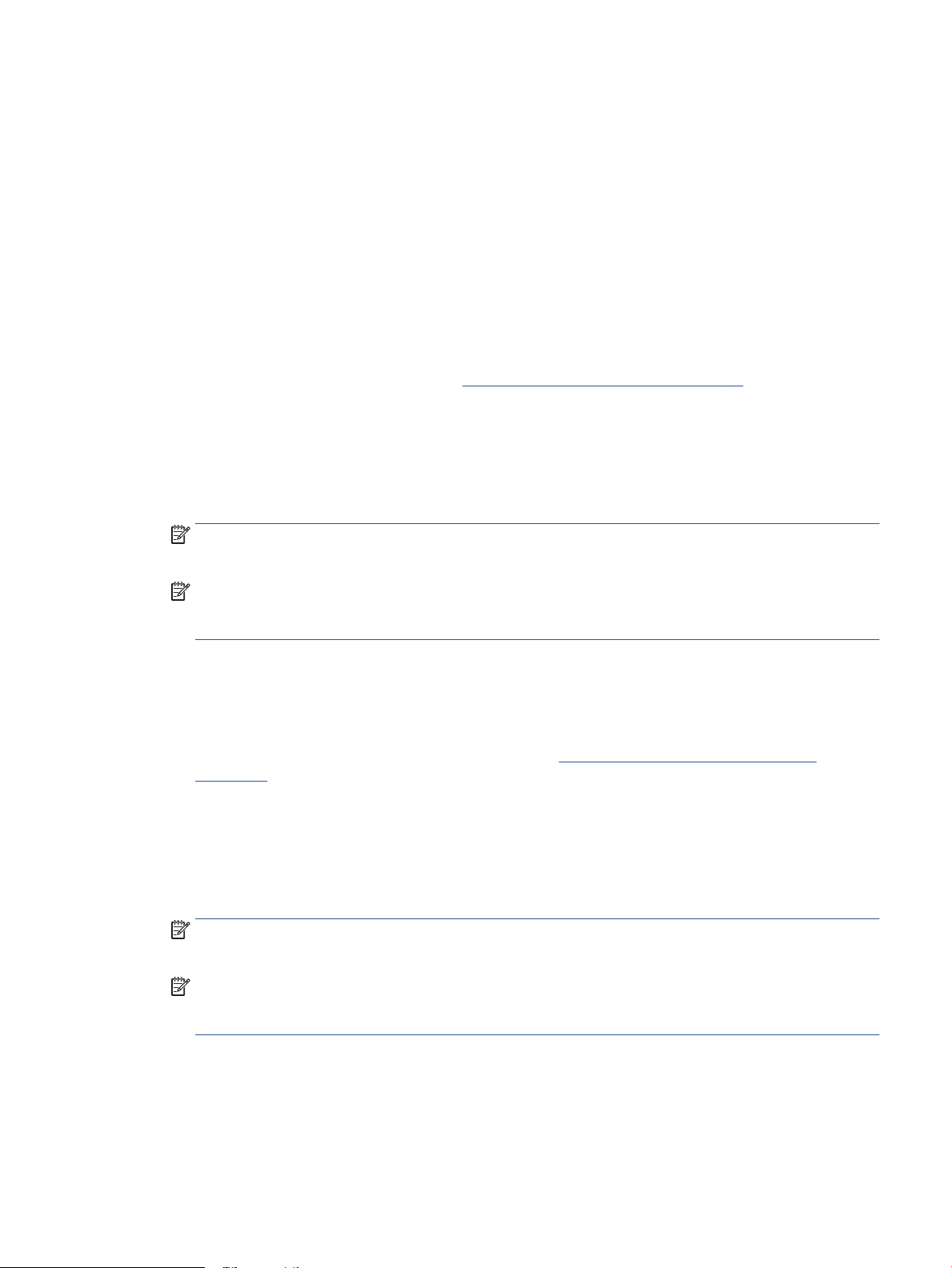
Set up Web Services
Before you set up Web Services, make sure your printer is connected to the Internet.
To set up Web Services, use one of the following methods.
To set up Web Services using the printer control panel
1. Print the Web Services Report by holding the Information button for three seconds until all buttons are lit.
Press the Resume button.
2. The page will contain instructions on setting up HP Web Services.
To set up Web Services using the embedded web server
1. Open the EWS. For more information, see Open the embedded web server on page 34.
2. Click the Web Services tab.
3. In the Web Services Settings section, click Setup , click Continue, and follow the onscreen instructions to
accept the terms of use.
4. If prompted, choose to allow the printer to check for and install printer updates.
NOTE: When updates are available, they are automatically downloaded and installed, and then the printer
restarts.
NOTE: If prompted for proxy settings and if your network uses proxy settings, follow the onscreen
instructions to set up a proxy server. If you do not have the proxy details, contact your network
administrator or the person who set up the network.
5. When the printer is connected to the server, the printer prints an information page. Follow the instructions
on the information page to nish the setup.
To set up Web Services using the HP printer software (Windows)
1. Open the HP printer software. For more information, see Open the HP printer software (Windows)
on page 38.
2. In the window that appears, double-click Print & Scan and then select Connect Printer to the Web under
Print. The printer's home page (embedded web server) opens.
3. On the Web Services tab, click Continue, and follow the onscreen instructions to accept the terms of use.
4. If prompted, choose to allow the printer to check for and install printer updates.
NOTE: When updates are available, they are automatically downloaded and installed, and then the printer
restarts.
NOTE: If prompted for proxy settings and if your network uses proxy settings, follow the onscreen
instructions to set up a proxy server. If you do not have the details, contact your network administrator or
the person who set up the network.
5. When the printer is connected to the server, the printer prints an information page. Follow the instructions
on the information page to nish the setup.
ENWW Set up Web Services 75
Loading ...
Loading ...
Loading ...