Loading ...
Loading ...
Loading ...
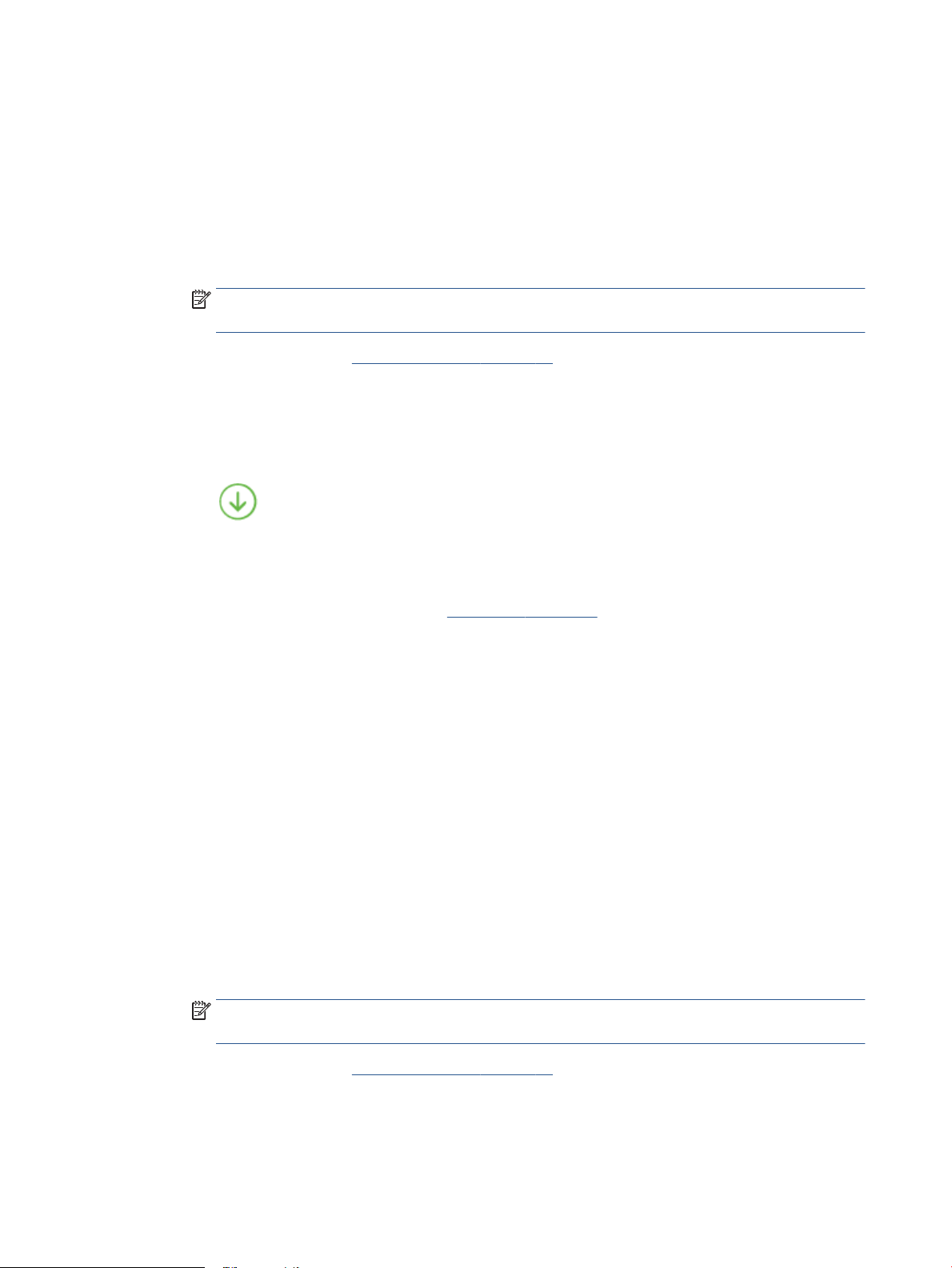
4. Select the appropriate options.
● On the Layout tab, select Portrait or Landscape orientation, and then select an appropriate ipping
paper option from the Print on Both Sides Manually drop-down list.
● On the Paper/Quality tab, select the appropriate paper type from the Media drop-down list in the Tray
Selection area, select the appropriate print quality in the Quality Settings area, and then select the
appropriate color in the Color area.
● Click Advanced to select the appropriate paper size from the Paper Size drop-down list.
NOTE: If you change the paper size, make sure that you have loaded the correct paper in the paper
tray.
For more printing tips, see Printer settings tips on page 52.
5. After all of the odd numbered pages have printed, remove the document from the output tray.
Flip the document by the long edge or short edge according to the option you set at the previous step.
Reload the document. Make sure the blank side of the document is facing out from the printer.
6. Press (the Resume button) to print the other side of the document.
Print photos
Before printing photos, make sure you have photo paper loaded in the paper tray and the output tray is open.
For more information about loading paper, see Load media on page 18.
To print a photo on photo paper (Windows)
1. From your software, select Print.
2. Make sure your printer is selected.
3. Click the button that opens the Properties dialog box.
Depending on your software application, this button might be called Properties, Options, Printer Setup,
Printer Properties, Printer, or Preferences.
4. Select the appropriate options.
● On the Layout tab, select Portrait or Landscape orientation.
● On the Paper/Quality tab, select the appropriate paper type from the Media drop-down list in the Tray
Selection area, select the appropriate print quality in the Quality Settings area, and then select the
appropriate color in the Color area.
● Click Advanced to select the appropriate photo size from the Paper Size drop-down list.
NOTE: If you change the paper size, make sure that you have loaded the correct paper in the paper
tray.
For more printing tips, see Printer settings tips on page 52.
5. Click OK to return to the Properties dialog box.
6. Click OK, and then click Print or OK in the Print dialog box.
48 Chapter 5 Print ENWW
Loading ...
Loading ...
Loading ...