Loading ...
Loading ...
Loading ...
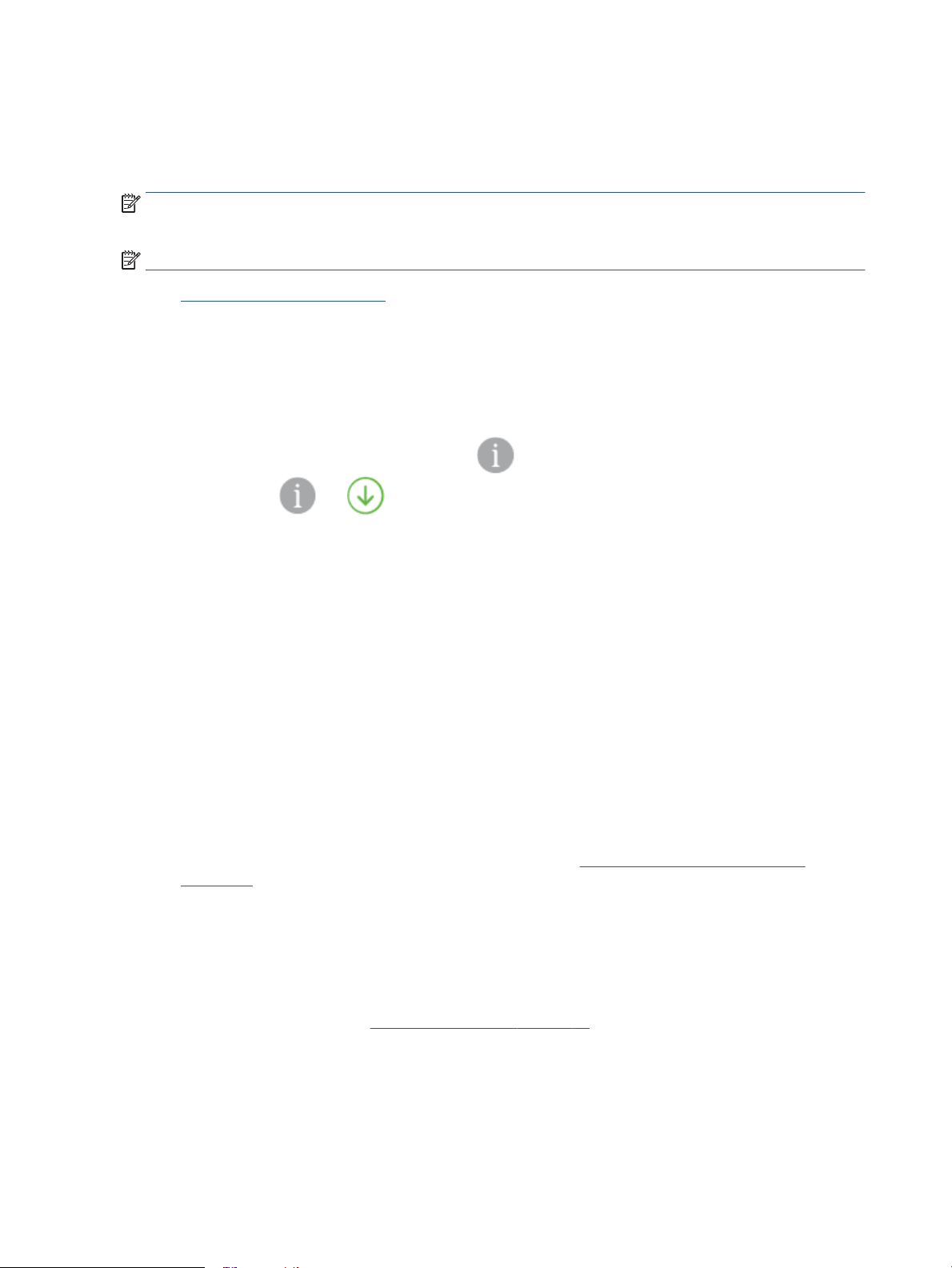
Advanced printer management tools (for wireless printers)
When the printer is connected to a network, you can use the embedded web server (EWS) to view status
information, change settings, and manage the printer from your computer.
NOTE: You can open and use the EWS without being connected to the Internet. However, some features are
not available.
NOTE: To view or change some settings, you might need a password.
●
Open the embedded web server
Open the embedded web server
You can use one of the following ways to open the embedded web server.
To open the embedded web server through a network
1.
From the printer control panel, press and hold (the Information button) until all the buttons light up,
and then press and at the same time to print the wireless network test report and network
conguration page.
2. Find out the IP address or hostname of the printer from the network conguration page.
3. In a supported web browser on your computer, type the IP address or hostname assigned to the printer.
For example, if the IP address is 192.168.0.12, type the following address into a web browser: https://
192.168.0.12.
To open the embedded web server from HP Smart (Windows and macOS)
To open the embedded web server from HP Smart:
1. Click on the printer image.
2. Click Advanced Settings.
To open the embedded web server through Wi-Fi Direct
1. Make sure Wi-Fi Direct is turned on. For more information, see Connect wirelessly without a router
on page 28.
2. From your wireless computer, turn wireless on, then search for and connect to the Wi-Fi Direct name, for
example: DIRECT-**-HP ENVY 6000 series. Enter the Wi-Fi Direct password when prompted.
3. In a supported web browser on your computer, type the following address: https://
192.168.223.1.
For information about cookies, see Embedded web server on page 40.
34 Chapter 3 Connect your printer ENWW
Loading ...
Loading ...
Loading ...