Loading ...
Loading ...
Loading ...
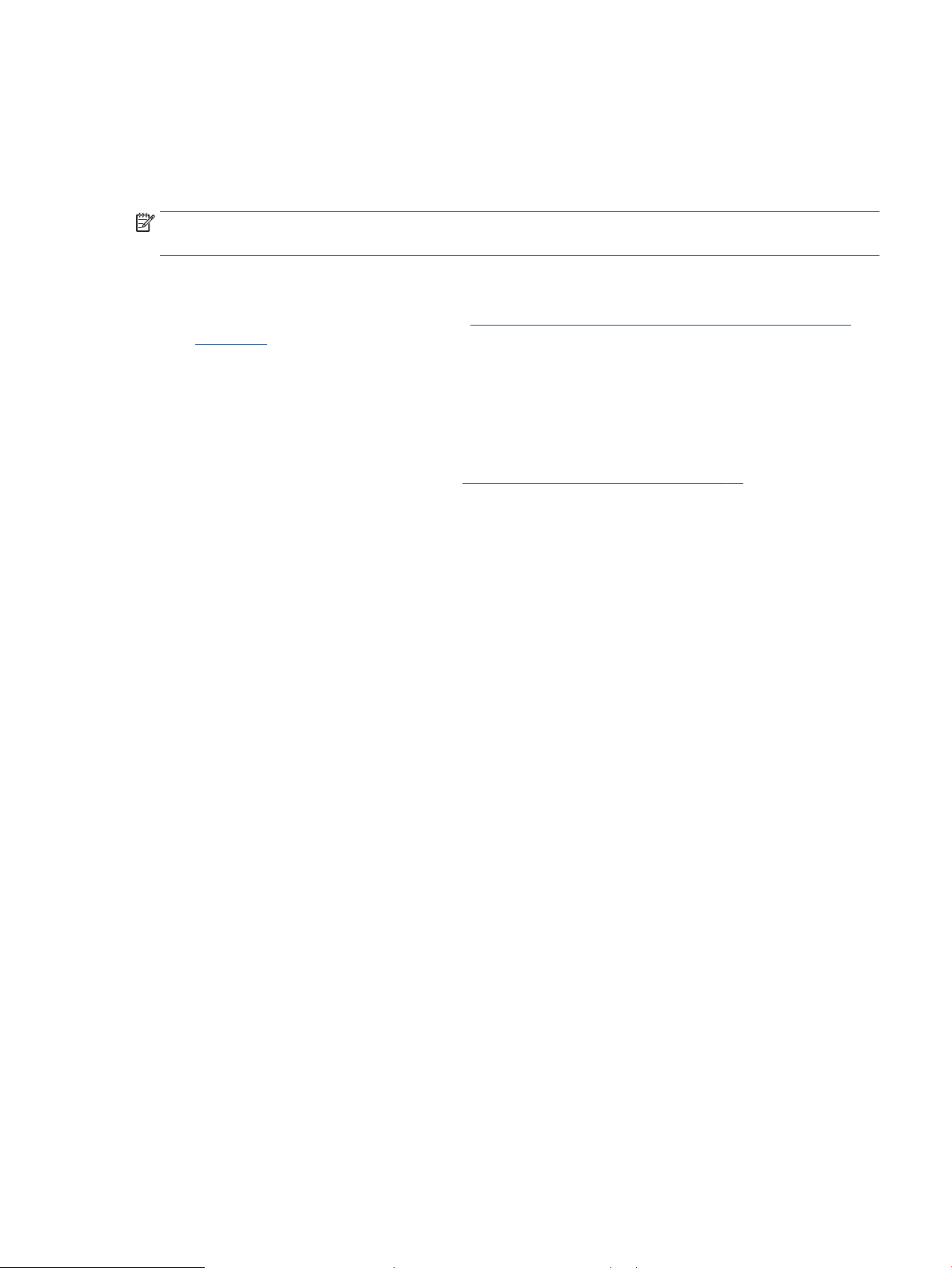
Quiet Mode
Quiet Mode slows down printing to reduce overall noise without aecting print quality. Quiet Mode only works for
printing with Better print quality on plain paper. To reduce printing noise, turn on Quiet Mode. To print at normal
speed, turn Quiet Mode o. Quiet Mode is o by default.
NOTE: In Quiet Mode, if you print on plain paper with the Draft or Best print quality, or if you print photos or
envelopes, the printer works in the same way as when Quiet Mode is o.
To turn Quiet Mode on or o from an Android or iOS device
1. Open HP Smart. For more information, see Use the HP Smart app to print, copy, scan, and troubleshoot
on page 37.
2. Tap the printer image on the Home screen.
3. Tap Quiet Mode, and then change the setting.
To turn Quiet Mode on or o from the embedded web server (EWS)
1. Open the EWS. For more information, see Open the embedded web server on page 34.
2. Click the Settings tab.
3. In the Preferences section, select Quiet Mode, and then select On or O.
4. Click Apply.
ENWW Quiet Mode 13
Loading ...
Loading ...
Loading ...