Loading ...
Loading ...
Loading ...
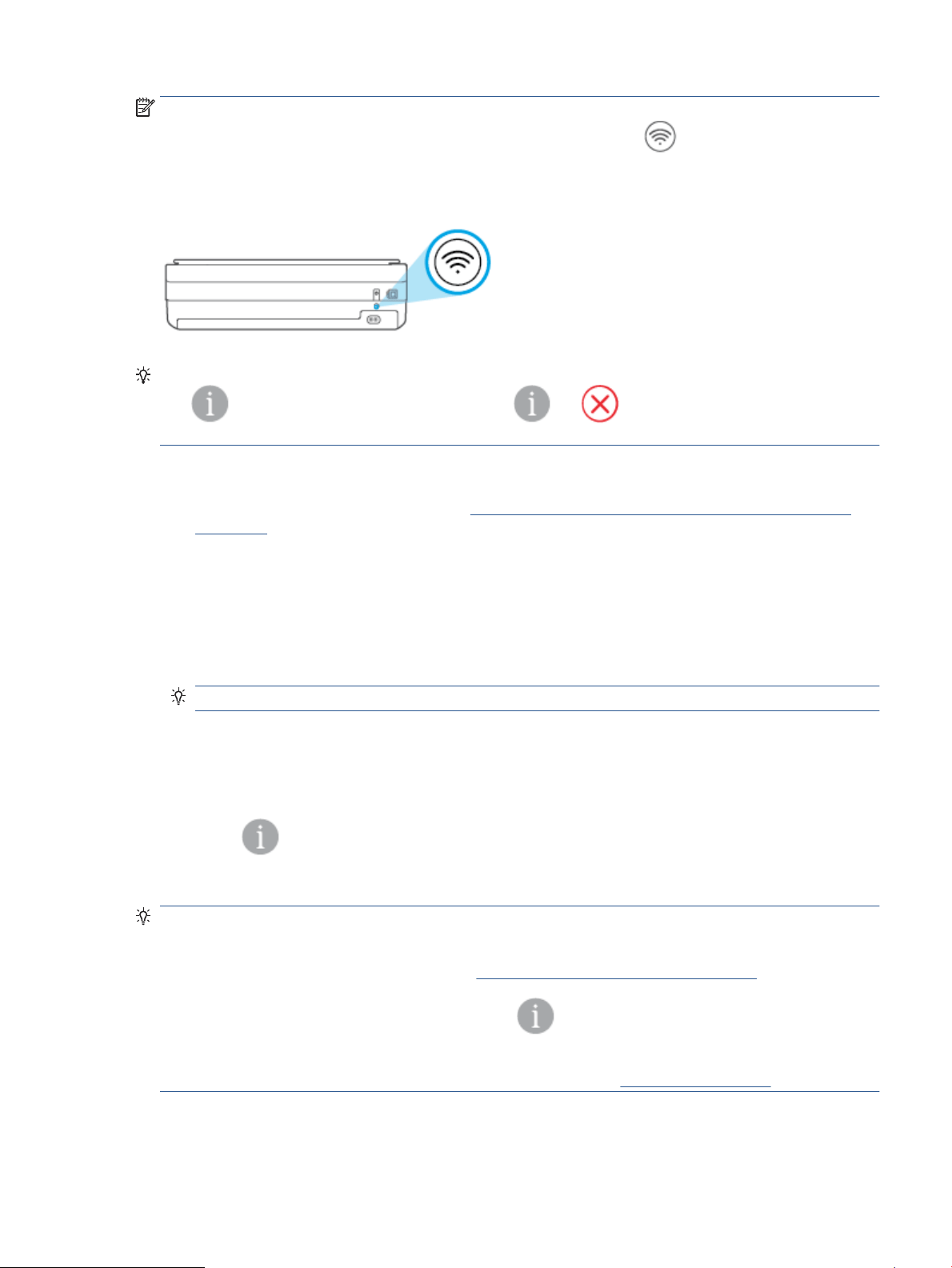
NOTE: If the printer is in the AWC setup mode, you will not able to turn Wi-Fi Direct on or o from the control
panel. You can either wait until the AWC setup has been completed or press Wireless button on the back of
the printer to exit the AWC setup mode.
TIP: The Wi-Fi Direct guide provides instructions about how to use Wi-Fi Direct. To print the guide, press and
hold until all the buttons light up, and then press and together. The guide may not be
available in all languages.
To turn Wi-Fi Direct on or o from an Android or iOS device
1. Open HP Smart. For more information, see Use the HP Smart app to print, copy, scan, and troubleshoot
on page 37.
2. Tap the printer icon, and then nd and tap Advanced Settings.
3. Follow the on-screen instructions to connect to the printer Embedded Web Server.
4. In the Embedded Web Server, tap Network > Wi-Fi Direct > Status > Edit Settings.
5. Select the option to turn Wi-Fi Direct on or o, and then tap Apply.
TIP: You can change the Wi-Fi Direct connection security setting for the printer here.
Wi-Fi Direct connection security setting
● If the Wi-Fi Direct connection security for the printer is set to Manual (the default setting), you need to do
one of the following to connect to the printer on your mobile device or computer.
– If (the Information button) is blinking white, press it within 30 seconds.
– If the printer prints out a page with a PIN code, follow the instruction on the page.
TIP:
● You can also turn on Wi-Fi Direct or change the Wi-Fi Direct connection security setting from the EWS. For
more information about using the EWS, see Open the embedded web server on page 34.
● To nd the Wi-Fi Direct name and password, press (the Information button) to print a printer
information page.
● Edge lighting shows Wi-Fi Direct status. For more information, see Edge lighting on page 8.
ENWW Connect wirelessly without a router 29
Loading ...
Loading ...
Loading ...