Loading ...
Loading ...
Loading ...
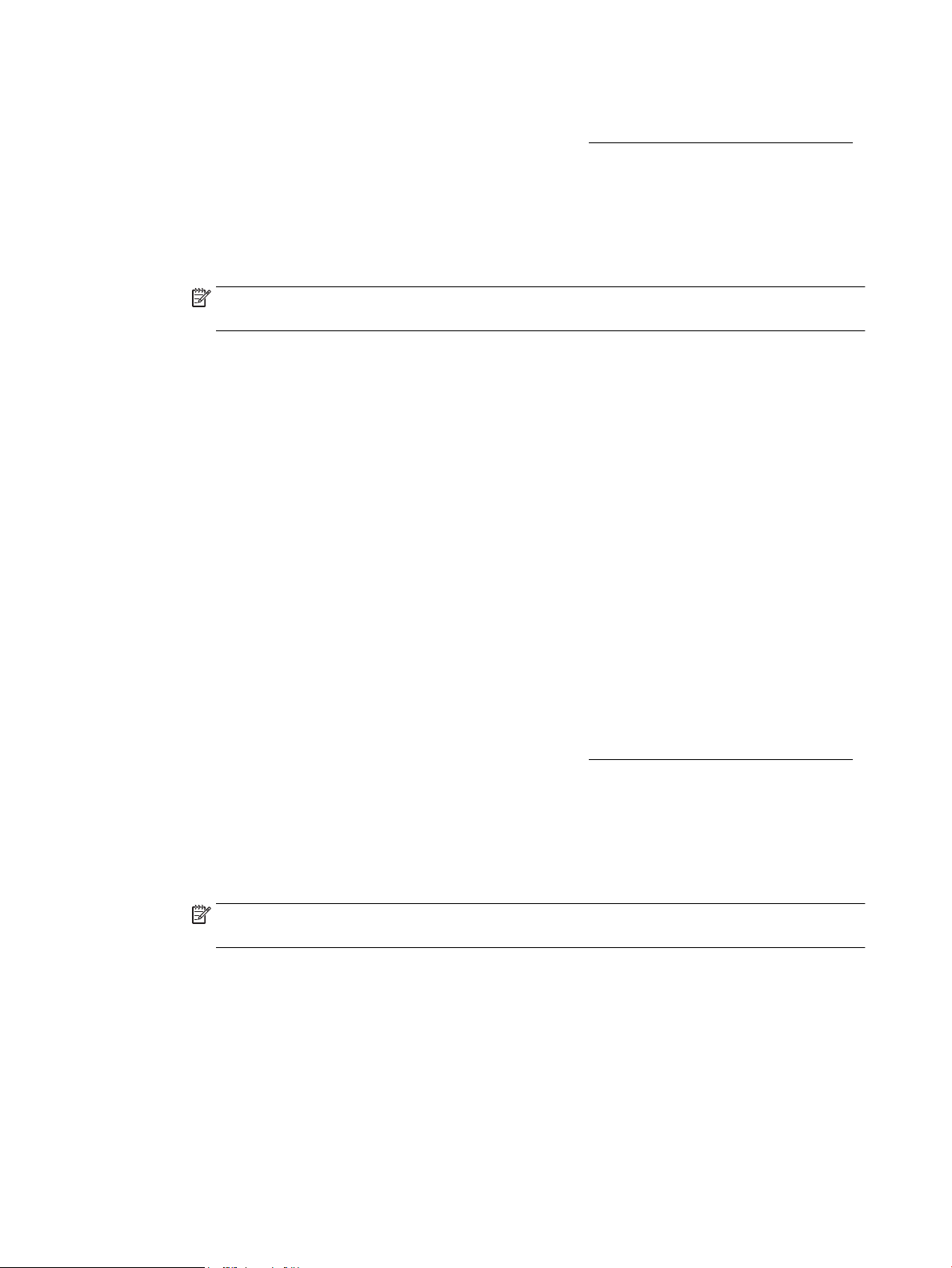
To print a diagnostics page from the printer software (Windows)
a. Open the HP printer software. For more information, see Open the HP printer software (Windows).
b. In the printer software, click Print > Maintain Your Printer to access the printer toolbox.
c. Click Print Diagnostic Information on the Device Reports tab to print a diagnostics page.
To print a diagnostics page from the printer software (OS X)
a. Open HP Utility.
NOTE: HP Utility is located in the HP folder in the Applications folder at the top level of the hard
disk.
b. Select your printer from the Devices list.
c. Click Test Page.
d. Click the Print Test Page button, and follow the onscreen instructions.
To print a diagnostics page from the printer control panel
a. On the printer control panel, from the Home screen, select Setup , and then press OK .
b. Select Printer Reports, and then press OK .
c. Select Print Quality Report, and then press OK .
6. If the diagnostic page shows steaks or missing portions of the color and black boxes, perform auto-
cleaning of the cartridges or printhead.
To do this, you must:
● Load Letter, A4, or Legal unused plain white paper into the paper tray.
● Perform the cleaning either using the printer software or the control panel.
To clean the cartridges or printhead from the printer software (Windows)
a. Open the HP printer software. For more information, see Open the HP printer software (Windows).
b. In the printer software, click Print > Maintain Your Printer to access the printer toolbox.
c. From the Device Services tab, click the option to clean, and then follow the onscreen instructions.
To clean the cartridges or printhead from the printer software (OS X)
a. Open HP Utility.
NOTE: HP Utility is located in the HP folder in the Applications folder at the top level of the hard
disk.
b. Select your printer from the Devices list.
c. Click Clean Printheads.
d. Click Clean, and follow the onscreen instructions.
64 Chapter 8 Solve a problem ENWW
Loading ...
Loading ...
Loading ...