Loading ...
Loading ...
Loading ...
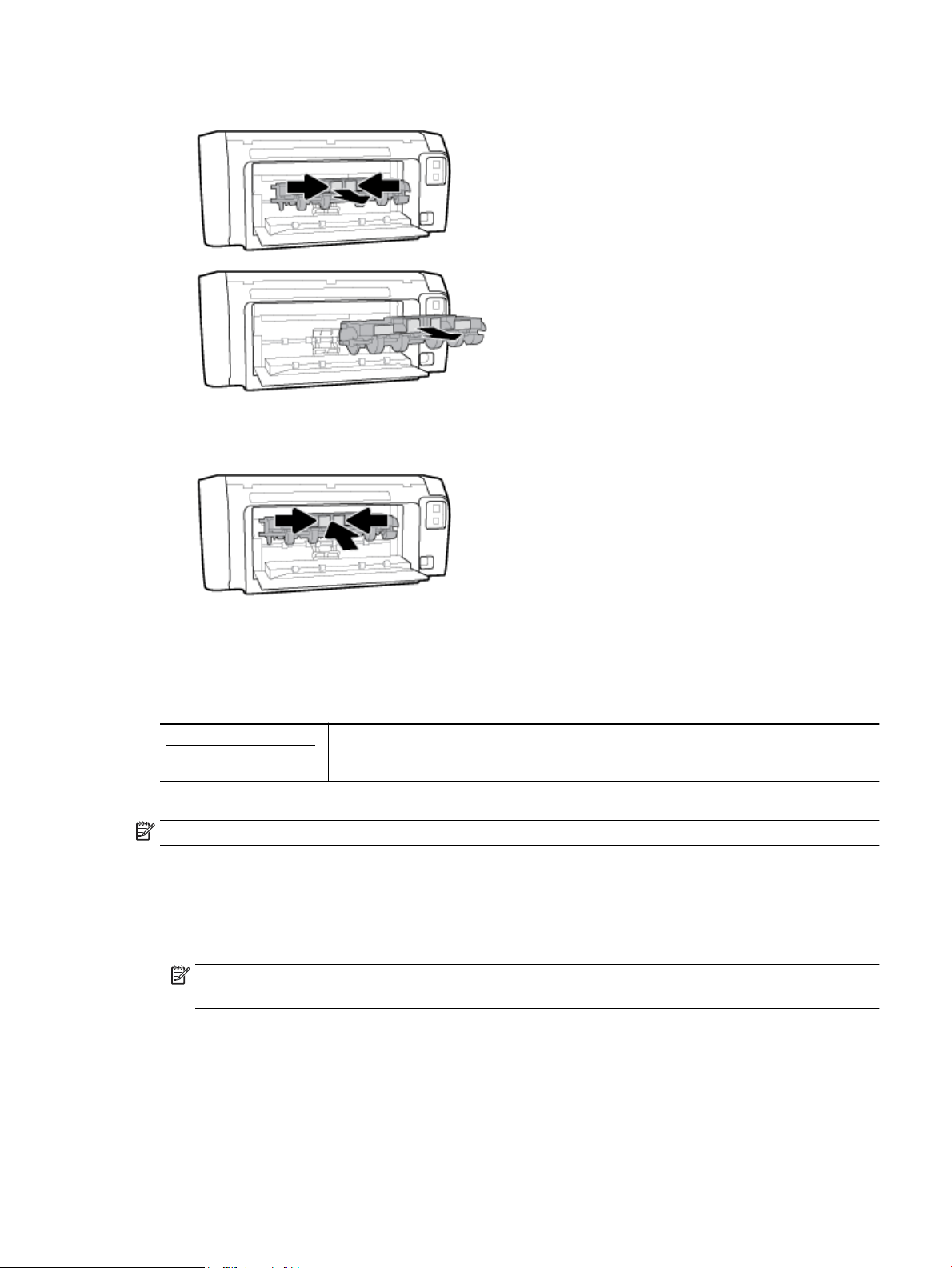
4. Press the two buttons on the paper path cover, and pull the cover out of the printer completely.
5. Remove any jammed paper.
6. Insert the paper path cover back into the printer.
7. Close the rear access panel.
8. Turn to the front of the printer.
Clear a print carriage jam
Resolve a print carriage jam. Use an HP online troubleshooting wizard
If something is blocking the print carriage or it does not move easily, get step-by-step instructions.
NOTE: The HP online troubleshooting wizards may not be available in all languages.
Read general instructions in the Help for clearing a print carriage jams
To clear a print carriage jam
▲ Remove any objects, such as paper, that are blocking the print carriage.
NOTE: Do not use any tools or other devices to remove jammed paper. Always use caution when
removing jammed paper from inside the printer.
Learn how to avoid paper jams
To help avoid paper jams, follow these guidelines.
● Remove printed papers from the output tray frequently.
● Make sure that you are printing with paper that is not wrinkled, folded, or damaged.
ENWW Jams issues 57
Loading ...
Loading ...
Loading ...