Loading ...
Loading ...
Loading ...
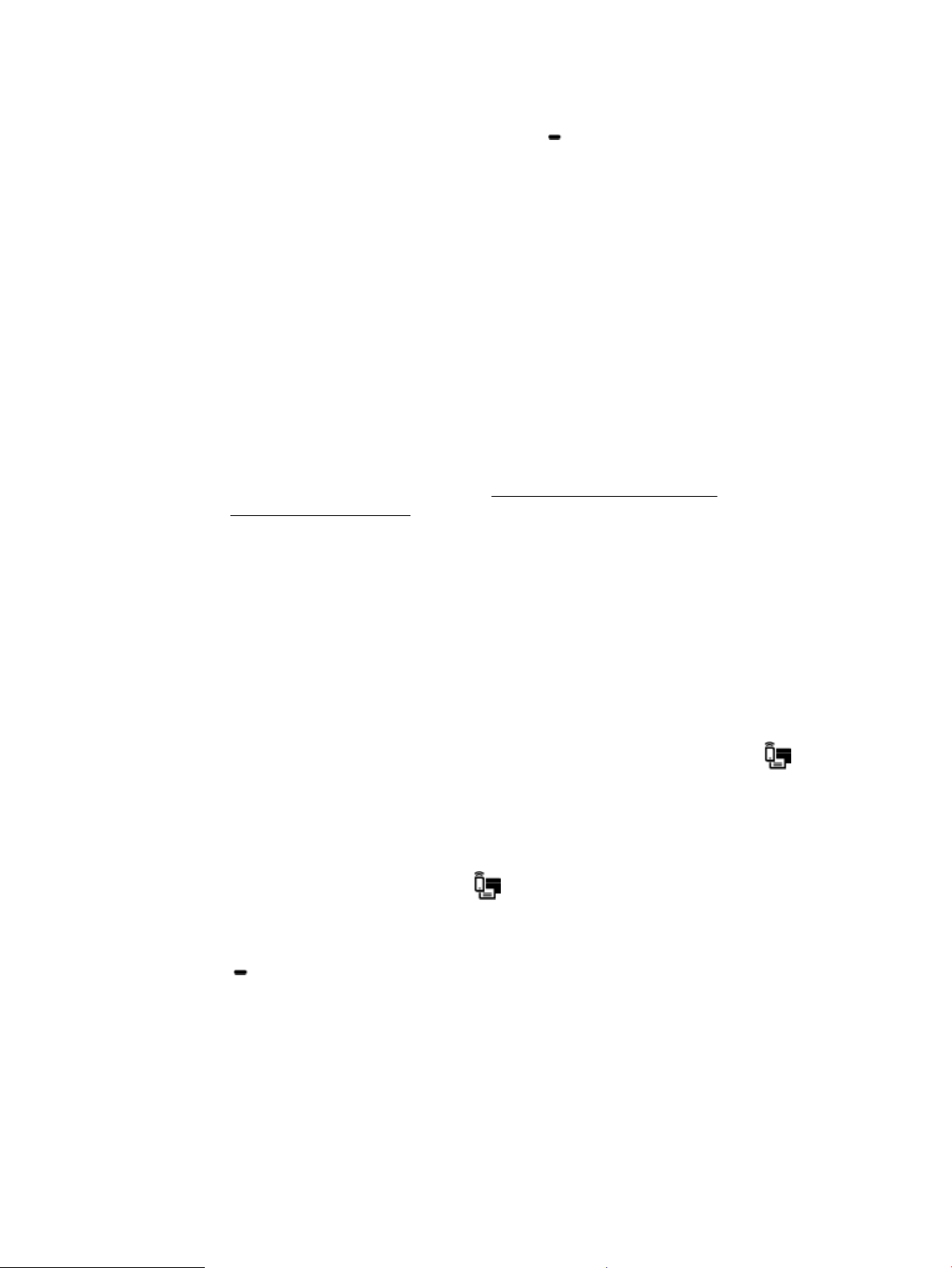
To enter the information of a setting, select the desired setting, and then press OK .
7. After entering your changes, select Apply by pressing (the Selection).
8. Press OK .
Use Wi-Fi Direct
With Wi-Fi Direct, you can print wirelessly from a computer, smart phone, tablet, or other wireless-capable
device—without connecting to an existing wireless network.
Guidelines for using Wi-Fi Direct
● Make sure your computer or mobile device has the necessary software.
– If you are using a computer, make sure you have installed the HP printer software.
If you have not installed the HP printer software on the computer, connect to Wi-Fi Direct rst and
then install the printer software. Select Wireless when prompted by the printer software for a
connection type.
– If you are using a mobile device, make sure you have installed a compatible printing app. For more
information about mobile printing, visit www.hp.com/global/us/en/eprint/
mobile_printing_apps.html.
● Make sure Wi-Fi Direct for your printer is turned on.
● Up to ve computers and mobile devices can use the same Wi-Fi Direct connection.
● Wi-Fi Direct can be used while the printer is also connected either to a computer using a USB cable or to
a network using a wireless connection.
● Wi-Fi Direct cannot be used to connect a computer, mobile device, or printer to the Internet.
● Wi-Fi Direct password: If the connection method of Wi-Fi Direct on the printer is set to Automatic, the
password will always be '12345678'. If the connection method of Wi-Fi Direct on the printer is set to
Manual, the password will be a randomly generated 8-digit code.
To obtain the Wi-Fi Direct password of the printer, from the printer control panel, press (the Wi-Fi
Direct button). The Wi-Fi Direct password will be displayed on the control panel display.
To turn on Wi-Fi Direct
1. Do either of the following:
● From the printer control panel, press (the Wi-Fi Direct button).
● From the printer control panel, from the Home screen, scroll down to select Wi-Fi Direct, and then
press OK .
2. Press (the Selection button) to select Settings.
3. Select Wi-Fi Direct (selected by default) and then press OK .
4. Select On and then press OK .
ENWW Use Wi-Fi Direct 47
Loading ...
Loading ...
Loading ...