Loading ...
Loading ...
Loading ...
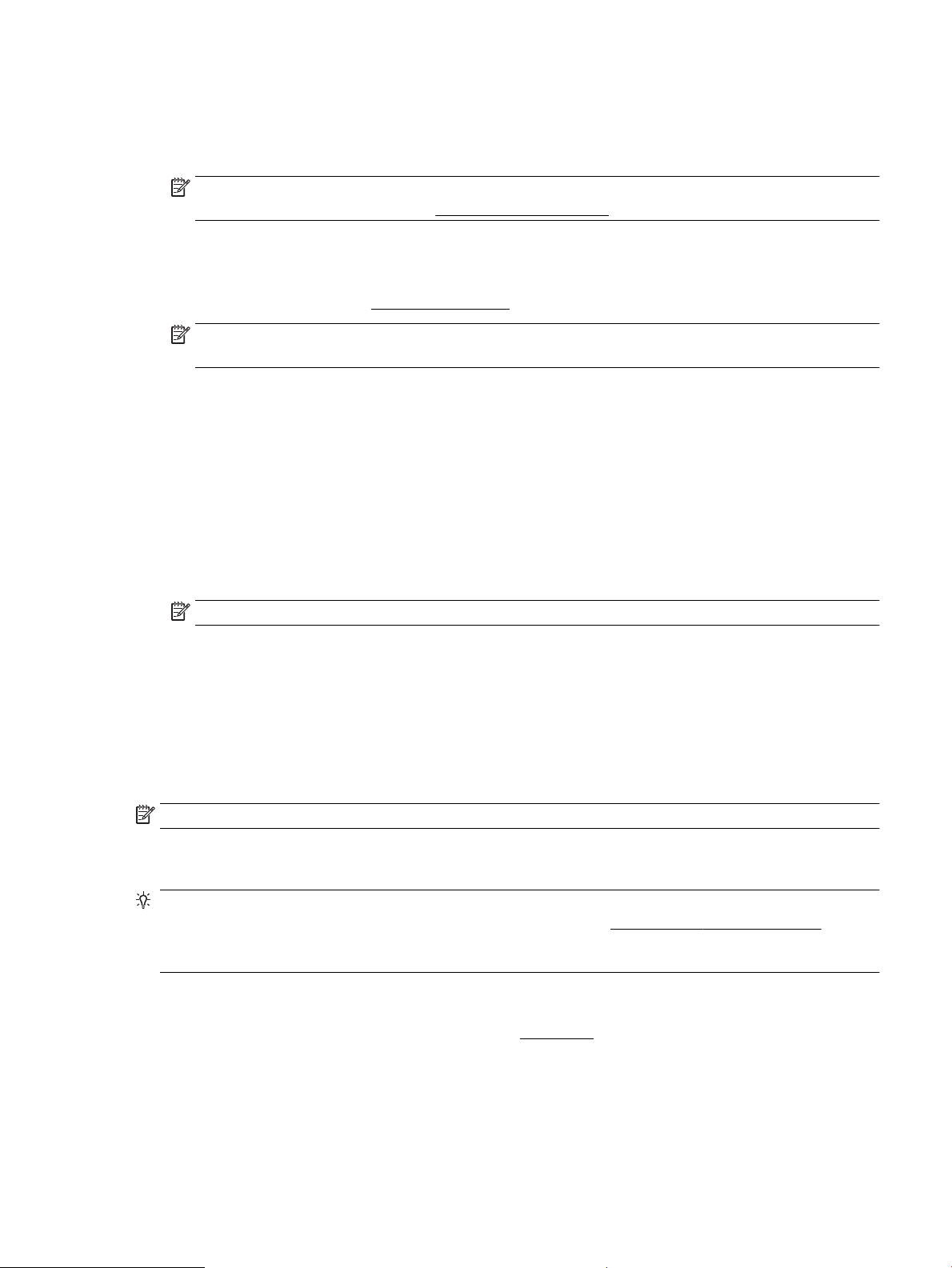
4. Click the button that opens the Properties dialog box.
Depending on your software application, this button might be called Properties, Options, Printer Setup,
Printer Properties, Printer, or Preferences.
NOTE: To set print settings for all print jobs, make the changes in the HP software. For more
information on the HP software, see Printer management tools.
5. Select the appropriate options on the Printing Shortcuts tab.
To change other print settings, click the other tabs.
For more printing tips, see Tips for print success.
NOTE: If you change the paper size, be sure to load the correct paper in the input tray and set the
paper size on the printer control panel.
6. Click OK to close the Properties dialog box.
7. Click Print or OK to begin printing.
To print envelopes (OS X)
1. From the File menu in your software, choose Print.
2. Make sure your printer is selected.
3. Select the appropriate envelope size from the Paper Size pop-up menu.
If you do not see options on the Print dialog, click Show Details.
NOTE: If you change the Paper Size ensure that you have loaded the correct paper.
4. From the pop-up menu, choose Paper Type/Quality, and verify the paper type setting is set to Plain
Paper.
5. Click Print.
Print photos
You can print a photo from either a computer or a USB ash drive.
NOTE: The printer does not support encrypted USB ash drives.
Do not leave unused photo paper in the input tray. The paper might start to curl, which could impair the
quality of your printout. Photo paper should be at before printing.
TIP: You can use this printer to print documents and photos on your mobile device (such as a smartphone or
tablet). For more information, visit the HP Mobile Printing website at www.hp.com/go/mobileprinting . If a
local version of this website is not available in your country/region or language, you might be directed to the
HP Mobile Printing site in another country/region or language.
To print a photo from the computer (Windows)
1. Load paper in the tray. For more information, see Load paper.
2. From your software, select Print.
3. Make sure your printer is selected.
ENWW Print photos 27
Loading ...
Loading ...
Loading ...