Loading ...
Loading ...
Loading ...
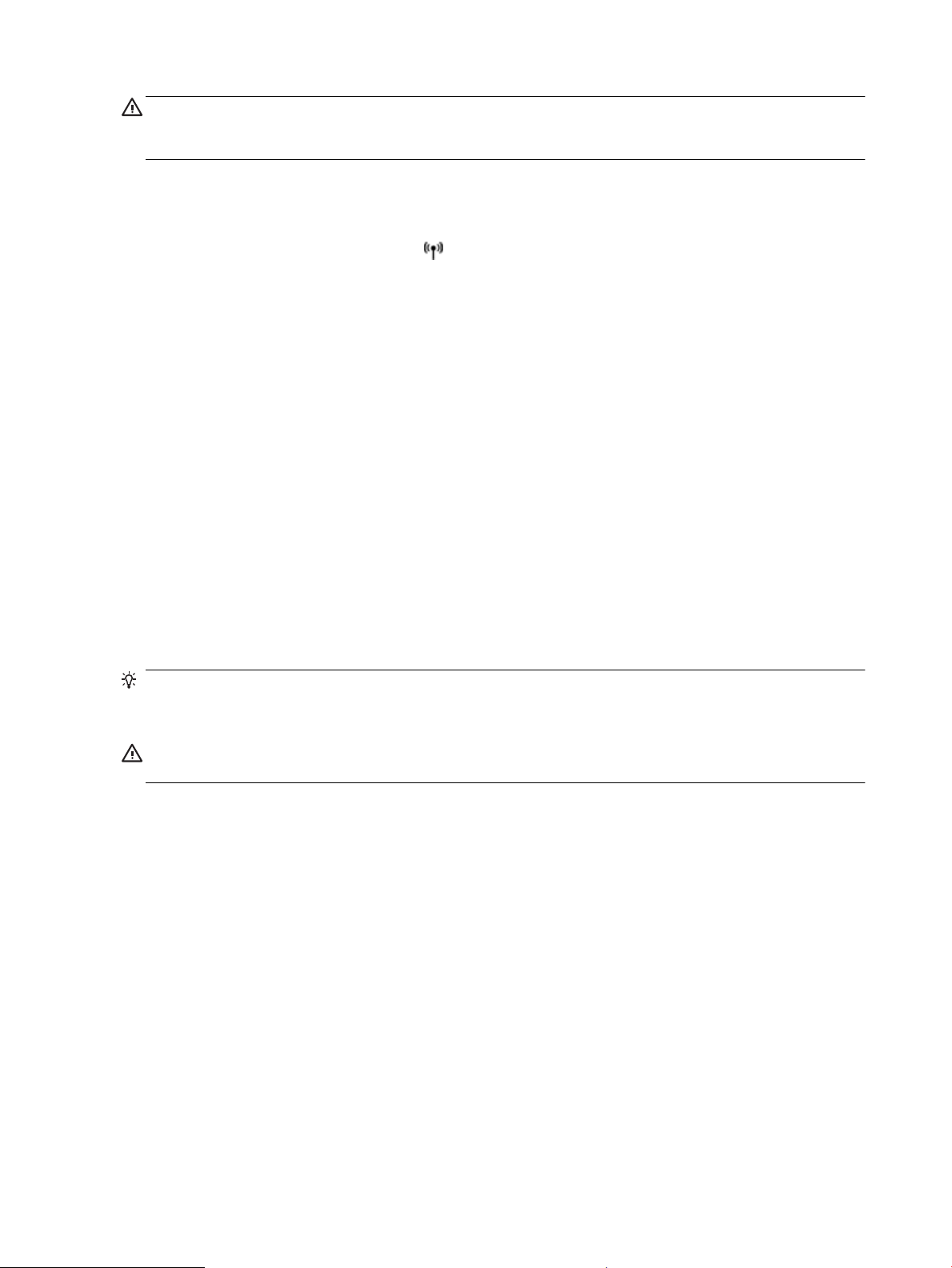
CAUTION: Network settings are provided for your convenience. However, unless you are an advanced user,
you should not change some of these settings (such as the link speed, IP settings, default gateway, and
rewall settings).
To print network settings
Use one of the following ways:
● From the printer control panel, press (the Wireless button). The network status screen is displayed.
Select Print Info by pressing the OK button to print the network conguration page.
● From the printer control panel, from the Home screen, select Setup and then press OK . Select Printer
Reports, and then press OK . Select Network Conguration Page, and then press OK .
To set the link speed
You can change the speed at which data is transmitted over the network. The default is Automatic.
1. From the printer control panel, from the Home screen, select Network, and then press OK .
2. Select Ethernet Settings (selected by default), and then press OK .
3. Select Advanced Settings, and then press OK .
4. Scroll down to select Link Speed, and then press OK .
5. Select the appropriate option that matches your network hardware, and then press OK .
To change IP settings
The default IP setting for the IP settings is Automatic, which sets the IP settings automatically. If you are an
advanced user and want to use dierent settings (such as the IP address, subnet mask, or the default
gateway), you can change them manually.
TIP: Before setting a manual IP address, it is recommended to rst connect the printer to the network using
Automatic mode. This allows the router to congure the printer with other needed settings like subnet mask,
default gateway and DNS address.
CAUTION: Be careful when manually assigning an IP address. If you enter an invalid IP address during the
installation, your network components cannot connect with the printer.
1. From the printer control panel, from the Home screen, select Network, and then press OK .
2. Select Ethernet Settings or Wireless Settings, and then press OK .
3. Select Advanced Settings, and then press OK .
4. Select IP Settings (selected by default), and then press OK .
5. If a warning message that indicates changing the IP address removes the printer from the network
appears, press OK to continue.
6. Automatic is selected by default. To change the settings manually, select Manual, and then press OK .
Enter the appropriate information for the following settings:
● IP Address
● Subnet Mask
● Default Gateway
● DNS Address
46 Chapter 6 Network setup ENWW
Loading ...
Loading ...
Loading ...