Loading ...
Loading ...
Loading ...
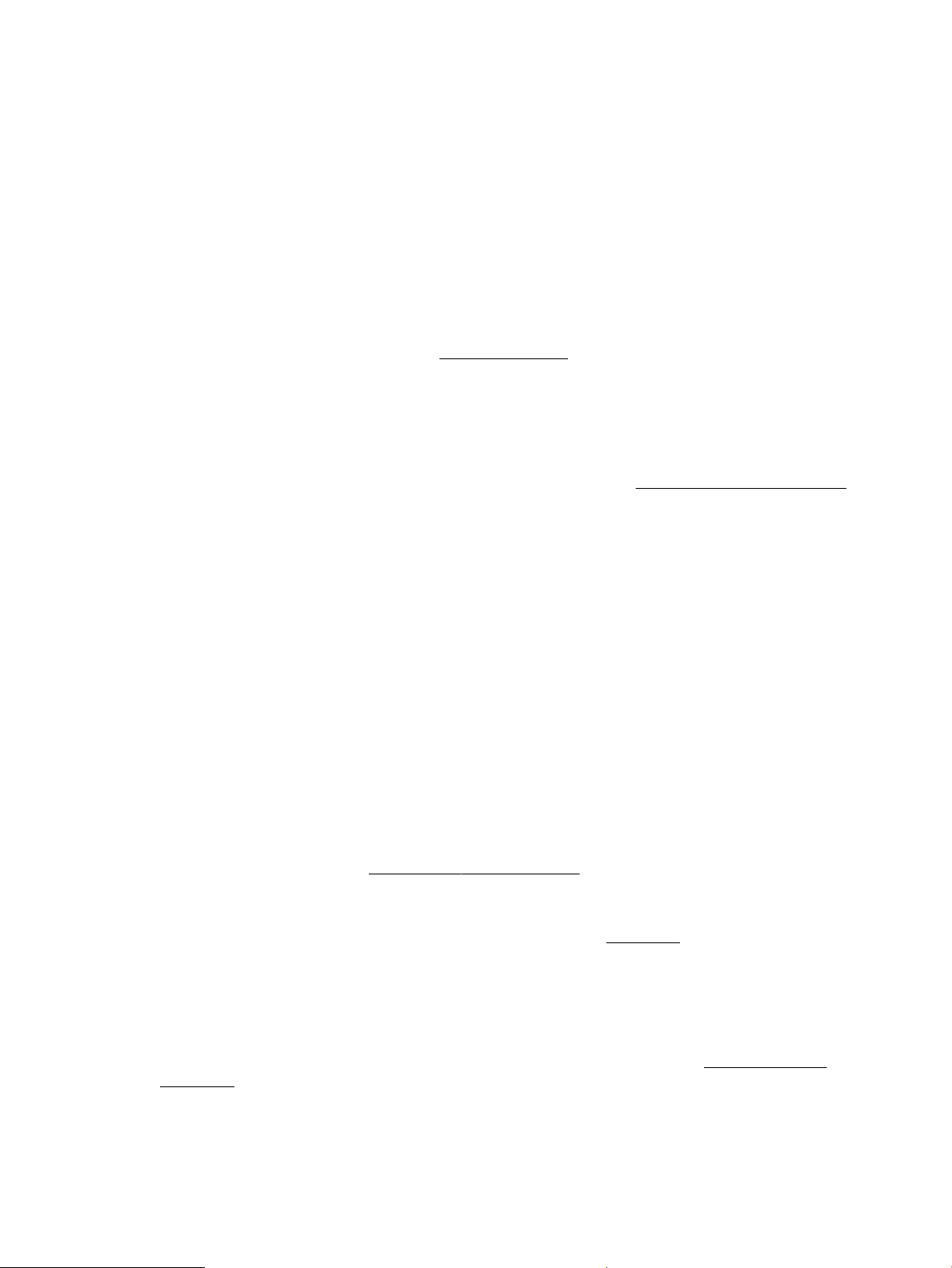
To print on both sides of the paper (OS X)
1. From the File menu in your software, choose Print.
2. In the Print dialog, choose Layout from the pop-up menu.
3. Choose the type of binding you want for your two-sided pages, and then click Print.
Print from mobile device
You can use your printer to print documents and photos directly from your mobile devices such as a
smartphone or tablet.
● iOS: Use the Print option from the Share menu. No setup is required since iOS AirPrint is preinstalled. For
more information about AirPrint, see Print with AirPrint™.
● Android: Download and enable the HP Print Service Plugin (supported by most Android devices) from
the Google Play Store.
You can also use the HP All-in-One Printer Remote app to set up and use your HP printer for printing and
sharing documents. Install it from the app store for your mobile device.
For help enabling mobile printing, visit the HP Mobile Printing website at www.hp.com/go/mobileprinting . If a
local version of this website is not available in your country/region or language, you might be directed to the
HP Mobile Printing website in another country/region or language.
Print with AirPrint™
Printing using Apple’s AirPrint is supported for iOS 4.2 and Mac OS X 10.7 or later. Use AirPrint to print
wirelessly to the printer from an iPad (iOS 4.2), iPhone (3GS or later), or iPod touch (third generation or later)
in the following mobile applications:
● Mail
● Photos
● Safari
● Supported third-party applications, for example Evernote
To use AirPrint, ensure the following:
● The printer must be connected to the same network as your AirPrint enabled device. For more
information about using AirPrint and about which HP products are compatible with AirPrint, visit the HP
Mobile Printing website at www.hp.com/go/mobileprinting . If a local version of this website is not
available in your country/region or language, you might be directed to the HP Mobile Printing site in
another country/region or language.
● Load paper that matches the paper settings of the printer (see Load paper for more information).
Accurately setting the paper size for the paper that is loaded, enables a mobile device to know what
paper size it is printing.
Tips for print success
You can print your document on both sides of the paper. For more information, see Print on both sides
(duplexing).
ENWW Print from mobile device 31
Loading ...
Loading ...
Loading ...