Loading ...
Loading ...
Loading ...
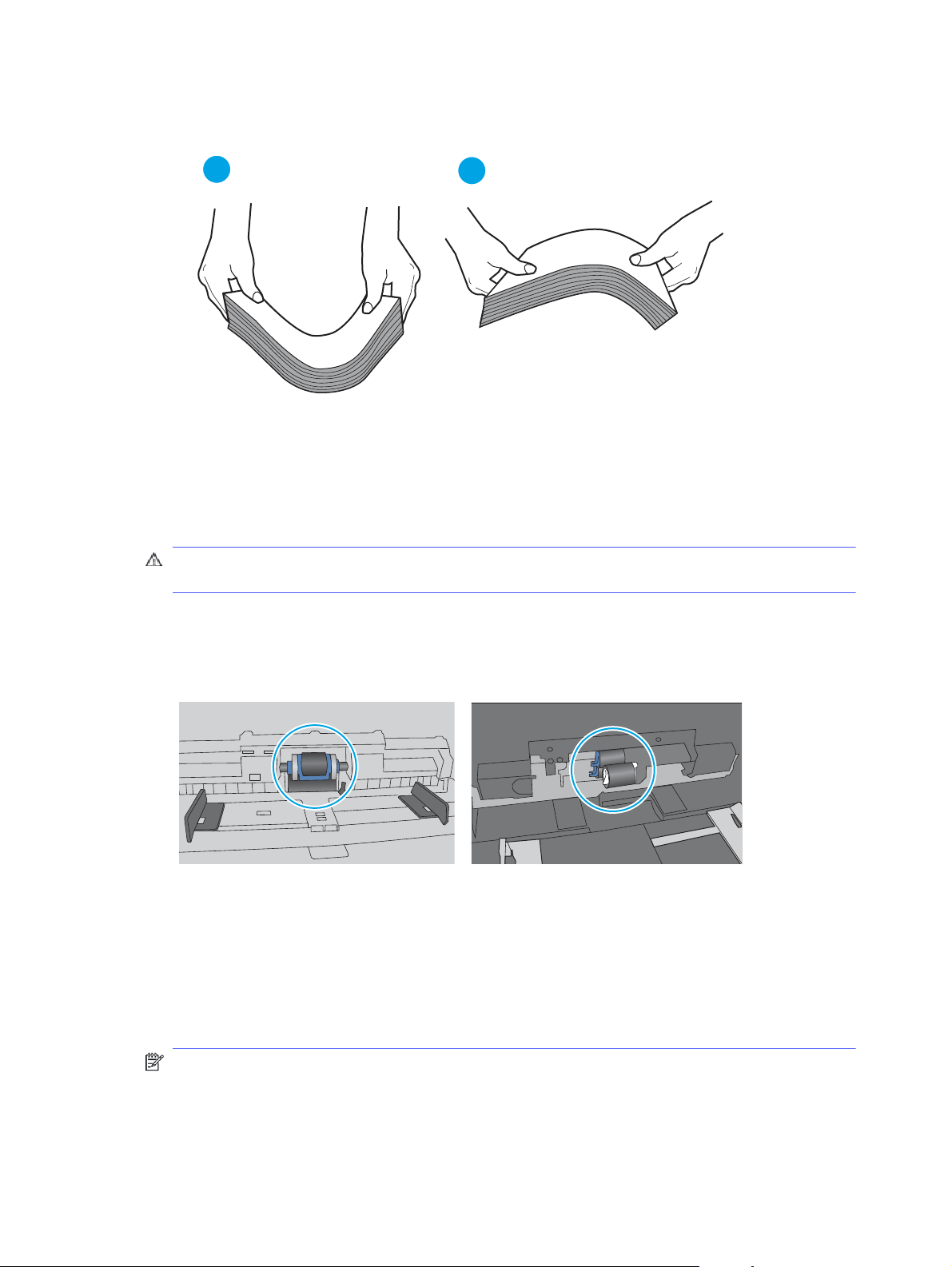
Figure 6-2 Technique for flexing the paper stack
1
2
6. Check the printer control panel to see if it is displaying a prompt to feed the paper manually. Load
paper, and continue.
7. The rollers above the tray might be contaminated. Clean the rollers with a lint-free cloth dampened
with warm water. Use distilled water, if it is available.
CAUTION: Do not spray water directly on to the printer. Instead, spray water on the cloth or dab
the cloth in water and wring it out before cleaning the rollers.
The following image shows examples of the roller location for various printers.
Figure 6-3 Roller locations for Tray 1 or the multipurpose tray
The printer picks up multiple sheets of paper
If the printer picks up multiple sheets of paper from the tray, try these solutions.
1. Remove the stack of paper from the tray and flex it, rotate it 180 degrees, and flip it over.
Do not fan
the paper.
Return the stack of paper to the tray.
NOTE: Fanning the paper introduces static electricity. Instead of fanning the paper, flex the stack
by holding it at each end and bringing the ends up to form a U shape. Then, rotate the ends down to
reverse the U shape. Next, hold each side of the stack of paper, and repeat this process. This
process releases individual sheets without introducing static electricity. Straighten the paper
stack against a table before returning it to the tray.
64 Chapter 6 Solve problems
Loading ...
Loading ...
Loading ...