Loading ...
Loading ...
Loading ...
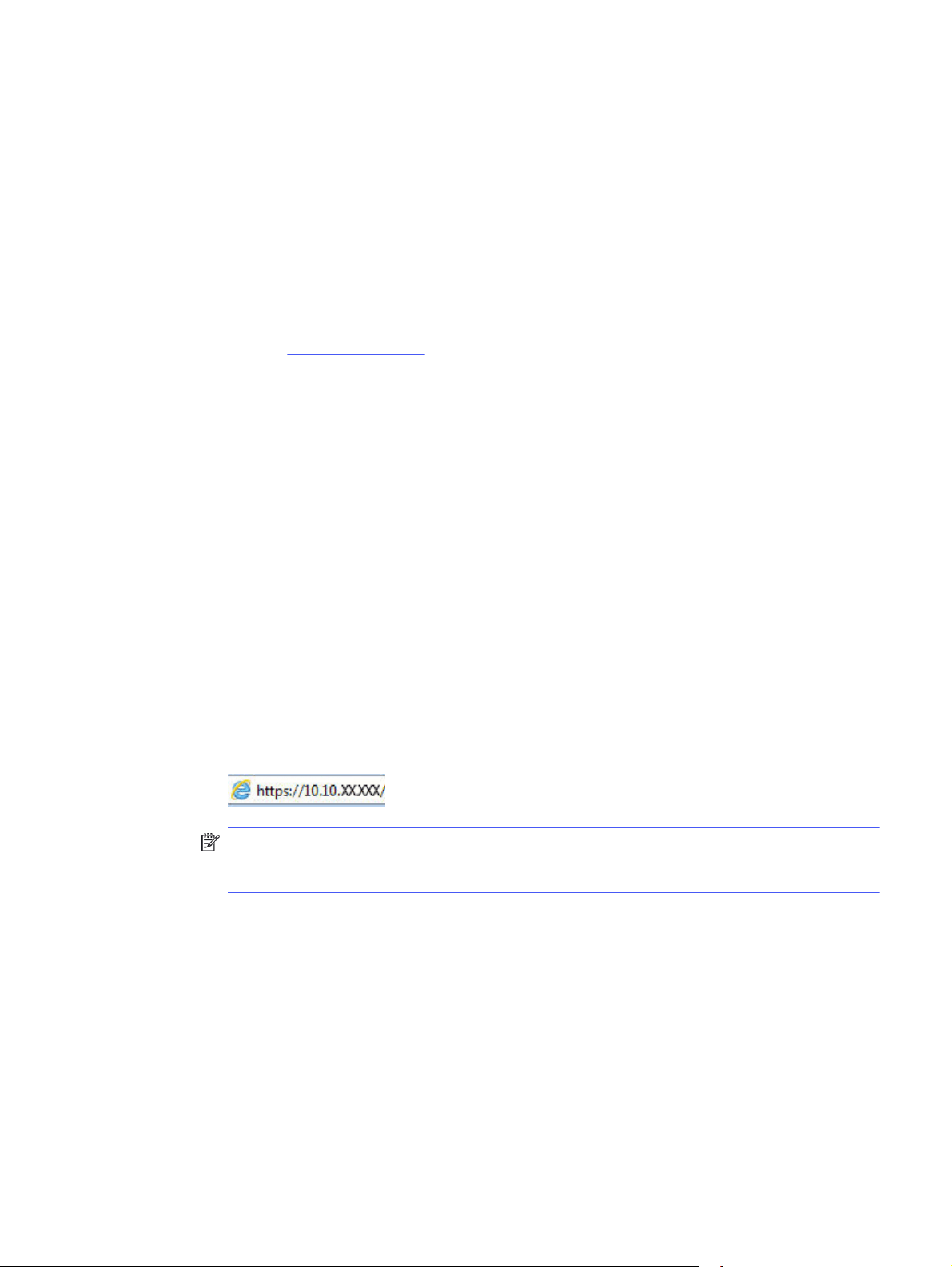
Configure IP network settings
Review the following information about configuring IP network settings.
Introduction
Use the information in the following sections to configure the printer network settings.
Printer sharing disclaimer
HP does not support peer-to-peer networking, as the feature is a function of Microsoft operating
systems and not of the HP printer drivers.
Go to Microsoft at www.microsoft.com.
View or change network settings
Use the HP Embedded Web Server to view or change IP configuration settings.
1. Open the HP Embedded Web Server (EWS):
a. On the printer control panel, press the OK button to display the Home screen.
b. Use the arrow buttons and the OK button to navigate to and open the following menus:
i. Setup
ii. Network Setup
iii. General Settings
c. On the General Settings menu, select Show the IP Address, and then select Yes to display the
printer's IP address or host name.
d. Open a web browser, and in the address line, type the IP address or host name exactly as it
displays on the printer control panel. Press the Enter key on the computer keyboard. The EWS
opens.
NOTE: If a message displays in the web browser indicating that the website might not be
safe, select the option to continue to the website. Accessing this website will not harm the
computer.
2. On the EWS Home page, click the Network tab to view network information. Change settings as
needed.
Rename the printer on a network
Use the HP Embedded Web Server (EWS) to rename the printer on a network so it can be uniquely
identified.
1. Open the HP Embedded Web Server (EWS):
a. On the printer control panel, press the OK button to display the Home screen.
Configure IP network settings 53
Loading ...
Loading ...
Loading ...