Loading ...
Loading ...
Loading ...
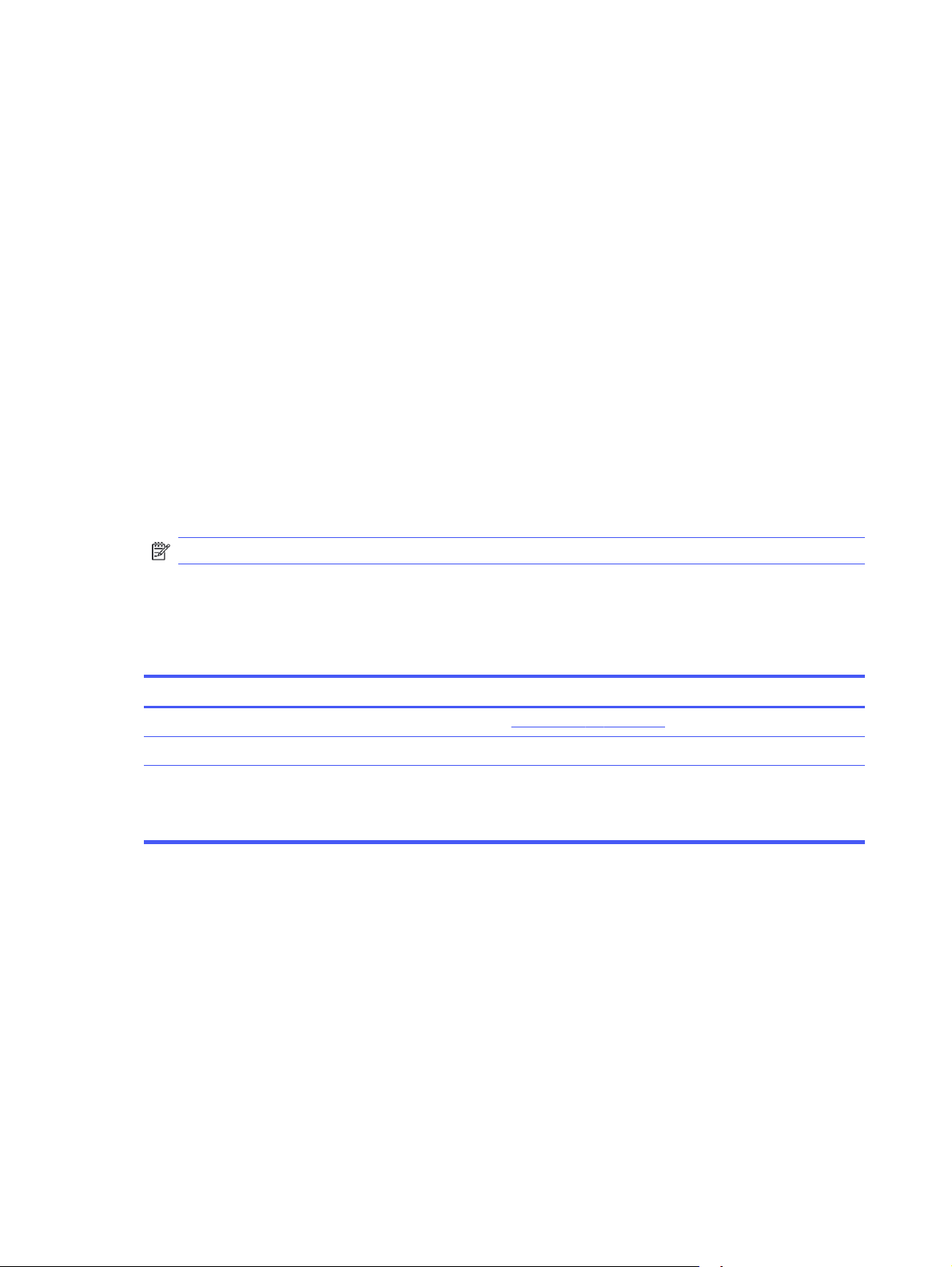
Change the "Very Low" settings from the control panel
Determine how the printer will notify you about very low cartridge levels.
1. On the printer control panel, press the OK button to display the Home screen.
2. Use the arrow buttons and the OK button to navigate to and open the following menus:
a. Setup
b. Supply Settings
c. Black Cartridge
d. Very Low Setting
3. Select one of the following options:
● Select the Stop option to set the printer to stop printing until you replace the toner cartridge.
● Select the Prompt option to set the printer to stop printing and prompt you to replace the toner
cartridge. You can acknowledge the prompt and continue printing.
● Select the Continue option to set the printer to alert you that the toner cartridge is very low, but
to continue printing.
NOTE: The Low Threshold option allows you to define the level of ink that is considered very low.
Order supplies
Order supplies and paper for your HP printer.
Table 6-2 Options for ordering supplies
Ordering options Contact information
Order supplies and paper www.hp.com/go/suresupply
Order through service or support providers Contact an HP-authorized service or support provider.
Order using the HP Embedded Web Server (EWS) To access, in a supported web browser on your computer,
enter the printer IP address or host name in the address/URL
field. The EWS contains a link to the HP SureSupply website,
which provides options for purchasing Original HP supplies.
Printer does not pick up paper or misfeeds
Review the following information about the printer not picking up paper or misfeeding paper.
Introduction
The following solutions can help solve problems if the printer is not picking up paper from the tray or is
picking up multiple sheets of paper at one time. Either of these situations can result in paper jams.
The printer does not pick up paper
If the printer does not pick up paper from the tray, try these solutions.
62 Chapter 6 Solve problems
Loading ...
Loading ...
Loading ...