Loading ...
Loading ...
Loading ...
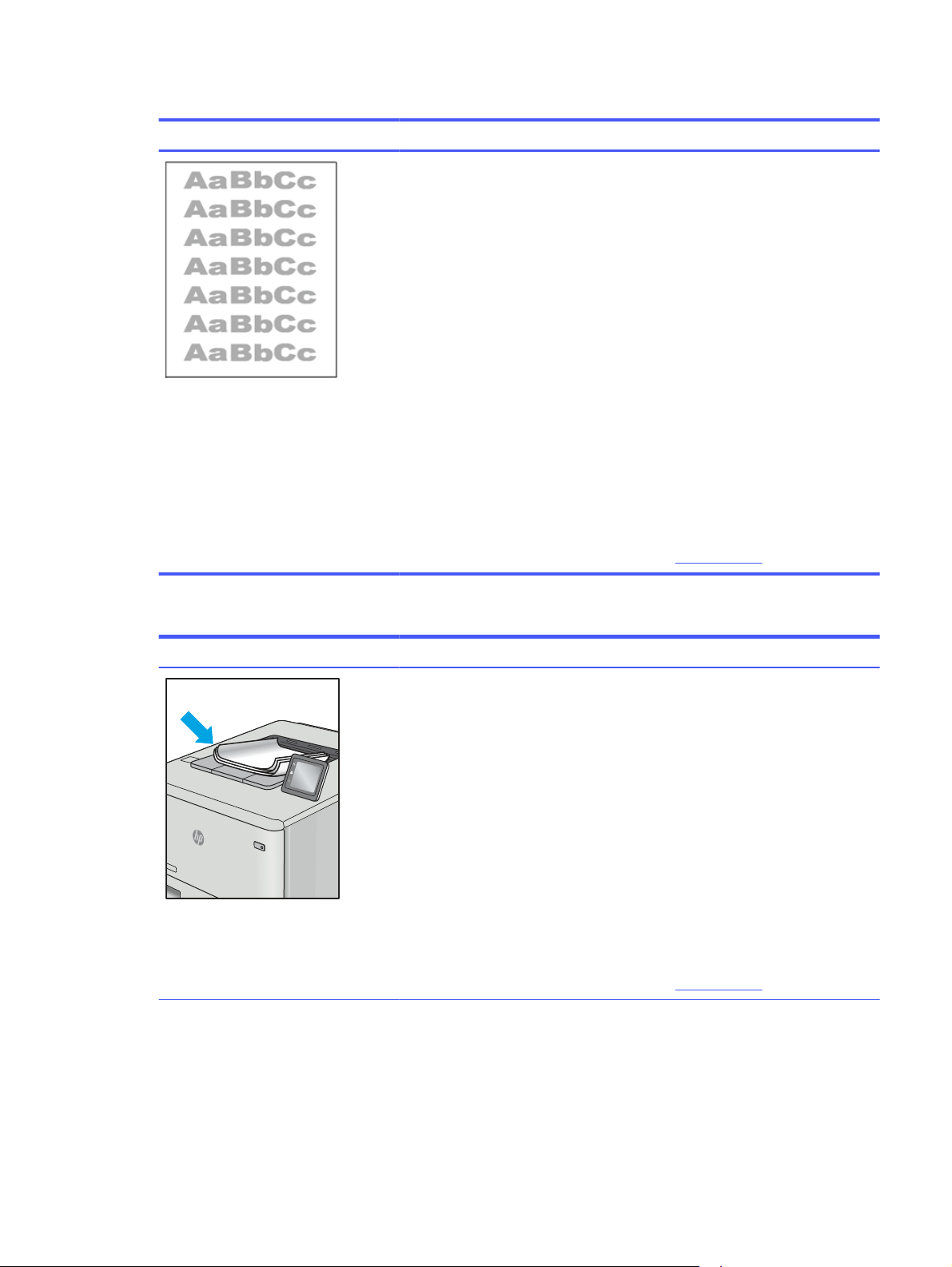
Table 6-11 Light print
Sample Description Possible solutions
The printed content is light or faded on
the entire page.
1. Reprint the document.
2. Remove the cartridge, and then
shake it to redistribute the toner.
Reinsert the toner cartridges into
the printer and close the cover. For
a graphical representation of this
procedure, see
Replace the toner
cartridges
.
3. Mono models only: Make sure that
the EconoMode setting is disabled,
both at the printer control panel
and in the print driver.
4. Make sure that the cartridge is
installed correctly.
5. Print a Supplies Status Page and
check the life and usage of the
cartridge.
6. Replace the cartridge.
7. If the issue persists, go to
support.hp.com.
Table 6-12 Output defects
Sample Description Possible solutions
Printed pages have curled edges. The
curled edge can be along the short or
long side of the paper. Two types of curl
are possible:
● Positive curl: The paper curls
toward the printed side. The defect
occurs in dry environments or
when printing high-coverage pages.
● Negative curl: The paper curls
away from the printed side. The
defect occurs in high-humidity
environments or when printing low-
coverage pages.
1. Reprint the document.
2. Positive curl: From the printer
control panel, select a heavier
paper type. The heavier paper type
creates a higher temperature for
printing.
Negative curl: From the printer
control panel, select a lighter paper
type. The lighter paper type creates
a lower temperature for printing.
Try storing the paper in a dry
environment prior to use, or use
freshly opened paper.
3. Print in duplex mode.
4. If the issue persists, go to
support.hp.com.
Troubleshoot image defects 105
Loading ...
Loading ...
Loading ...