Loading ...
Loading ...
Loading ...
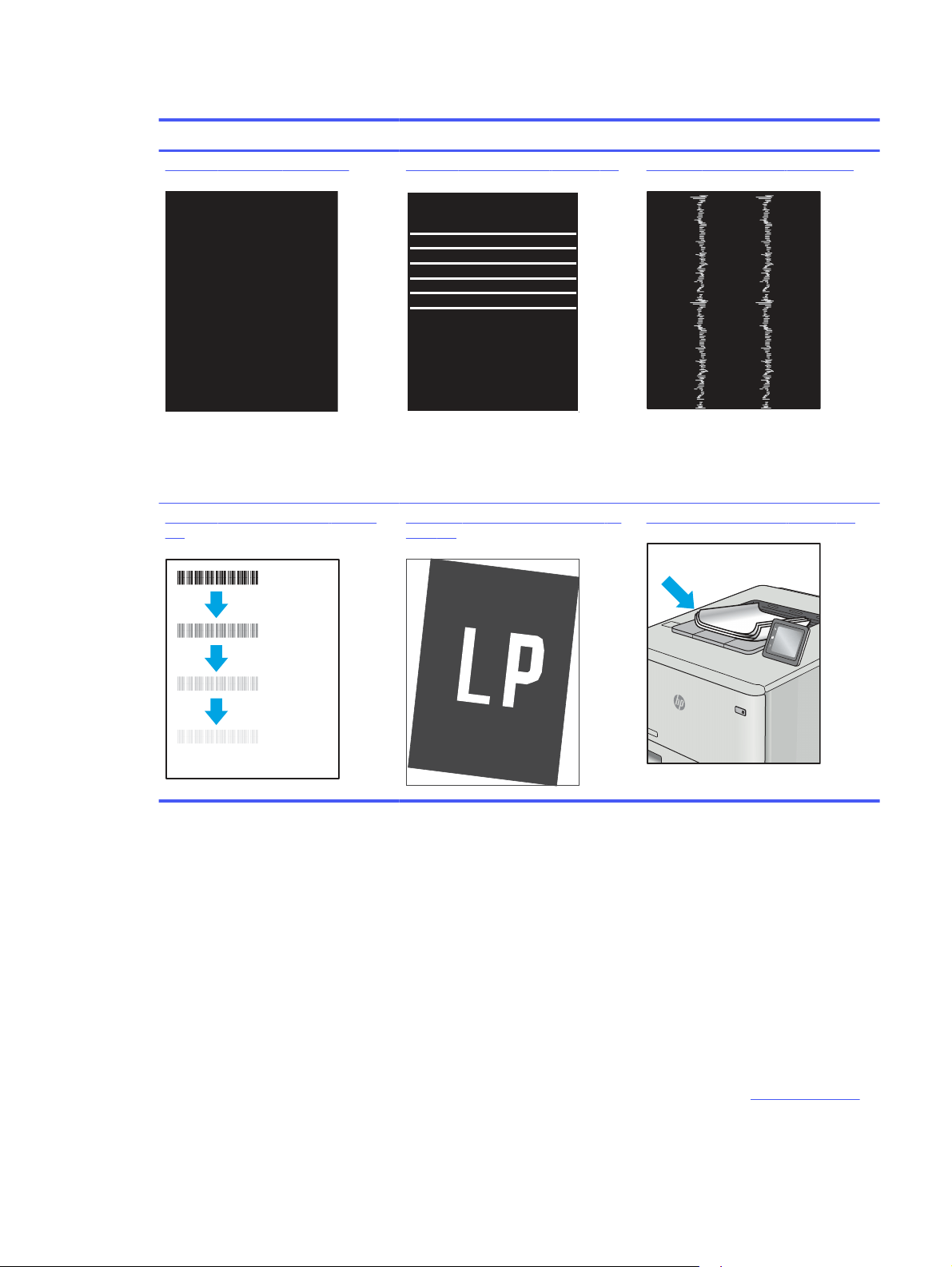
Table 6-4 Image defects table quick reference (continued)
Sample Description Possible solutions
Table 6-6 Black page on page 102 Table 6-5 Banding defects on page 102 Table 6-13 Streak defects on page 106
Table 6-8 Fixing/fuser defects on page
103
Table 6-10 Image placement defects on
page 104
Table 6-12 Output defects on page 105
Image defects, no matter the cause, can often be resolved using the same steps. Use the following steps
as a starting point for solving image defect issues.
1. Reprint the document. Print quality defects can be intermittent in nature or can go away completely
with continued printing.
2. Check the condition of the cartridge or cartridges. If a cartridge is in a Very Low state (it has
passed the rated life), replace the cartridge.
3. Make sure that the driver and tray print mode settings match the media that is loaded in the tray.
Try using a different ream of media or a different tray. Try using a different print mode.
4. Make sure that the printer is within the supported operating temperature/humidity range.
5. Make sure that the paper type, size, and weight are supported by the printer. See support.hp.com
for a list of the supported paper sizes and types for the printer.
Troubleshoot image defects 101
Loading ...
Loading ...
Loading ...