Loading ...
Loading ...
Loading ...
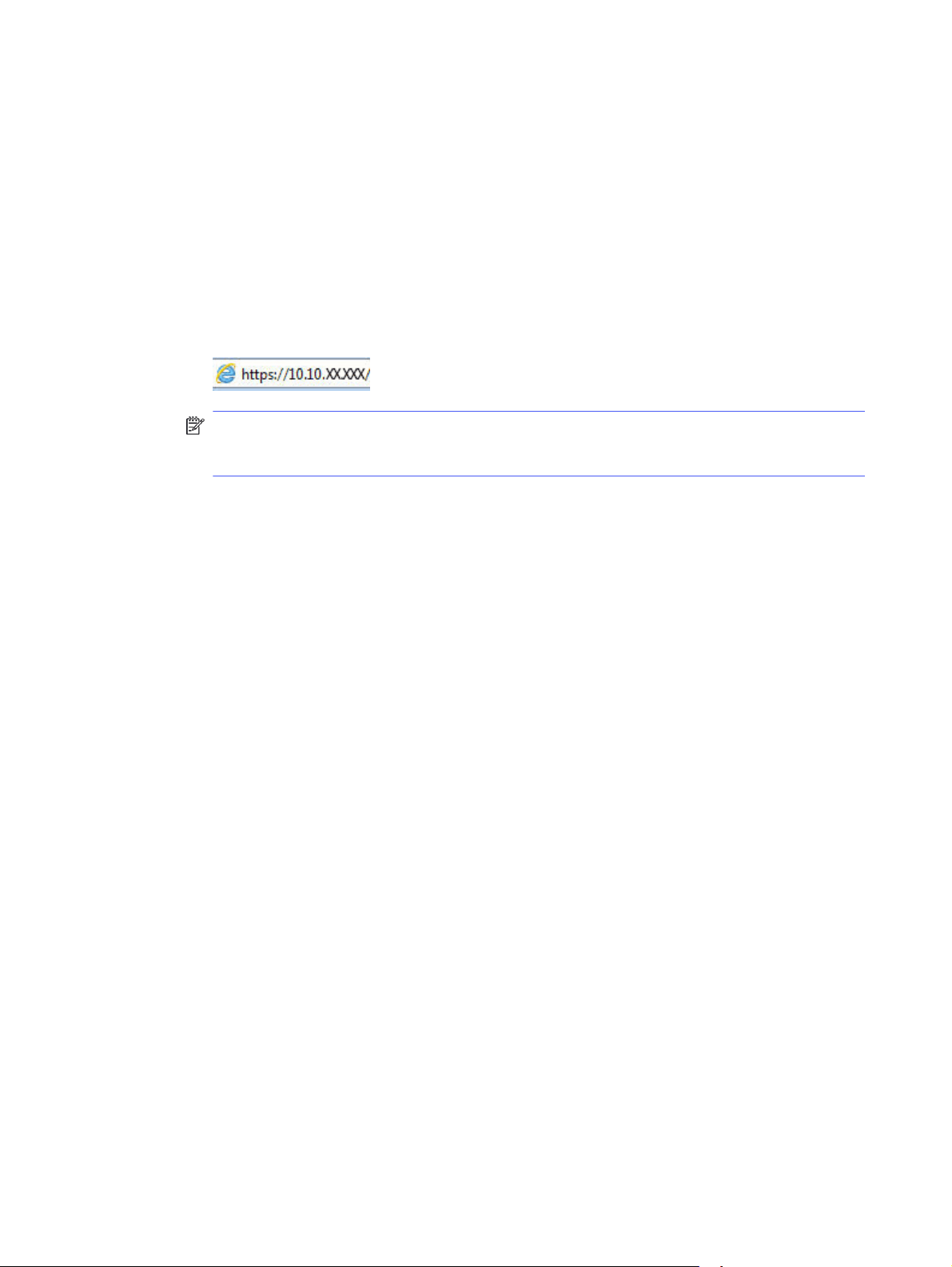
b. Use the arrow buttons and the OK button to navigate to and open the following menus:
i. Setup
ii. Network Setup
iii. General Settings
c. On the General Settings menu, select Show the IP Address, and then select Yes to display the
printer's IP address or host name.
d. Open a web browser, and in the address line, type the IP address or host name exactly as it
displays on the printer control panel. Press the Enter key on the computer keyboard. The EWS
opens.
NOTE: If a message displays in the web browser indicating that the website might not be
safe, select the option to continue to the website. Accessing this website will not harm the
computer.
2. On the EWS Home page, click the Network tab.
3. In the left navigation pane, click General to expand the options, and then click Network
Identification.
4. In the Host Name text field, enter a name to uniquely identify this printer, and then click Apply to
save the changes.
Manually configure IPv4 TCP/IP parameters from the control panel
Use the control-panel menus to manually set the IPv4 address, subnet mask, and default gateway.
1. On the printer control panel, press the OK button to display the Home screen.
2. Use the arrow buttons and the OK button to navigate to and open the following menus:
a. Setup
b. Network Setup
c. Ethernet Settings
d. IP Settings
e. Manual
3. Use the arrow buttons to enter the IP Address and then press OK.
4. Use the arrow buttons to enter the Subnet Mask and then press OK.
5. Use the arrow buttons to enter the Gateway and then press OK.
Link speed and duplex settings
The link speed and communication mode of the print server must match the network hub. For most
situations, leave the printer in automatic mode. Incorrect changes to the link speed and duplex settings
54 Chapter 5 Manage the printer
Loading ...
Loading ...
Loading ...