Loading ...
Loading ...
Loading ...
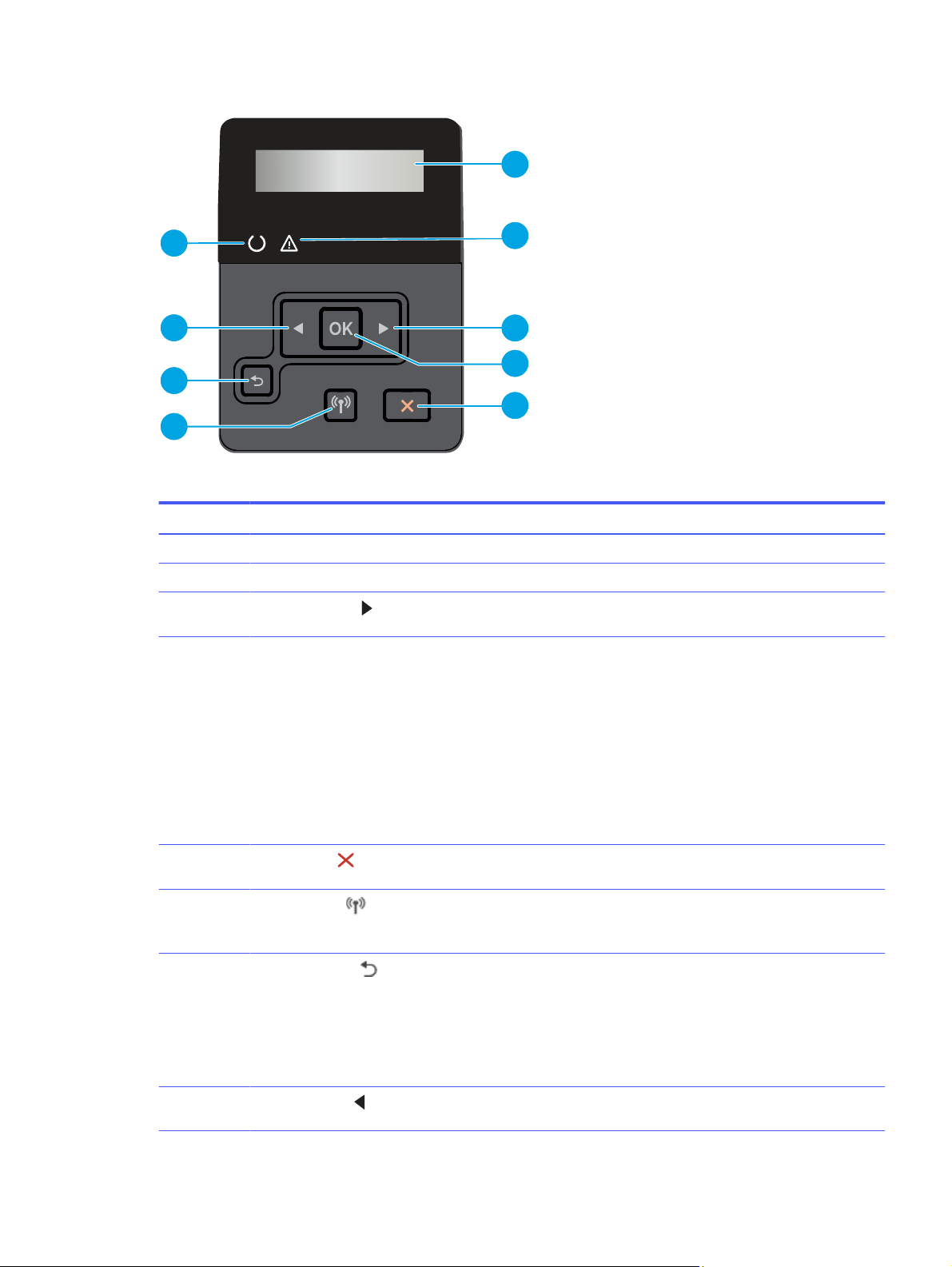
Figure 1-8 Printer control panel
2
9
3
1
4
5
7
6
8
Table 1-1 Control panel features
Number Item Description
1 Control panel display This screen displays menus and printer information.
2 Attention light (amber) This light blinks when the printer requires user attention.
3
Right arrow button
Use this button to navigate through the menus or to increase a
value that appears on the display.
4 OK button Press the OK button for the following actions:
● Open the control panel menus.
● Open a sub-menu displayed on the control panel display.
● Select a menu item.
● Clear some errors.
● Begin a print job in response to a control-panel prompt
(for example, when the message Press [OK] to continue
appears on the control panel display).
5
Cancel button
Press this button to cancel a print job or to exit the control
panel menus.
6
Wireless button
NOTE: Wireless models only
Use this button to access the wireless menu.
7
Back arrow button
Use this button for the following actions:
● Exit the control panel menus.
● Scroll back to a previous menu in a sub-menu list.
● Scroll back to a previous menu item in a sub-menu list
(without saving changes to the menu item).
8
Left arrow button
Use this button to navigate through the menus or to decrease
a value that appears on the display.
Control panel view 5
Loading ...
Loading ...
Loading ...