Loading ...
Loading ...
Loading ...
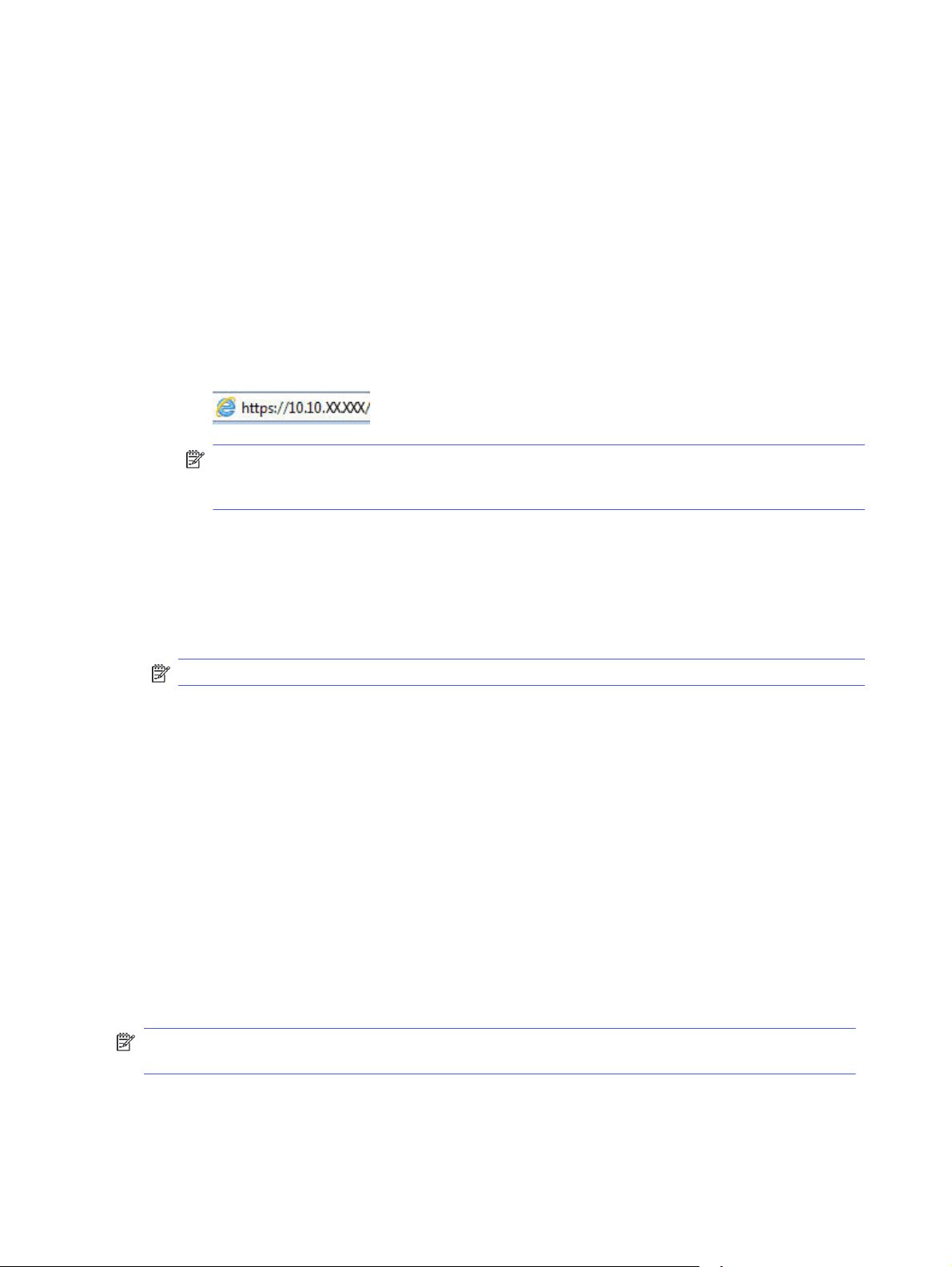
a. On the printer control panel, press the OK button to display the Home screen.
b. Use the arrow buttons and the OK button to navigate to and open the following menus:
i. Setup
ii. Network Setup
iii. General Settings
c. On the General Settings menu, select Show IP Address, and then select Yes to display the
printer's IP address or host name.
d. Open a web browser, and in the address line, type the IP address or host name exactly as it
displays on the printer control panel. Press the Enter key on the computer keyboard. The EWS
opens.
NOTE: If a message displays in the web browser indicating that the website might not be
safe, select the option to continue to the website. Accessing this website will not harm the
computer.
2. On the EWS Home page, click the Settings tab.
3. In the left navigation pane, click Security to expand the options, and then click Password Settings.
4. Enter a password.
5. Re-enter the password in the Confirm Password field, and then click Apply.
NOTE: Make note of the password and store it in a safe place.
Energy-conservation settings
Learn about the energy-conservation settings that are available on your printer.
Introduction
The printer includes several economy features to conserve energy and supplies.
Print with EconoMode
This printer has an EconoMode option for printing drafts of documents. Using EconoMode can use less
toner. However, using EconoMode can also reduce print quality.
HP does not recommend the full-time use of EconoMode. If EconoMode is used full-time, the toner
supply might outlast the mechanical parts in the toner cartridge. If print quality begins to degrade and is
no longer acceptable, consider replacing the toner cartridge.
NOTE: If this option is not available in your print driver, you can set it using the HP Embedded Web
Server.
1. From the software program, select the Print option.
2. Select the printer, and then click the Properties or Preferences button.
56 Chapter 5 Manage the printer
Loading ...
Loading ...
Loading ...