Loading ...
Loading ...
Loading ...
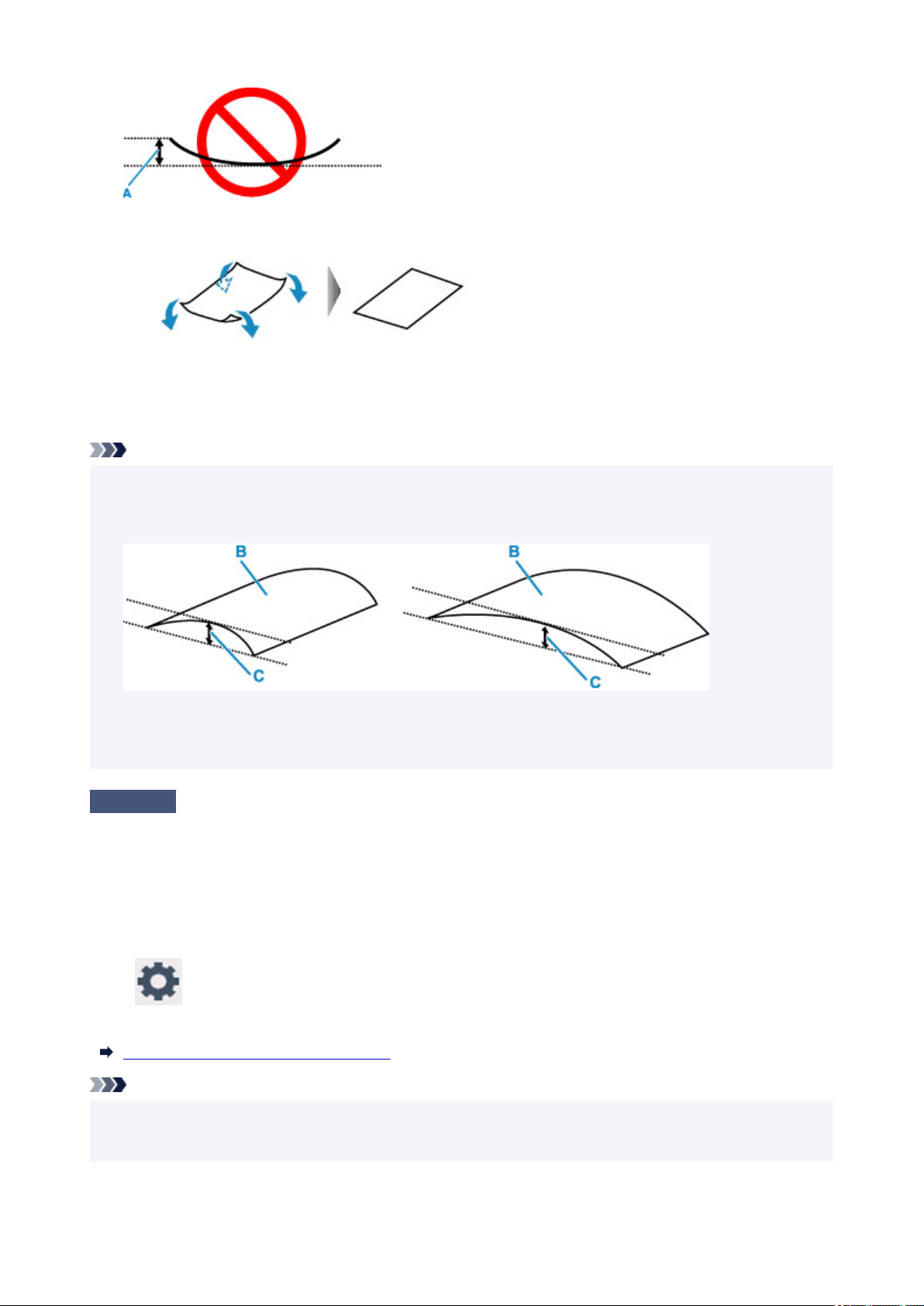
1. Roll up paper in opposite direction to paper curl as shown below.
1.
2.
Check that paper is now flat.
2.
We recommend printing curl-corrected paper one sheet at a time.
Note
•
Depending on paper type, the paper may smudge or may not feed properly even if it is not curled inward.
•
Follow the instructions below to curl the paper outward up to 0.1 in. / 3 mm (C) in height before printing.
This may improve the print result.
(B) Print side
We recommend feeding paper that has been curled outward one sheet at a time.
Check 4
Set printer to prevent paper abrasion.
Adjusting the setting to prevent paper abrasion will widen the clearance between the print head and the paper.
If you notice abrasion even with the media type set correctly to match the paper, set the printer to prevent paper
abrasion using the operation panel or the computer.
This may reduce the print speed.
* Once you have finished printing, undo this setting. Otherwise, it will apply to subsequent print jobs.
Select (Setup) on HOME screen, select Printer settings > Print settings in this order, and then set
Prevent paper abrasion to ON.
Changing Settings from Operation Panel
Note
•
If User management settings is enabled, the user selection screen is displayed before the HOME screen
•
is displayed.
599
Loading ...
Loading ...
Loading ...
