Loading ...
Loading ...
Loading ...
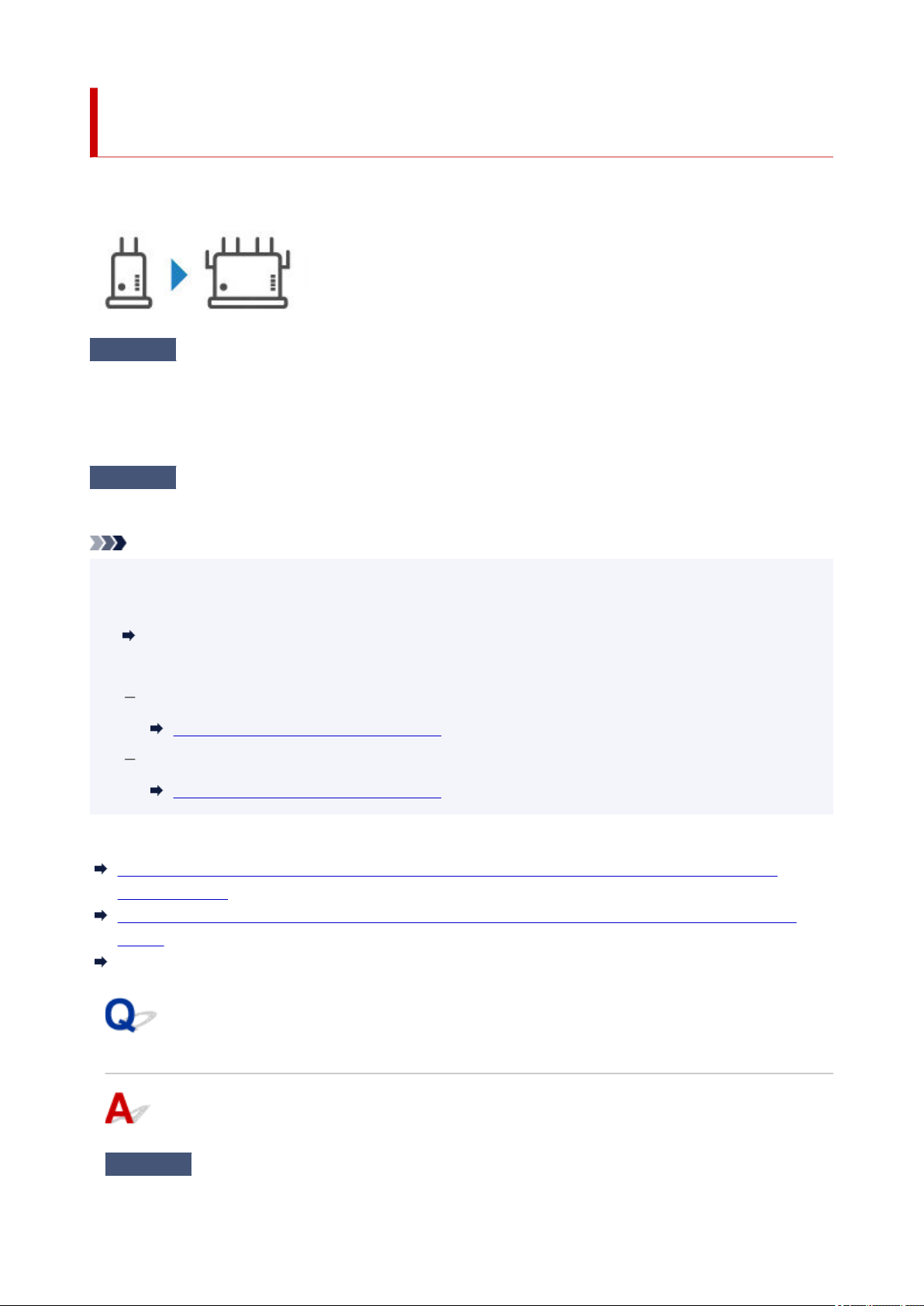
Printer Cannot Be Used After Replacing Wireless Router or
Changed Router Settings
When wireless router is replaced or router settings are changed, the network settings of your computer,
smartphone/tablet or printer must be reconfigured according to the new wireless router.
Check 1
Check if your computer or smartphone/tablet can be connected to Internet
through the new wireless router.
If your computer or smartphone/tablet cannot be connected to Internet, check if the wireless router setup is
completed and configure the settings on the computer or smartphone/tablet to connect to the wireless router.
Check 2
Resetup printer network.
Refer to Setup Guide to setup.
Note
• Wi-Fi Connection Assistant allows you to diagnose and repair the network status.•
Select the link below to download Wi-Fi Connection Assistant and install it.
Checking Printer Connection Status Using Wi-Fi Connection Assistant
Refer to below in regard to starting up Wi-Fi Connection Assistant.
For Windows:
Starting Up Wi-Fi Connection Assistant
For macOS:
Starting Up Wi-Fi Connection Assistant
If this does not solve the problem, see below.
Cannot Communicate with Printer After Enabling MAC/IP Address Filtering or Encryption Key on
Wireless Router
With Encryption On, Cannot Communicate with Printer After Changing Encryption Type at Wireless
Router
Privacy Separator/SSID Separator/Network Separation Function
Cannot Communicate with Printer After Enabling MAC/IP Address
Filtering or Encryption Key on wireless router
Check 1
Check wireless router setting.
547
Loading ...
Loading ...
Loading ...
