Loading ...
Loading ...
Loading ...
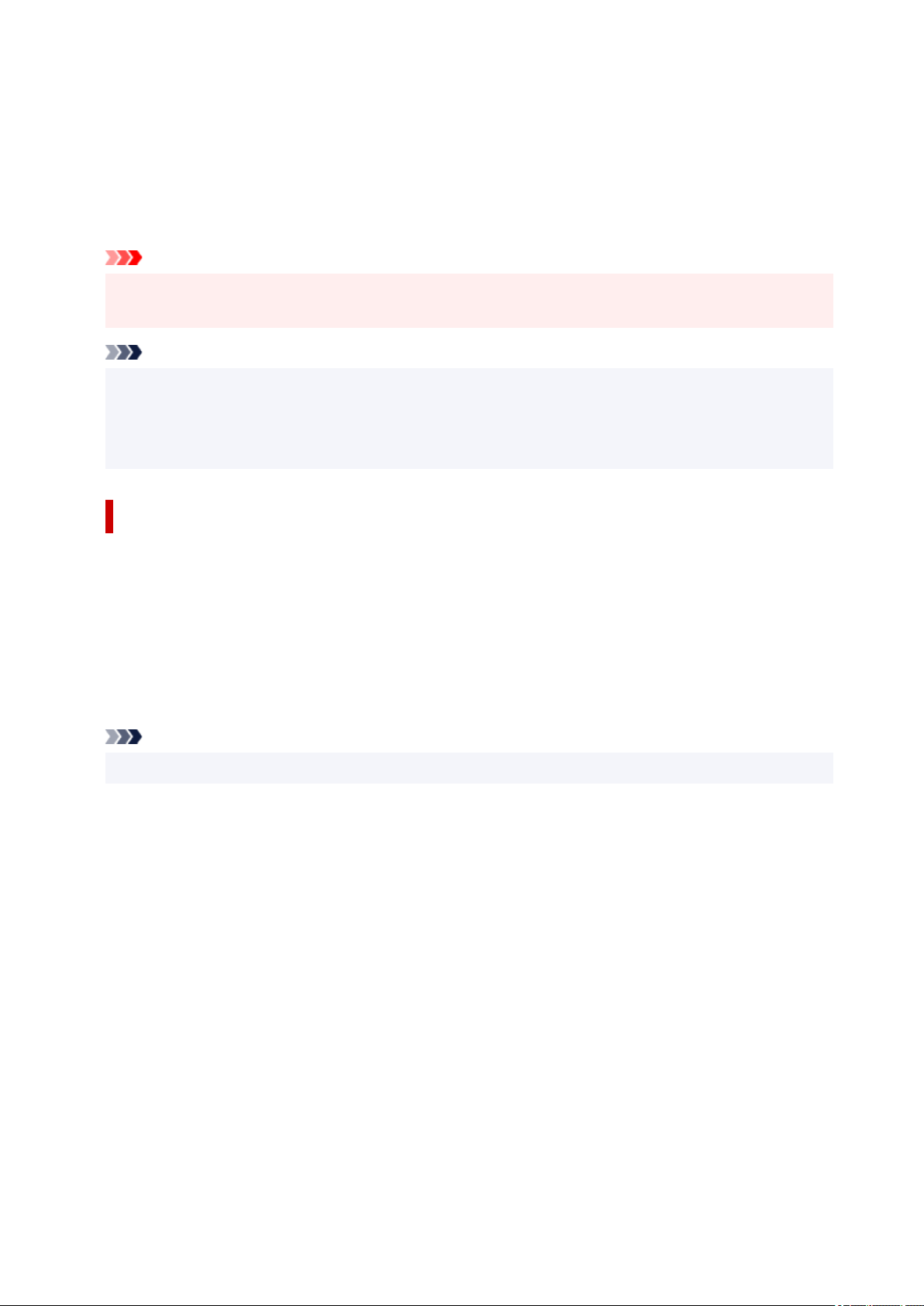
4. Save the settings4.
Enter a name for the print settings to register in the Name field. If necessary, click Options..., set the
items, and then click OK.
In the Add to Profiles dialog box, click OK to save the print settings and return to the Basic Settings
tab.
The name and icon are displayed in Profiles.
Important
• To save the page size, orientation, and number of copies that was set in each sheet, click Options...,
and check each item.
Note
• When you re-install the printer driver or upgrade the printer driver version, the print settings that are
already registered will be deleted from Profiles.
Registered print settings cannot be saved and preserved. If a profile is deleted, register the print
settings again.
Deleting Unnecessary Printing Profile
1. Select the printing profile to be deleted1.
Select the printing profile you want to delete from the Profiles list on the Basic Settings tab.
2.
Delete the printing profile
2.
Click Delete. When the confirmation message appears, click OK.
The selected printing profile is deleted from the Profiles list.
Note
• Printing profiles that are registered in the initial settings cannot be deleted.
279
Loading ...
Loading ...
Loading ...
