Loading ...
Loading ...
Loading ...
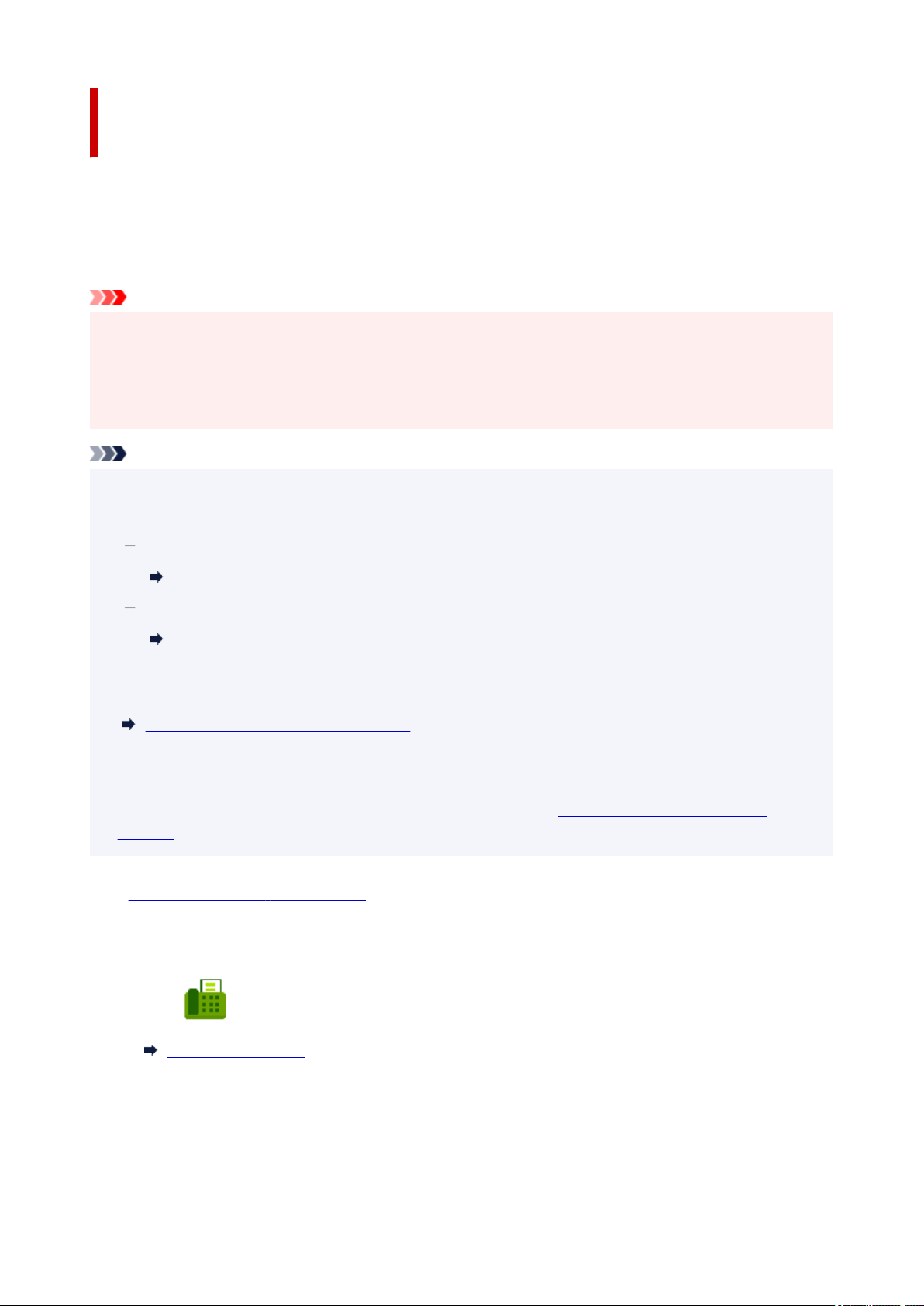
Forwarding Document in Printer's Memory to Shared Folder on
Computer
You can forward the received faxes stored in the printer's memory to the shared folder on the computer as
PDF files using the operation panel of the printer.
You can forward a specified document in the printer's memory to the shared folder on the computer or
forward all the documents in its memory to the shared folder on the computer at a time.
Important
• Do not disconnect the printer with the computer when the printer forwards received faxes to the shared•
folder on the computer.
• We assume no responsibility for damage to or loss of data for whatever reason even within the warranty•
period.
Note
• Register the destination folder using Quick Utility Toolbox in advance.•
For details on how to register the destination folder:
For Windows:
Destination Folder Settings
For Mac OS:
Destination Folder Settings
• When forwarding a specified document, you specify it by its transaction number. If you do not know the•
transaction number for your target document, print the list of documents (MEMORY LIST) first.
Printing Document in Printer's Memory
• After forwarding the fax in the printer's memory to the shared folder on the computer, the fax is still•
stored in the printer's memory.
For details on how to delete the fax in the printer's memory, see Deleting Document in Printer's
Memory.
1.
Check that printer is turned on.
1.
2.
Make sure that printer is connected with destination computer.
2.
3.
Select Fax on the HOME screen.
3.
Using Touch Screen
The Fax standby screen is displayed.
4.
Select Function list.
4.
The Function list screen is displayed.
525
Loading ...
Loading ...
Loading ...
