Loading ...
Loading ...
Loading ...
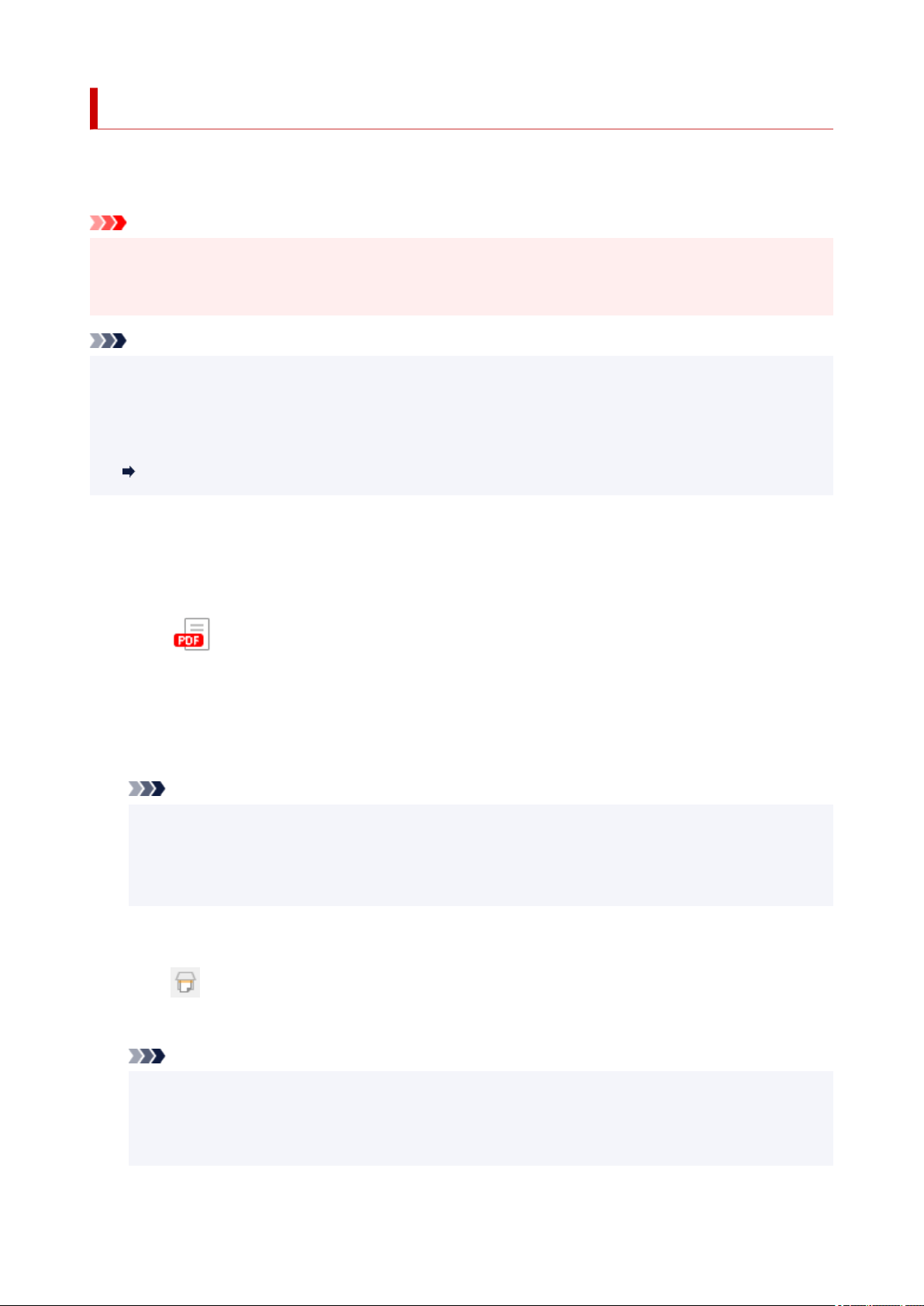
Creating/Editing PDF Files
You can create PDF files by scanning items placed on the platen or ADF (Auto Document Feeder). Add,
delete, rearrange pages or make other edits in the created PDF files.
Important
• You can create or edit up to 100 pages of a PDF file at one time.
• Only PDF files created or edited in Scan Utility or IJ PDF Editor are supported. PDF files created or
edited in other applications are not supported.
Note
• You can also create PDF files from images saved on a computer.
• Selectable file formats are PDF, JPEG, TIFF, and PNG.
• Images whose number of pixels in the vertical or horizontal direction is 10501 or more cannot be used.
• When you select a password-protected PDF file, you must enter the password.•
Editing Password-Protected PDF Files
1. Place items on platen or ADF.1.
2. Start Scan Utility.2.
3. Click PDF Editor in the Scan Utility main screen.3.
IJ PDF Editor starts.
4.
To specify the paper size, resolution, and other settings, click Settings... from the File
4.
menu, and then set each item in the Settings (Scanning from a Computer) dialog box.
Note
• Once settings are made in the Settings dialog box, the same settings can be used for scanning
from the next time.
• In the Settings dialog box, specify image processing settings such as slant correction and outline
emphasis.
When setting is completed, click OK.
5.
Click (Scan) on Toolbar.
5.
Scanning starts.
Note
•
To open a file saved on the computer, click Open... from the File menu, and then select the file
•
you want to edit.
•
You can switch the view with the Toolbar buttons. For details, see PDF Edit Screen.
•
367
Loading ...
Loading ...
Loading ...
